Using price lists to save time in Light Blue
Price lists are one of the many time-saving features built into Light Blue, allowing you to create a list of predefined products & services that can be used to quickly and accurately enter a quote or sale. They save lots of repetitive typing, or copying and pasting from old invoices.
You can find out how to set up a price lists in our video tutorials section.
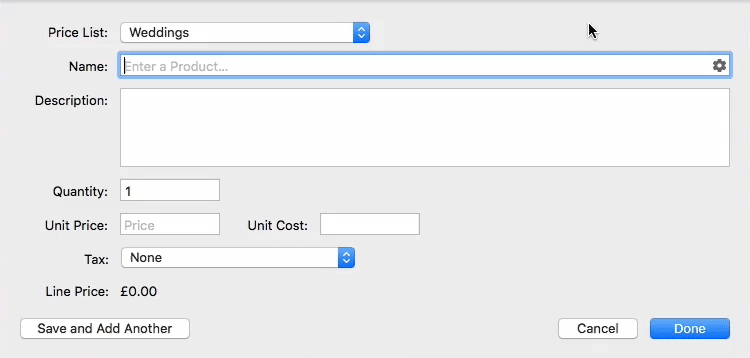
Templated, but flexible…
Light Blue is full of features that allow you to set up templates to save time, but those templates are always designed to give you the flexibility you need to treat your clients as individuals. Price lists are no different.
Sometimes, you may have a client who requests a small change to an existing product or service that you offer. Perhaps you’re a wedding photographer, and they’re not interested in the parent albums that are included in the package that they’ve chosen?
The simplest approach is for you to use your price list, but then adjust the description and value of a product once it’s been added to a quote or sale.
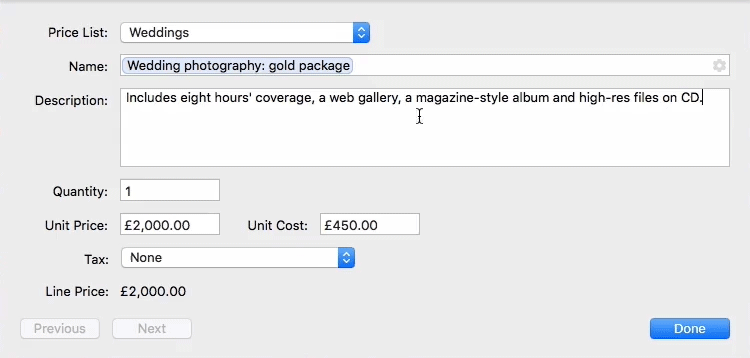
Keeping an eye on profitability
Another handy feature of price lists is being able to include an estimated cost for each item. These costs are used when creating quotes, and allow you to keep a close eye on your estimated profit for the job when setting up a bespoke quote.
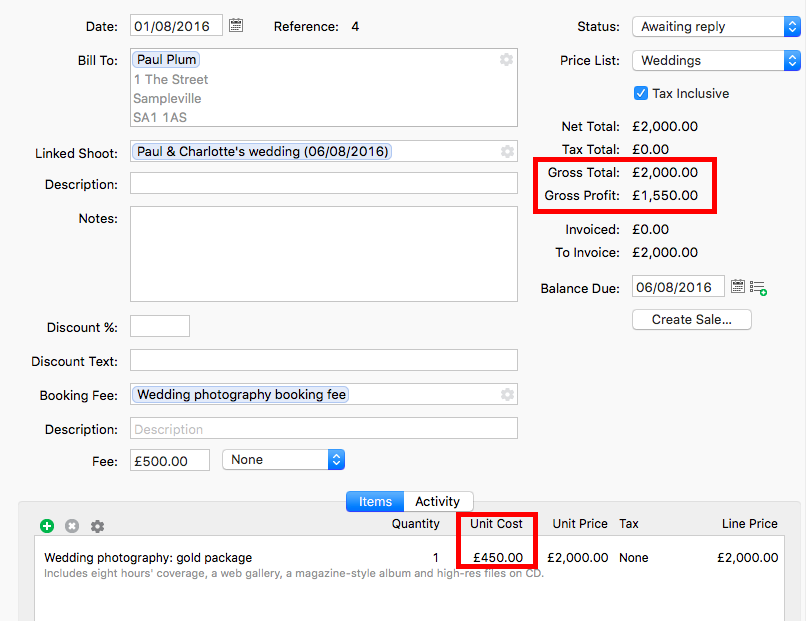
Offering packages
Many photographers sell packages of products and services, and there are a variety of ways of structuring these in your quotes and sales in Light Blue. Again, price lists can help you to set up them up quickly and flexibly.
The simplest and most popular approach is to create a single item in your price list for the package, give it a sensible name, and list the contents of the package in the description field.
However, some photographers prefer to break the package down into separate items. One drawback of this more granular approach is that this could encourage your client to chop and change things a little more than you’d like, or invite them to scale down their package by more than you are comfortable.
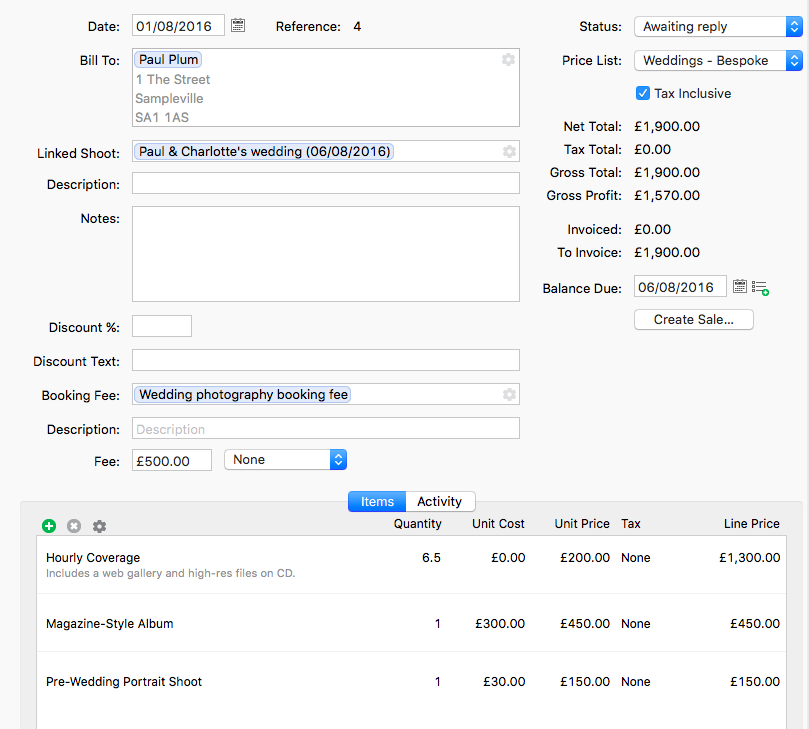
To avoid that, you could create a dedicated “Bespoke package” price list where the unit price of each item is £0, but you’ve still entered the unit costs as accurately as you can. Then, have another item just called “Bespoke Package”, to which you manually add whatever unit price you intend to charge. That way you’ve got a good idea of your material costs before you decide what you plan to charge for the package.
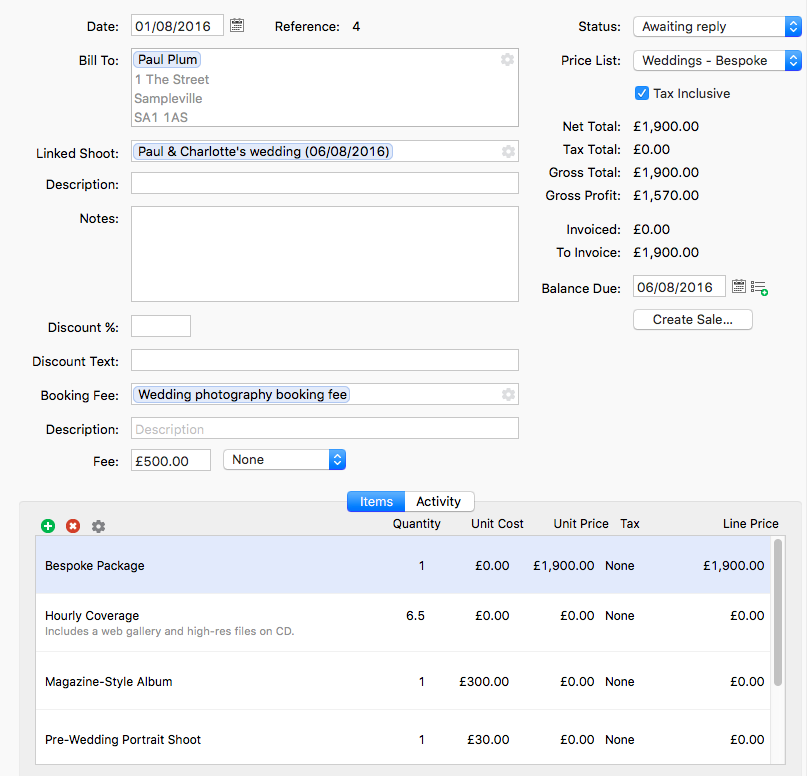
Related
- Light Blue 2025.1.2 release notes
- Light Blue 2025.1.1 release notes
- Light Blue 2025.1
- Light Blue 2025.1 release notes
- How to Build Long-Term Relationships With Your Portrait Clients
- Which of your shoot locations brings in the most revenue? Here’s how to find out with Light Blue.
- A Smart Way to Compare This Year’s Sales with Last Year’s (Up to This Point)
- Print a Handy Summary of Your Shoot Record with Just One Click
- Present Contracts In-Person with Your iPad or Tablet
- Light Blue 2024.1.5 release notes