Using ClickBook v2 with Light Blue
The new ClickBook system has been integrated directly with Light Blue, so ClickBook v2 bookings will appear directly in your copies of Light Blue when you sync it to our servers.
Using ClickBook with Light Blue requires you to be using Light Blue version 6 or newer, and to have a subscription to our online services.
Light Blue doesn’t use Google Calendar to send your availability to ClickBook v2, instead we use our own API to do that. In order for Light Blue & ClickBook to communicate, you need to give ClickBook your Light Blue API key, which you can get by logging into your account page. ClickBook v2 already contains a link to the member area on the Light Blue site to allow users to set up their API key.
Step 1:
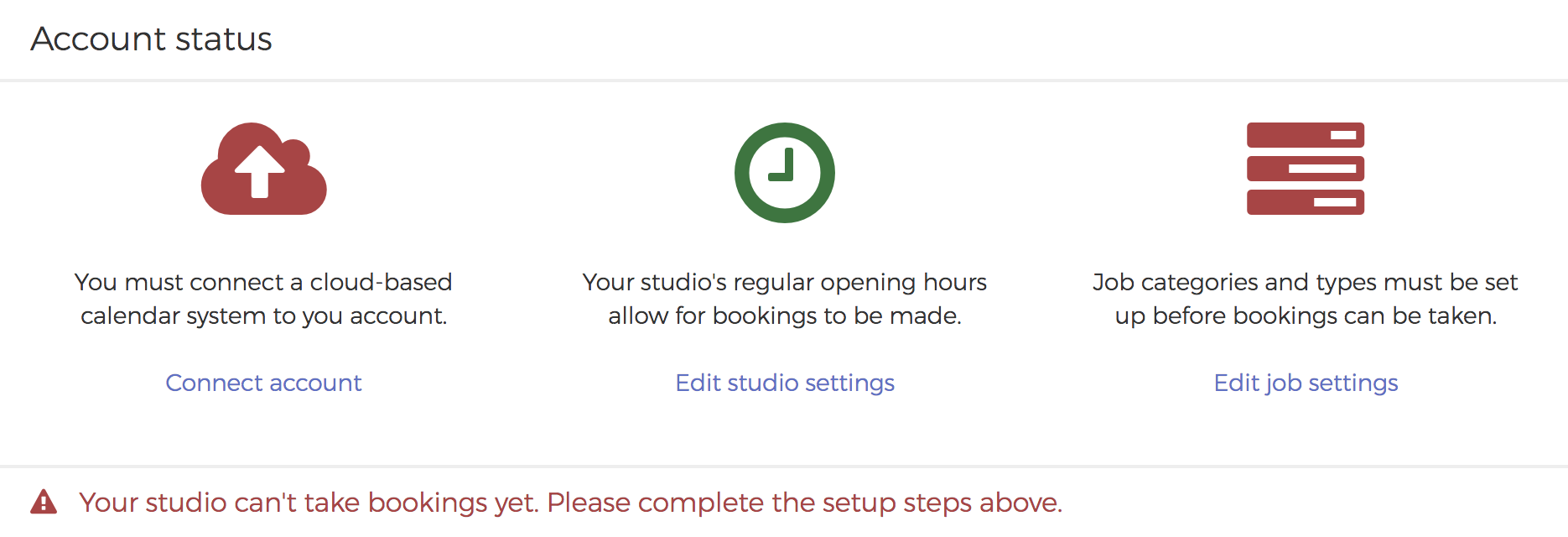
Step 2:
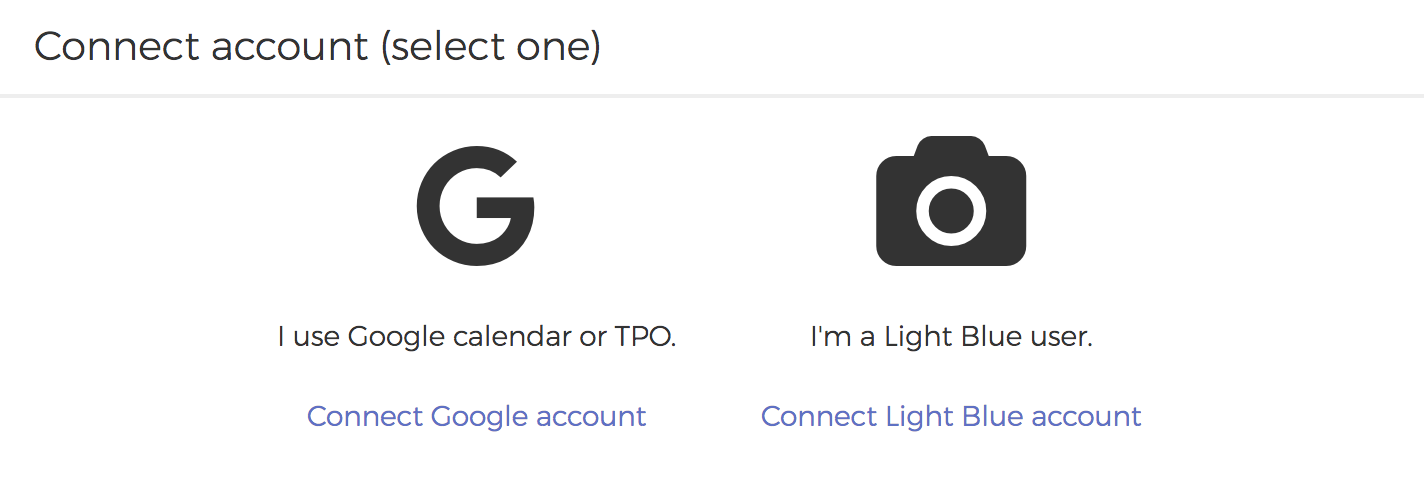
Step 3:
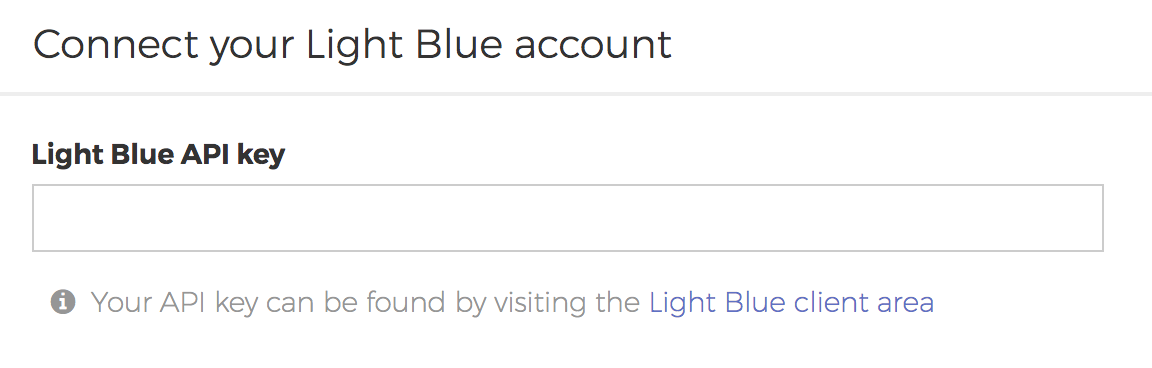
Within Light Blue we have the concept of “resources”, which covers rooms, staff and equipment. ClickBook takes the list of rooms that you’ve set up in Light Blue and presents them to the people who are going to be booking in sessions for you, so you need to set up at least one room in Light Blue. There’s a short tutorial which covers everything you need to know about resources.
In order to accurately display your availability to ClickBook, you need to make sure that you’ve added all of your shoots, appointments, and time off into Light Blue for the relevant dates, and assigned the appropriate resources to those shoots & appointments. Events that don’t have any resources assigned to them will block bookings for your entire studio.
Here are the different scenarios you may have for your resources, and what they mean regarding your availability for ClickBook:
– A shoot/appointment with the relevant room resource (e.g. “Studio”) linked to it: ClickBook will not be unable to book jobs that require that room for that time.
– A shoot/appointment with other resources linked to it, but not the relevant room resource (e.g. “Studio”): ClickBook will be unable to book jobs that require that room for that time, since the Studio is available
– A shoot/appointment with no resources linked to it whatsoever: ClickBook will not be able to book any jobs for that time (we don’t know what resources are in use here, so mark everything as unavailable)
You can also use Light Blue’s calendar notes to present information to ClickBook (e.g. a note saying “Newborns only today”).
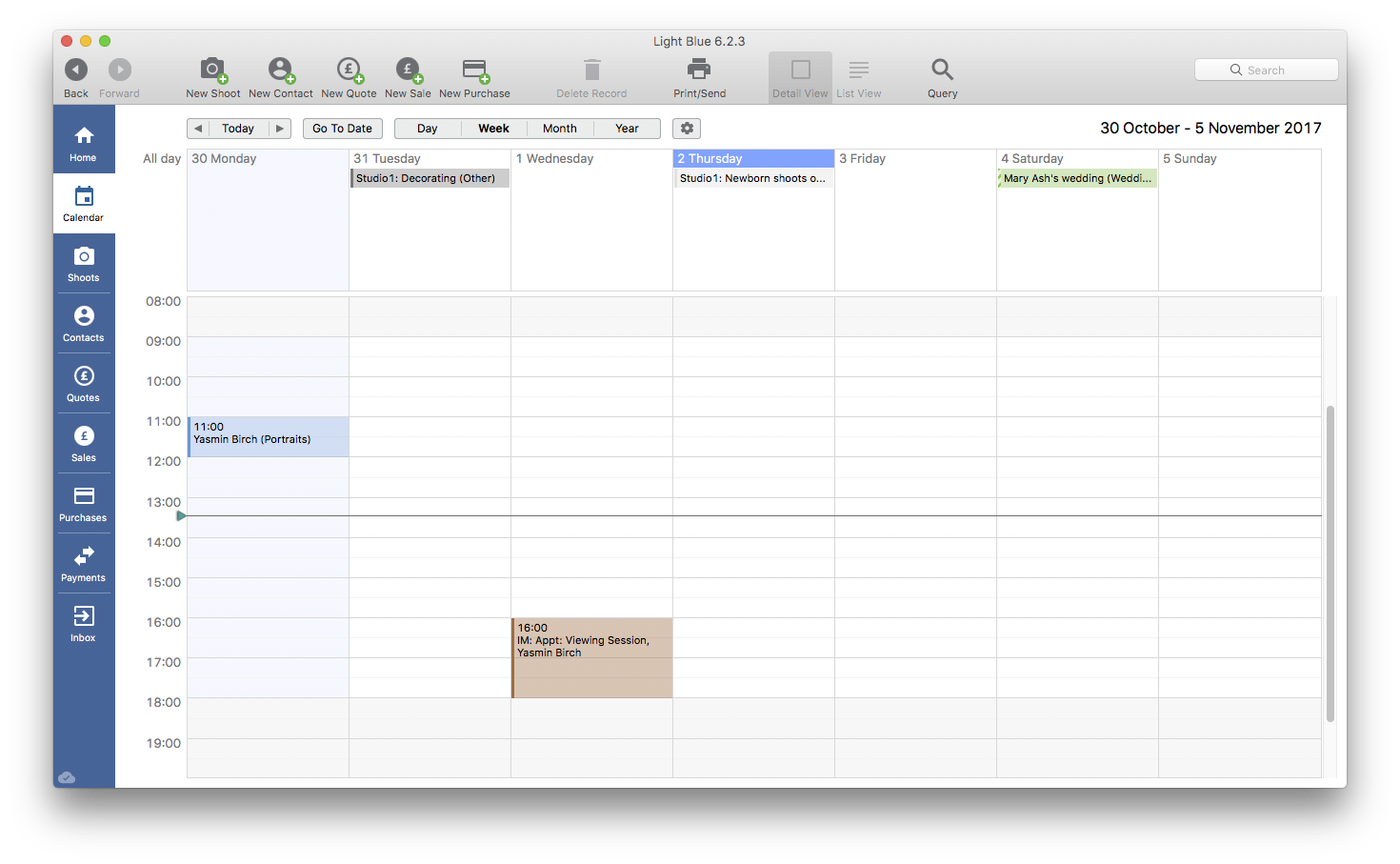
Whenever Light Blue is running and you’ve got a connection to the internet, Light Blue will automatically sync with our servers once a minute. If, for whatever reason, you want to force Light Blue to sync with our servers right away, you can do so by clicking File > Sync Now.
If you need any help with setting up your ClickBook v2 account, there’s a tutorial video from Feedzon which you can watch, here.
Should you need any help regarding Light Blue, you can contact us for free by emailing [email protected]
If you’re switching over from using TPO, we’ve got some more information on how you can arrange to have your TPO data imported into Light Blue, here.
Related
- Christmas & New Year support
- Light Blue 2025.1.2 release notes
- Light Blue 2025.1.1 release notes
- New Zapier actions open up new automation options
- Light Blue 2025.1
- Light Blue 2025.1 release notes
- Light Blue 2024.1.5 release notes
- Christmas & New Year support
- Light Blue 2024.1.3 release notes
- Newborn leads flow straight to your Inbox with our new Bump2Baby integration