Finding and deleting old personal data from Light Blue
One of the tools that we added in Light Blue 7.1 is a housekeeping command that makes it easier to find old records that you might want to delete from Light Blue. For example, if the introduction of the GDPR means that you no longer want to keep any personal information about your clients any longer than you need to, this tool will help you to find records that can be deleted.
To use this tool, go into the Housekeeping section of the Records menu and select “Find Old Records…”. You’ll be presented with the following dialog:
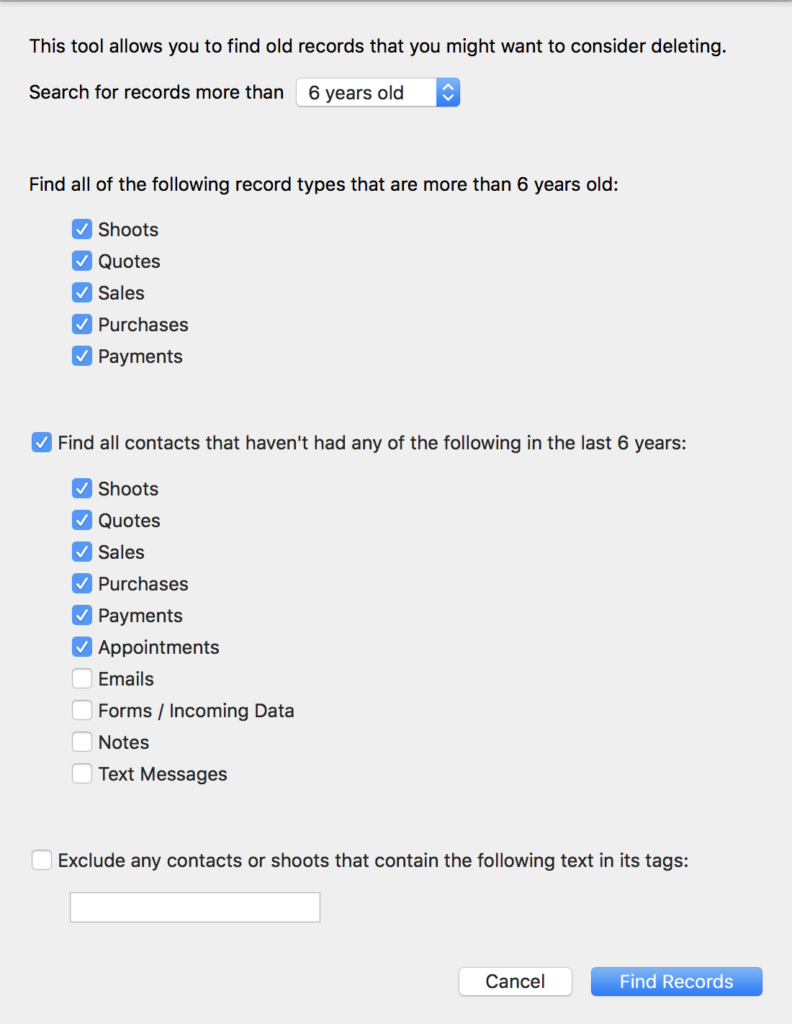
Let’s go through the options and explain what they do.
Search for records older than…
The first option in this dialog allows you to pick how old records need to be before this tool will find them. You just need to pick how far back in time you want to go.
For example, if you decide to delete all records that are more than 6 years old because that’s the period of time you’re required to keep financial records, you can select “6 years old” from the menu.
Record types
Next, you need to select which types of record you want to find. For Shoots, Quotes, Sales, Purchases, and Payments these options are really simple: all records with a date older than your chosen number of years will be found.
Contacts
Searching for contacts requires a few more decisions, because you might consider a contact “old” if you haven’t done a shoot for them recently, or you might only consider them “old” if you haven’t heard from them at all recently.
If you’re using this tool to search for old contacts, you need to tell Light Blue which types of record that can be linked to a contact to take into account. In the screenshot above, I’m searching for anyone who hasn’t had a Shoot, Quote, Sale, Purchase, Payment, or Appointment in the last 6 years. i.e. I’m not counting people that I’ve sent emails, etc, to as being “recent” unless they’ve actually enquired about a shoot, placed an order, etc, during that time.
Filtering out tags
The final option uses Light Blue’s tagging system to filter out records from these results. For example, you could tag any shoots that have given you permission to use their images for marketing and then use that tag to make sure that you keep those records in Light Blue.
Checking your results
When you click the ‘Find Records’ button, Light Blue will find all of the old records that match your criteria. Before you delete those records, it’s important that you check them carefully! If you want to exclude a record from the found set, use the “Omit Record” command from the Records menu to hide it from the selection.
When you’re ready to delete the found records, use the “Move Found Records To The Trash…” command from the Records menu.
Related
- Light Blue 2025.1.2 release notes
- Light Blue 2025.1.1 release notes
- Light Blue 2025.1
- Light Blue 2025.1 release notes
- How to Build Long-Term Relationships With Your Portrait Clients
- Which of your shoot locations brings in the most revenue? Here’s how to find out with Light Blue.
- A Smart Way to Compare This Year’s Sales with Last Year’s (Up to This Point)
- Print a Handy Summary of Your Shoot Record with Just One Click
- Present Contracts In-Person with Your iPad or Tablet
- Light Blue 2024.1.5 release notes