5 more tips for getting started with Light Blue
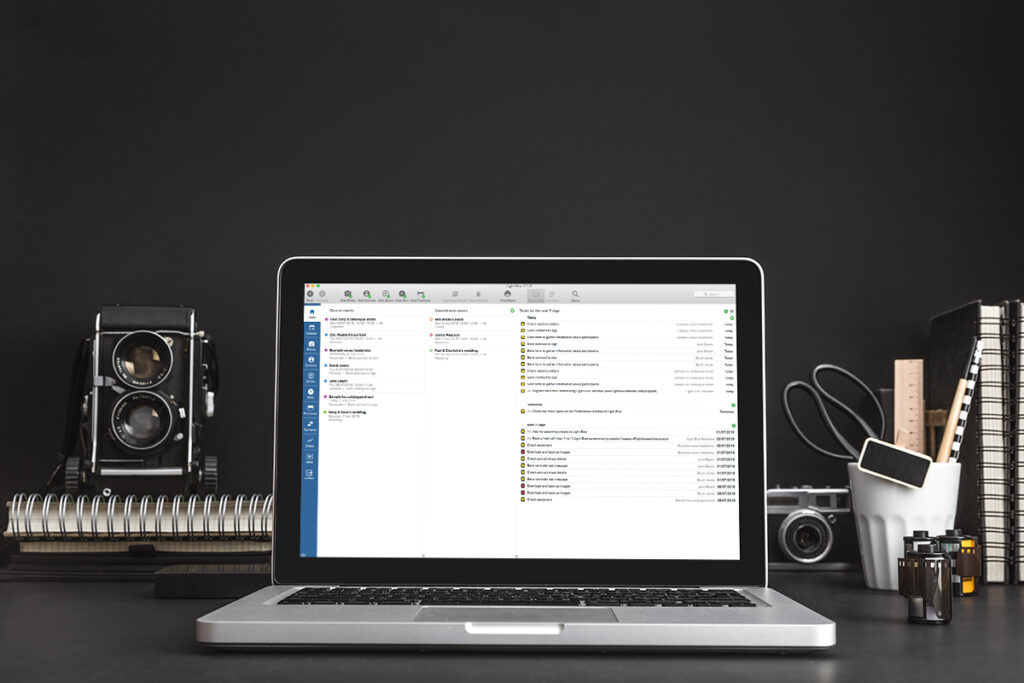
We posted part one of our series of blog posts on five tips for getting started with Light Blue a couple of weeks ago. If you missed it, it’s worth reading it first before today’s post!
After part one, you should be getting to grips with the basics of adding shoots, contacts, and workflows. Today we’re going to look at how you can use more of Light Blue’s features to cut down the amount time you spend on admin in your business.
6. Set up text messages
Text messages are a great quick way to keep in touch with your clients. You could let them know an order is ready, or send a reminder of an upcoming appointment or shoot. We have a couple of ways that you can set up text messaging in Light Blue.
You can either use our dedicated number service where you rent a number from us or – if you’re in the UK or Ireland – you can send messages that appear to come from you (either your own phone number or a short name). You can find how to set this up under SMS settings in your account.
Sending a text message is really easy. Just select the contact you want to text from the ‘Linked Records’ tab in the shoot record and then use the ‘Create Text Message’ or ‘Create Text Message From Template’ command from the options menu.
7. Create a sale and invoice
Once you have set up your shoot you will want to be able to collect payment from your customers for any session fees or products. To do this, you create a sale record in Light Blue.
When you’ve entered the details of what you’re billing your client, you can turn the sale into an invoice and send it to them.
Publishing invoices for online payment
8. Set up your price lists
Setting up price lists is a great idea as it can really save you time when creating quotes and sales. Instead of having to manually type in each product, description, and price to a sale, you are can simply click on the green plus button to add a product then start typing and Light Blue will show you a drop-down menu of matching products. Select the correct one and the description and pricing will be filled in for you.
You can set up as many different price lists as you want. When you create a sale, you can then quickly select products from the relevant price list for your shoot.
9. Set up a booking or information form
In part one, we talked about setting up a contact form for your website that sends new enquiries straight to your Light Blue account. You can also use forms to gather all sorts of information from clients at any stage of their booking. Maybe you would like to gather some information from a portrait couple before their shoot, like who is involved in the shoot and where the shoot will be. Another great way you can use them is before a wedding. You can ask your couples for information on group shots and schedules, and everything that they enter into the form can be used to update their shoot record.
10 Create an online contract.
One of the most popular features of Light Blue is being able to create online contracts. Our online contract signing makes it really easy for your customers to confirm and pay for their session.
Online contract signing: setting up your contract templates
Online contract signing: an in-depth look at all the features
Now you’re starting to use Light Blue to manage your enquiries, book your clients in, deliver great service, and invoice your clients. We understand that people learn in different ways and that no two businesses are the same, so if you’d like some more help with getting the most out of Light Blue then we’d be delighted to chat with you over a one-to-one screen-sharing session.
Related
- Print a Handy Summary of Your Shoot Record with Just One Click
- Present Contracts In-Person with Your iPad or Tablet
- Light Blue 2024.1.5 release notes
- Light Blue 2024.1.3 release notes
- Using Custom Fields to Forecast Portrait Session Sales
- Light Blue 2024.1.2 release notes
- Keep All Client Messages in One Place with a Custom Dashboard
- Two-way text messaging in Light Blue
- Never Miss a Booking with Automated Contract Reminders
- Light Blue 2024.1.1 release notes