Getting to grips with the Task Manager in Light Blue
In any photography business, you’re going to have things that you need to get done in order to deliver great service and pictures to your clients. Running a small business means that you’ve got to do everything from responding to new enquiries through to handing over finished products to your client, and all of the steps in between!
Light Blue helps you to make sure that you’re keeping on top of your to-do list with tasks. Tasks are reminders for the things that you need to get done, and once you’ve set them up then you can concentrate on other things until Light Blue shows you that you need to start thinking about them again.
One of the first things that we recommend to customers when they are setting up Light Blue is that you create some workflows. A workflow is a series of tasks, emails, text messages, and appointments that walks you through all of the steps that you want this type of shoot to go through. You can keep it really simple with just a few key milestones, or you can get more detailed and even include automated messages that will be sent out to your clients.
If you’re not familiar with setting up workflows, this is a really handy tutorial: Setting up workflows
The tasks you create as part of your workflows can be viewed in the activity panel of the shoot:
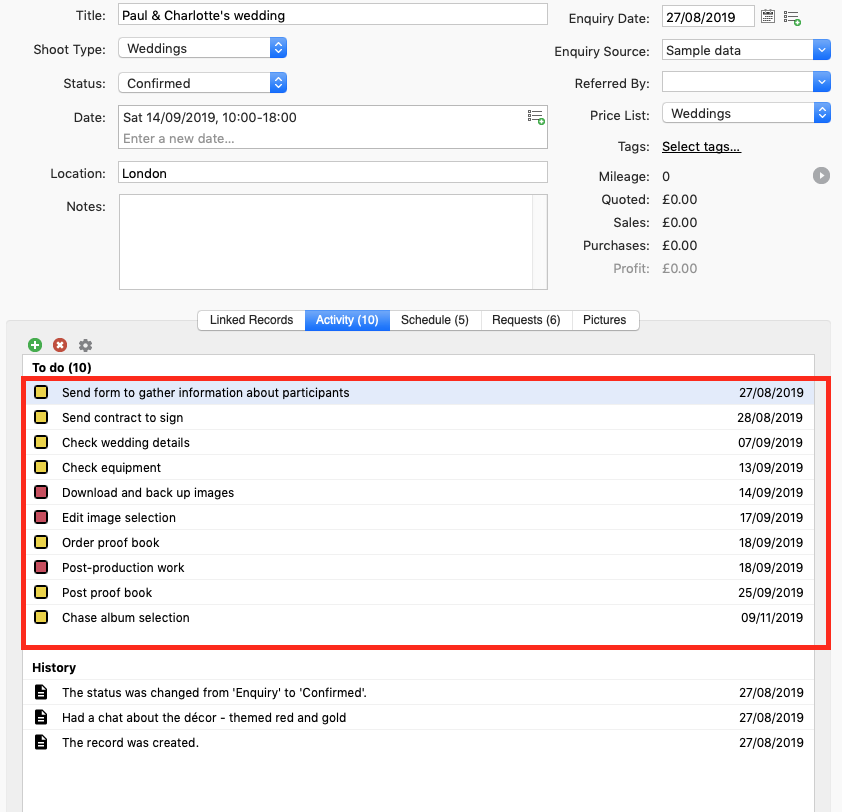
The Task Manager on the home screen gives you a handy overview of tasks from all of your shoots:
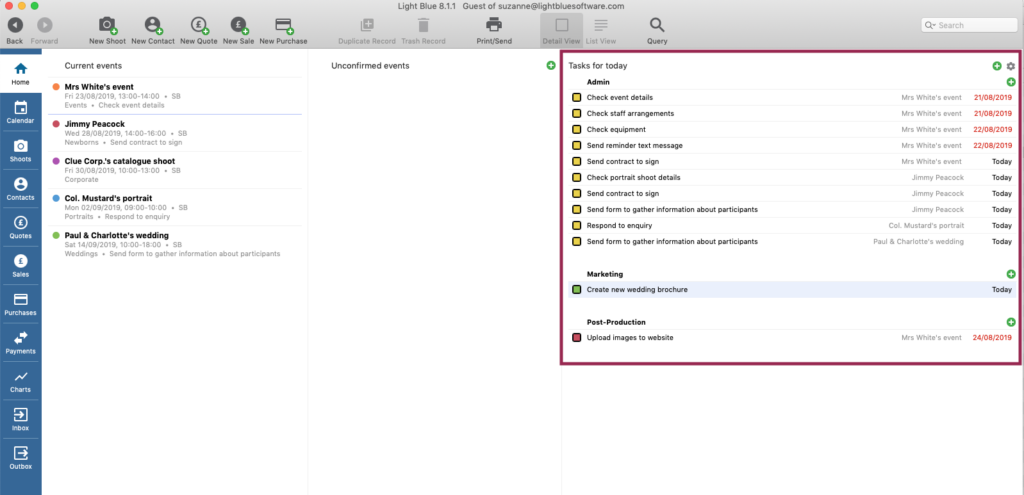
You can create your own customised view of the Task Manager by grouping by Due Date, Categories, Staff member, or Linked Record. e.g. if you choose to group by Categories you can see all the image editing that you need to do.
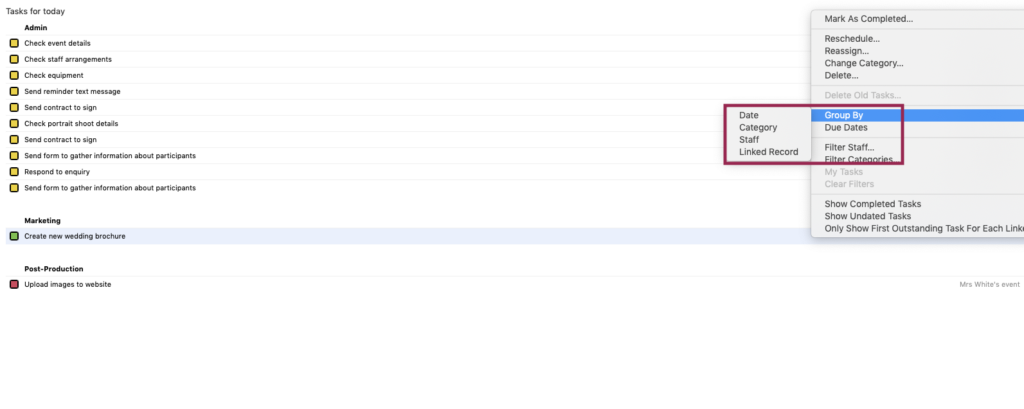
The Task Manager also lets you filter by Due Date. This is a really handy way to not get overwhelmed by your to-do list, because you can choose just to view the tasks you need to do today.
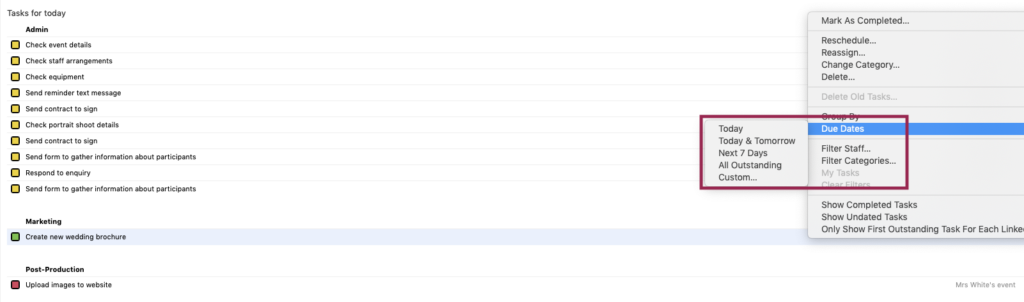
While workflows are great for creating tasks that you do regularly, sometimes you may have one-off tasks you want to do. For example, creating a new wedding brochure. It’s not a task that would be linked to a shoot but it’s still something important that you want to remember to do. You can create tasks from the Task Manager.
To create a task in the Task Manager, you click on the green + button at the top.
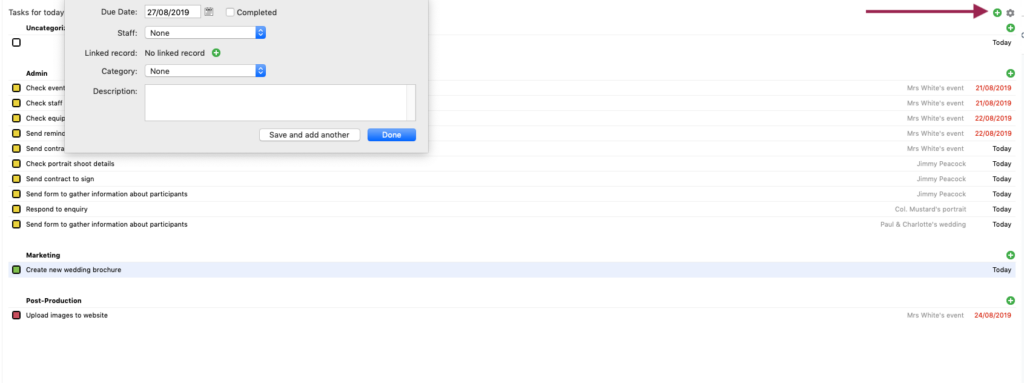
For each task, you can choose a due date, assign member of staff, link a record, and select an optional category.
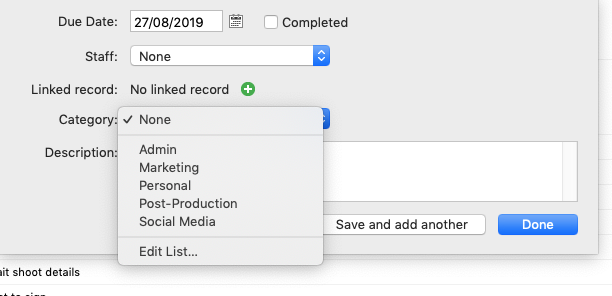
By adding all the things you need to do both with shoots and the other areas of your business, you get a clear idea of your workload. Light Blue helps you stay on top of all of those tasks, without them getting out of hand.
For a full run-through of task management within Light Blue, we have this handy webinar.
Related
- Print a Handy Summary of Your Shoot Record with Just One Click
- Present Contracts In-Person with Your iPad or Tablet
- Light Blue 2024.1.5 release notes
- Light Blue 2024.1.3 release notes
- Using Custom Fields to Forecast Portrait Session Sales
- Light Blue 2024.1.2 release notes
- Keep All Client Messages in One Place with a Custom Dashboard
- Two-way text messaging in Light Blue
- Never Miss a Booking with Automated Contract Reminders
- Light Blue 2024.1.1 release notes