Using Light Blue to follow up enquiries
Do you follow up on enquiries? You could be missing out on work. We loved this tweet from Graham Carruthers.
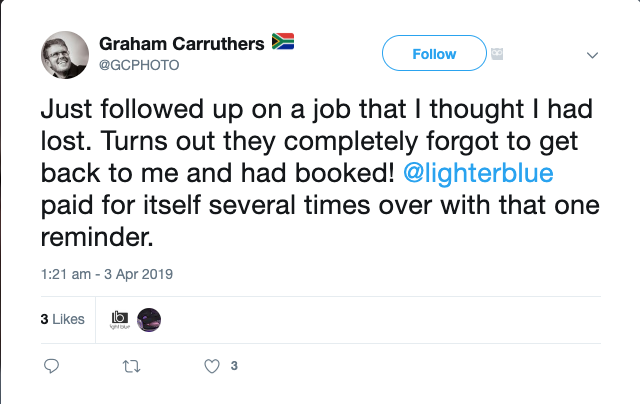
It can be difficult to keep on top of enquiries, but with Light Blue you can set up a workflow that automatically follows up enquiries. Workflows can be used to add a series of tasks, emails, or text messages to a shoot.
A really simple enquiry workflow might include a task to respond to an enquiry, then an automated email for 5 days later to follow up.
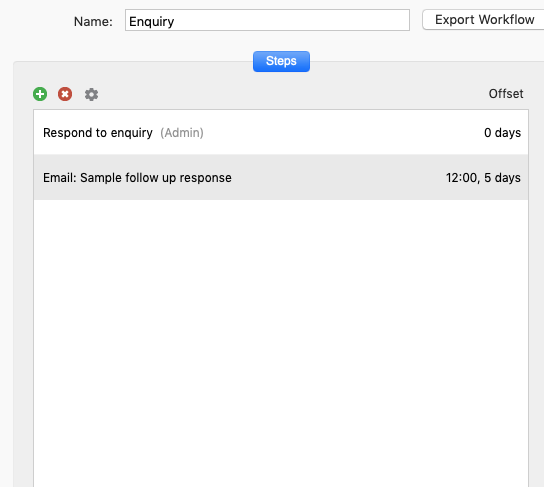
When you’re setting up your workflow you can choose to create a task, appointment, email, or text message. Select the email template you wish to use and decide how long after your initial response you want to follow up. You can choose the time of day you would like the email to send.
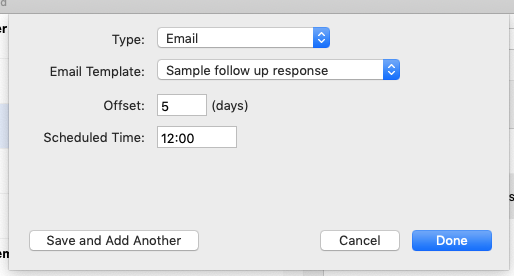
Once you have created your enquiry workflow, go to your preferences and set this as your default workflow for enquiries.
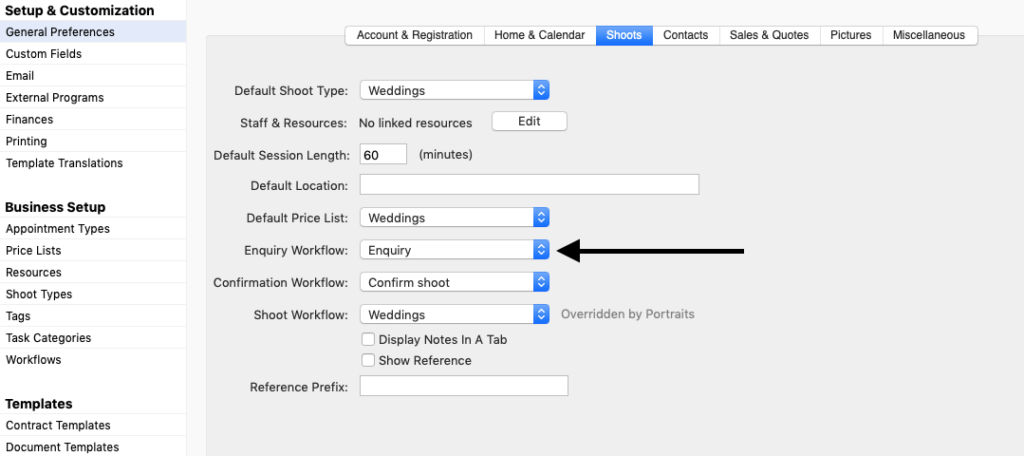
When you receive an enquiry and create a new shoot click on the add workflow button beside the enquiry date.
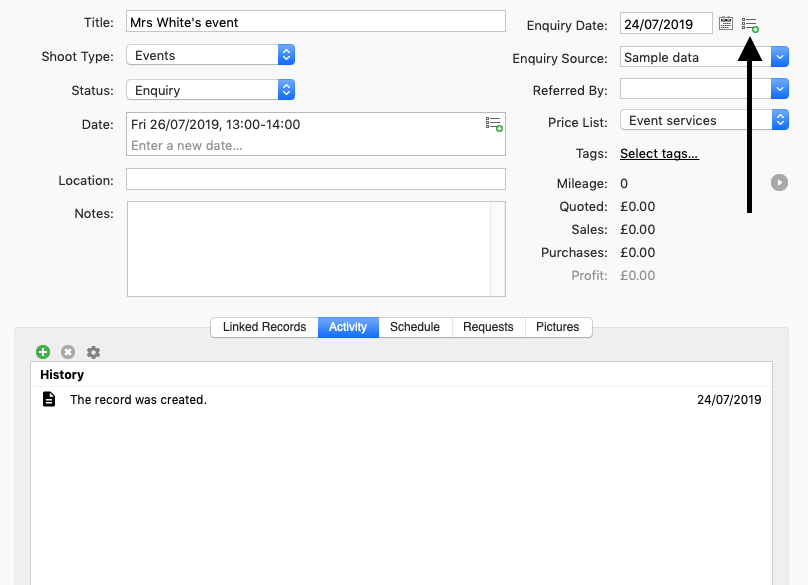
This lets you add your enquiry workflow to the shoot. It will automatically select the default enquiry workflow you selected in preferences along with the enquiry date.
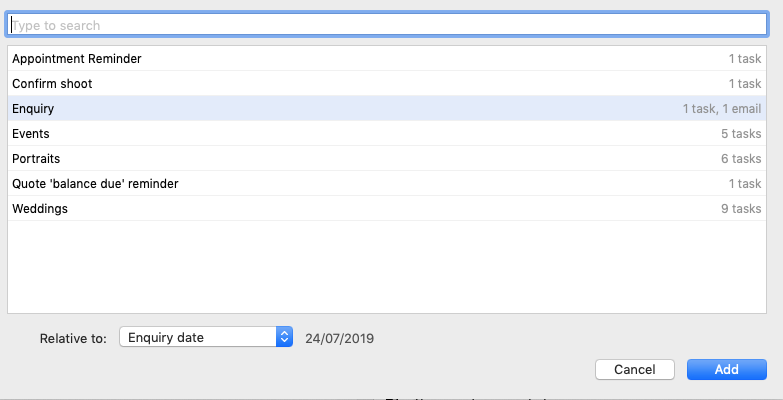
Any workflow items will be added to your activity panel.
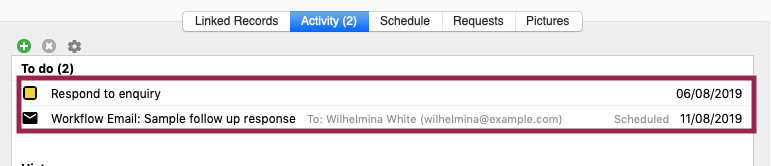
If you also look in your Outbox you’ll see any scheduled emails and text messages ready to send.
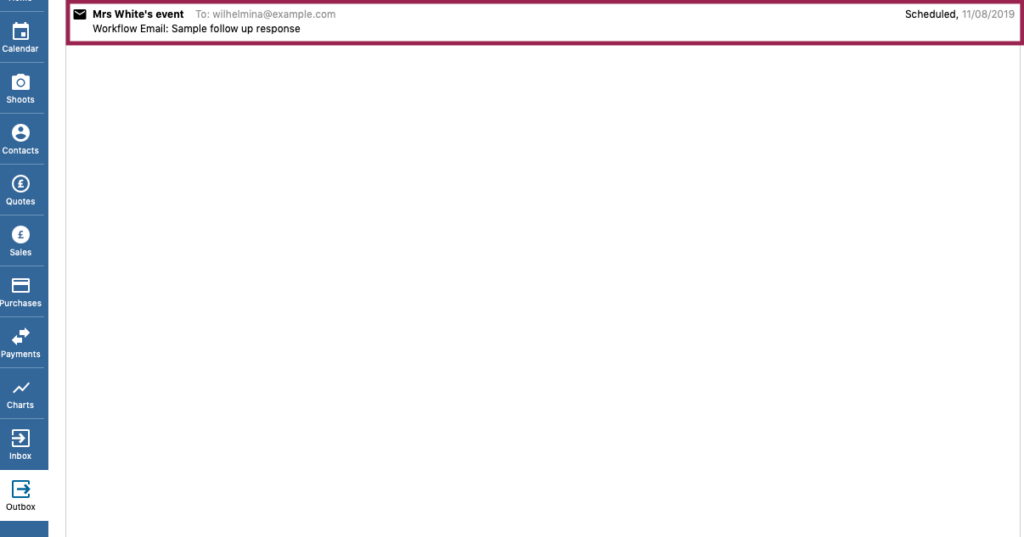
We’d love to hear how following up on your enquiries has lead to more bookings. Get in touch and tell us if it’s helped!
Related
- Print a Handy Summary of Your Shoot Record with Just One Click
- Present Contracts In-Person with Your iPad or Tablet
- Using Custom Fields to Forecast Portrait Session Sales
- Keep All Client Messages in One Place with a Custom Dashboard
- Two-way text messaging in Light Blue
- Never Miss a Booking with Automated Contract Reminders
- How using the right tools can help you focus on what matters
- Five Positive Steps to Keep Your Business Healthy
- 7 ways photographers can use SMS messaging with Light Blue
- How to run a successful Christmas mini-session campaign