Keeping in touch with your customers this Christmas
At this time of year, many photographers are getting in touch with their customers in order to send their season’s greetings. You might be sending everyone a festive newsletter or posting them a Christmas card. You’ve been adding information to Light Blue throughout the year, and now’s a perfect time to get that information to go to work for you.
Using Light Blue you can find the records of customers who matter the most to you, and then use various tools within Light Blue to send them a festive message.
Querying for records
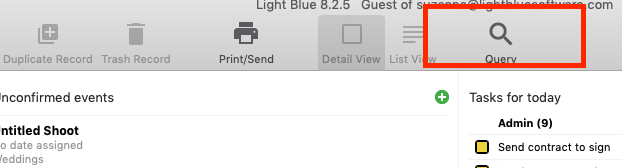
In an earlier blog post, we wrote in some detail about using the query dialog to dig deep into your data & find records that you were interested in.
You can design a query to find the contacts that you’re interested in reaching – perhaps all of your customers who’ve spent over a certain amount?
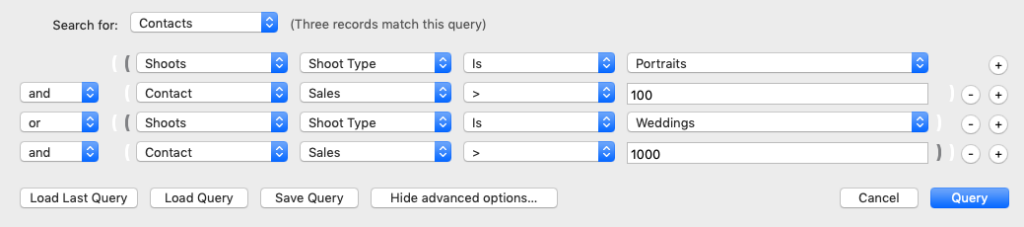
When you press Query, Light Blue will display a list of records that fit all the criteria in your query. You can use that information in a number of different ways.
Exporting email addresses to Mail Chimp
If you plan to send out a lot of emails in one big festive mail shot, you could export a spreadsheet of your customers email addresses to upload to an email marketing software like MailChimp. Light Blue is great if you want to email a small number of contacts, but you have to be very careful when you start sending too many emails via your own email account: sending large volumes of mail has the potential to flag you as a spammer, and so we recommend using a dedicated service like MailChimp for this.
Using the results of the query you ran earlier, simply click Records > Export Email Addresses to save a CSV spreadsheet which can be uploaded as part of an email campaign.
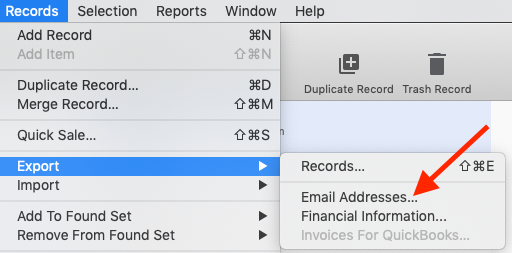
Sending Christmas Cards
You may prefer to post your customers a Christmas card. Printing your customer’s addresses onto labels or envelopes en mass is really simple. After performing your query, simply click Print/Send and choose the Labels / Envelopes option to print all of the primary addresses of your main contacts onto labels or envelopes.
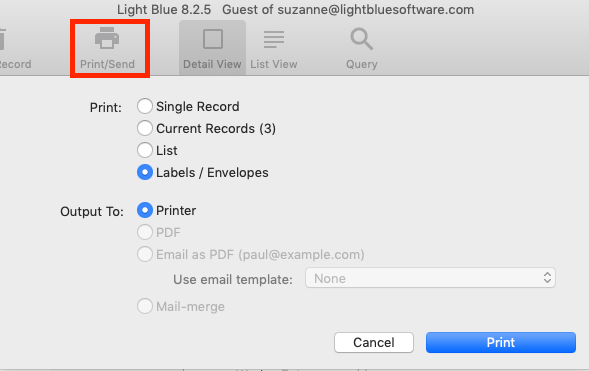
Using mail-merge documents to send a personalised letter
If you are posting out a Christmas card, you may want to enclose a personalised letter. This could be a newsletter telling your customers about the past year in your studio or maybe letting them know about upcoming offers in the New Year.
We’ve got a handy tutorial all about using your own word processor software to generate template letters:
There’s also a comprehensive list of all of the mail-merge tags that you can use in Light Blue, which will populate your template documents with information from your records.
Once you have created your template document you will need to select the customers to send it to. Again, using the results of the query you ran earlier, go to Records > Add to found set > Document from Template.
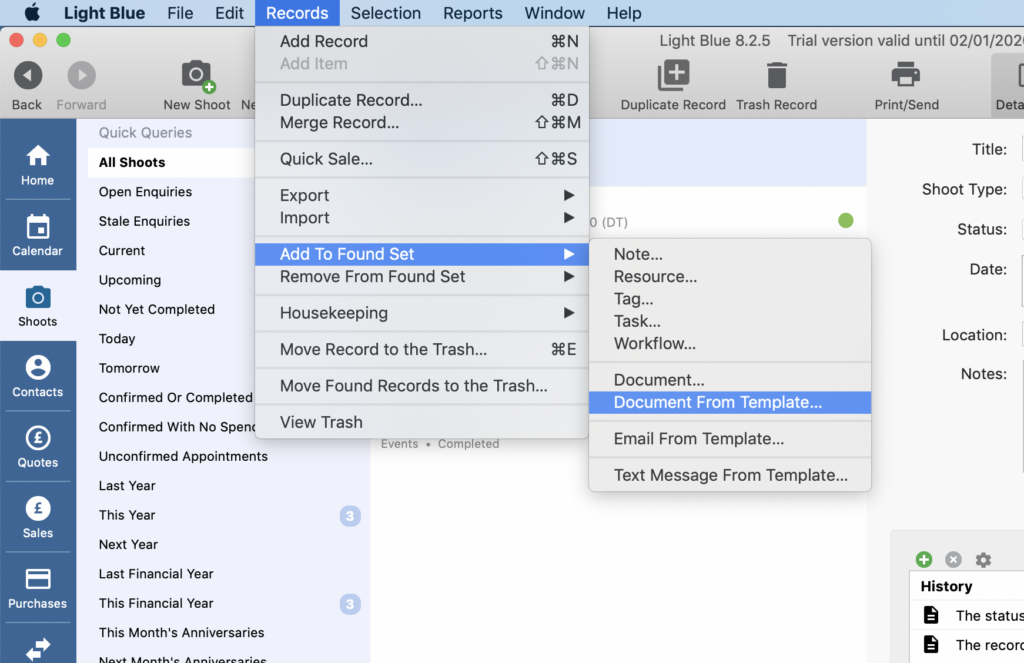
Select the template you created earlier, then save the documents to your desktop ready for printing.
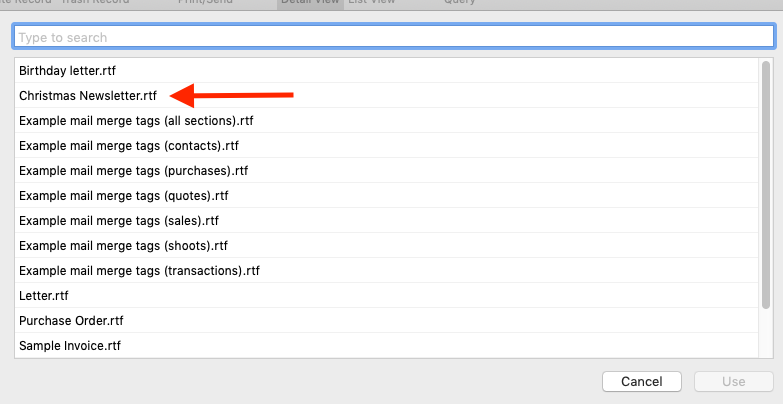
You can choose to add a copy to these records’ Activity panel (but this option can use a lot of disk space if your document template is large).
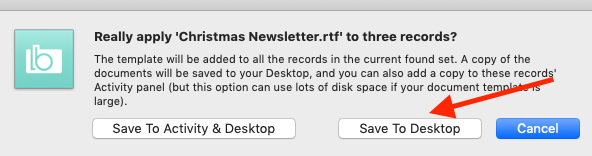
Do you send your customers a festive message? We’d love to hear how you find Light Blue helps you keep in contact with customers throughout the year.
Related
- Print a Handy Summary of Your Shoot Record with Just One Click
- Present Contracts In-Person with Your iPad or Tablet
- Light Blue 2024.1.5 release notes
- Light Blue 2024.1.3 release notes
- Using Custom Fields to Forecast Portrait Session Sales
- Light Blue 2024.1.2 release notes
- Keep All Client Messages in One Place with a Custom Dashboard
- Two-way text messaging in Light Blue
- Never Miss a Booking with Automated Contract Reminders
- Light Blue 2024.1.1 release notes