Managing your editing queue & your client’s expectations
Keeping clients content while battling through the edit backlog is a challenge. The risk of burnout is real.

Let’s help you to get on top of the workload.
We’ll look at how you can buy yourself some breathing space by automatically managing your client’s expectations, and also get a clearer view of the work in the pipeline so you can prioritise your energy and spot the bottlenecks before they’re a problem.
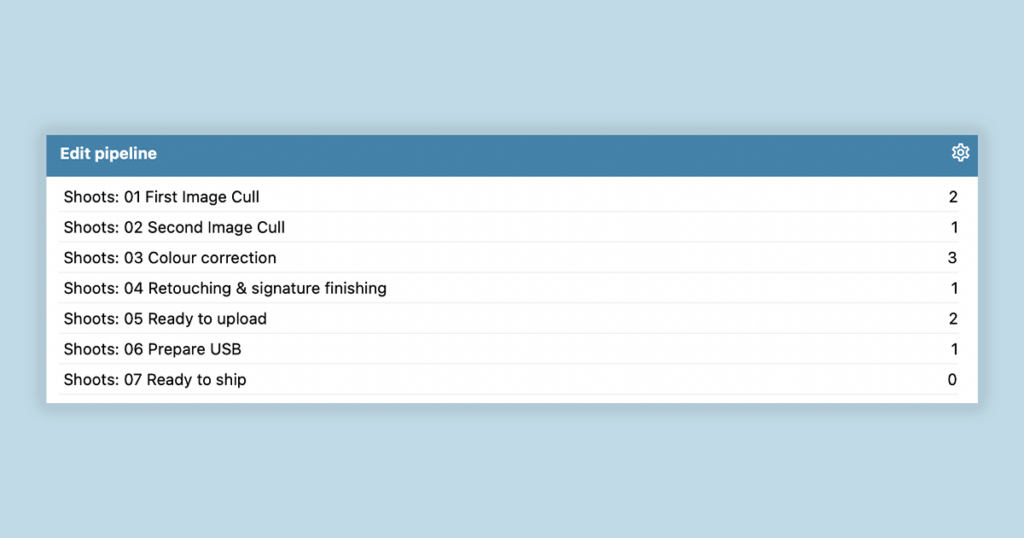
Quick win: automatic messaging to keep your clients updated.
Your clients will super excited to see their images. They probably haven’t considered the amount of other work you have to get through before delivering their photographs, and have almost certainly forgotten what the turn around time was that you gave them.
Inevitably they’ll get in touch to ask for an update or to prematurely see their images. Every time you get one of those messages, there’s a rush to respond so your client doesn’t feel neglected, that takes energy away from actually getting work done.
So how do you keep your clients informed and happy without taking your time and energy away from getting through the workload?
Step forward Light Blue’s workflow messaging & email template snippets.

Give your clients a great experience by proactively managing their expectations. Set up periodic status updates as automated workflow messages that you don’t need to think about sending them.
For example, have a short message scheduled to go the day after the wedding with a reminder of delivery times…
From: My Photography Business
Subject: Great working with you yesterday!
Hi Sam & Ali, it was lovely working with you yesterday!
I’ve got your photos all backed up and everything’s looking good. I’ll be getting on with making the selection of images and then editing and retouching them to get them looking their best. As you can understand, it’s a really busy time of year right now, so it’ll realistically be around 5-6 weeks before their ready. I’ll keep you updated as we go.
… then another 10 days later (i.e. just before they’d probably reach out if they hadn’t heard from you) with a basic update:
From: My Photography Business
Subject: An update on your images.
Hi Sam & Ali, I hope you’re keeping well and enjoying life after your wedding.
I wanted to check in and give you a quick update about your images. I’ve culled the selection down now so they’re ready to start colour correction and retouching – everything’s looking lovely so far. This part takes a little time as it’s important to get everything just right. I’m sure you can appreciate it’s a busy time of year for weddings, but rest assured that we’re still on track for delivering 5-6 weeks after your wedding. I’m really looking forward to sharing these with you. Speak soon.
If they get a message from you before they feel compelled to ask questions then you don’t need to drop what you’re doing to react and manage/reset expectations.
The nice thing about both of those messages is that they remind the client that there’s still work to be done and the images won’t appear overnight, and also gets them to consider the fact that there’s a queue of other clients that you also need to serve.
You can also add reminders about your current turn around times to one-off emails by using template snippets.
To make this easier for you, we’ve prepared an example set of templates, snippets and an automated workflow that you can quickly tailor and apply to your existing shoots. Click through to download the workflow bundle, add it to your Light Blue account and start benefiting right away.
Get the bigger picture with a special Home Screen layout
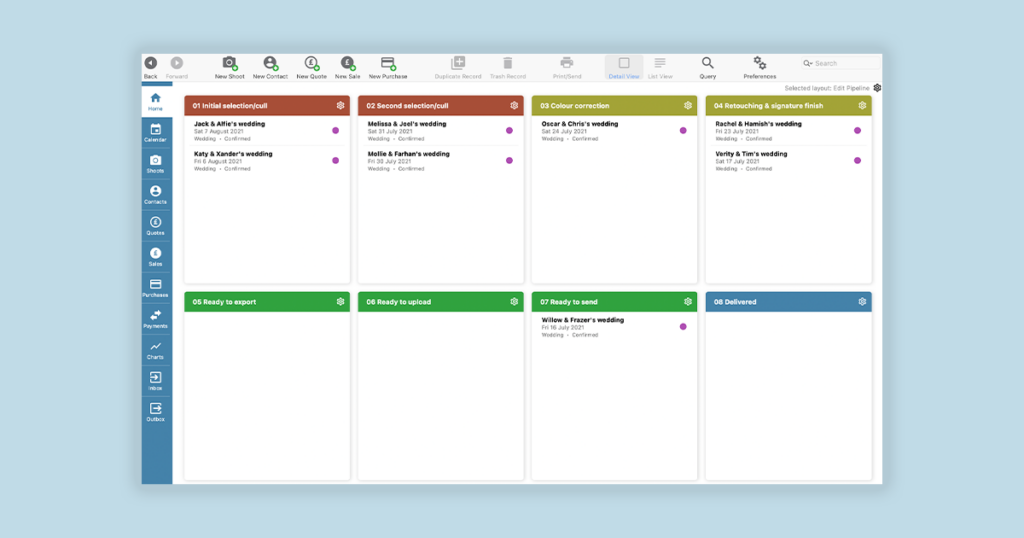
Your shoot workflow will show you all the tasks that you need to complete for each individual job, and the task manager will list all your tasks that are due every day. Those two things help you to manage the day to day and the specifics of each shoot.
But how to do you get an overview of the whole job pipeline?
Light Blue’s Home Screen is based on a flexible layout of widgets that show the information that’s most important to you. Different layouts can be used for different purposes, for example a financial overview or focusing on enquiry management, so why not build a layout to show you the status of your ongoing workload?
Using saved queries to categorise your shoots you can group shoots that are at different stages of completion together and view them all at once. Queries could be based on workflow steps, whether or not a shoot’s been tagged or if a custom field has a specific setting.
Using a custom field like a secondary status that can show whatever you like is the easiest way to get going with this concept. You can update that field with whichever stage the job is up to and see all the records in that stage within the right section of your Home Screen layout.
Follow the step by step guide to setting up and using a Home Screen layout to track your shoot pipeline.
Related
- A Smart Way to Compare This Year’s Sales with Last Year’s (Up to This Point)
- Print a Handy Summary of Your Shoot Record with Just One Click
- Present Contracts In-Person with Your iPad or Tablet
- Using Custom Fields to Forecast Portrait Session Sales
- Keep All Client Messages in One Place with a Custom Dashboard
- Two-way text messaging in Light Blue
- Never Miss a Booking with Automated Contract Reminders
- Five Positive Steps to Keep Your Business Healthy
- 7 ways photographers can use SMS messaging with Light Blue
- How to run a successful Christmas mini-session campaign