Using Custom Fields to Forecast Portrait Session Sales
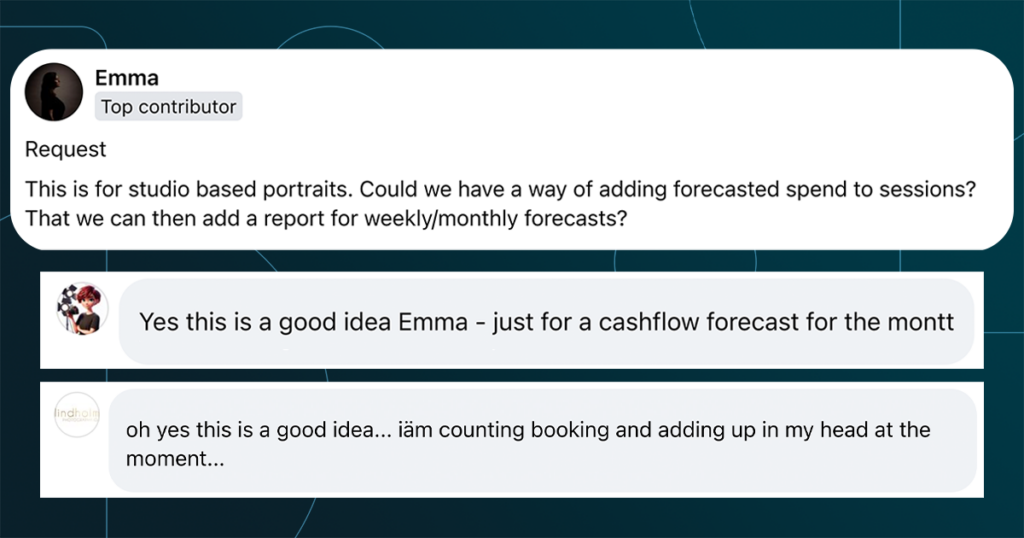
Emma, a portrait photographer in our community, recently asked about how she could forecast what her clients might spend from their sessions. While it’s often possible to make an educated guess based on past experience, Light Blue has a powerful way to help streamline this process using custom fields.
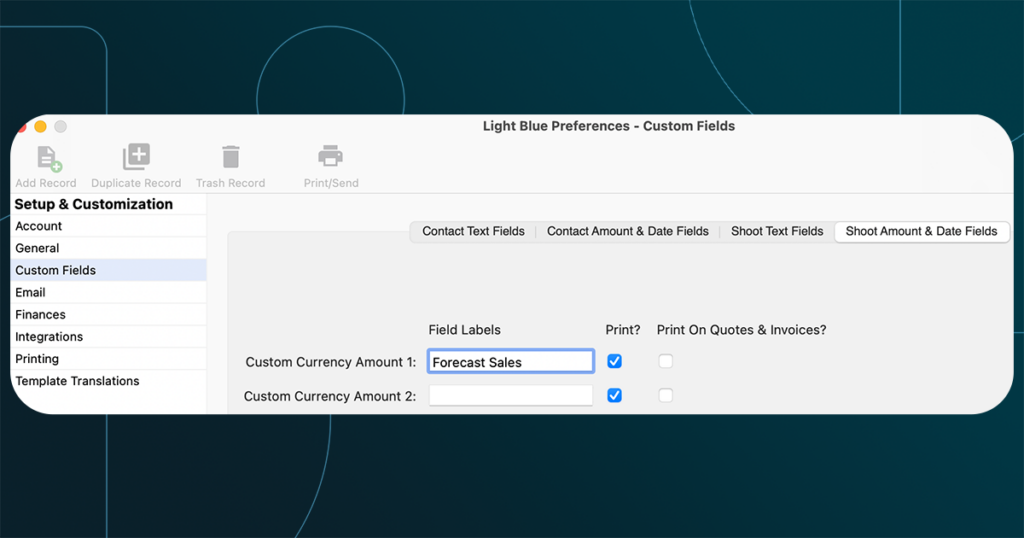
Custom fields allow you to tailor Light Blue to suit the unique needs of your business. Emma now uses a custom field within her shoot records to record a forecasted spend for each client session. This feature isn’t just about storing additional information—it helps Emma with forward planning and financial forecasting for her portrait studio.
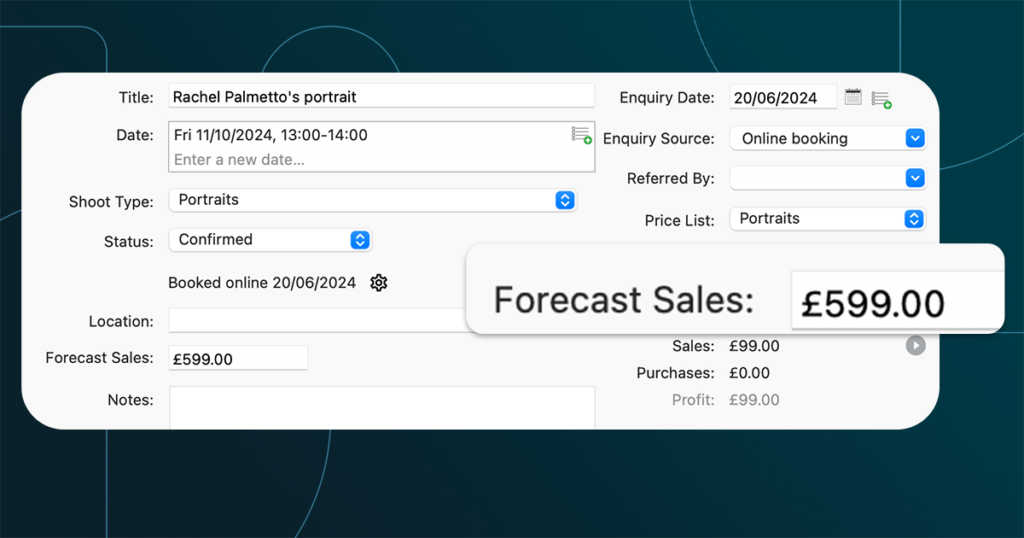
By creating a query for all confirmed shoots scheduled over the next three months, Emma can customise the list view to show her forecasted amounts and group them by month. This gives her an instant overview of the expected sales totals and averages for each month ahead.
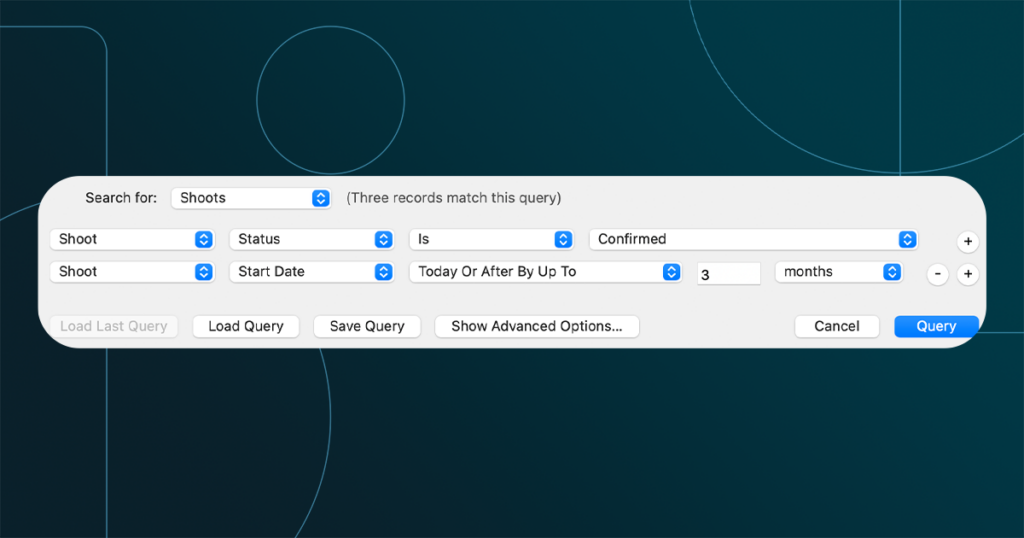
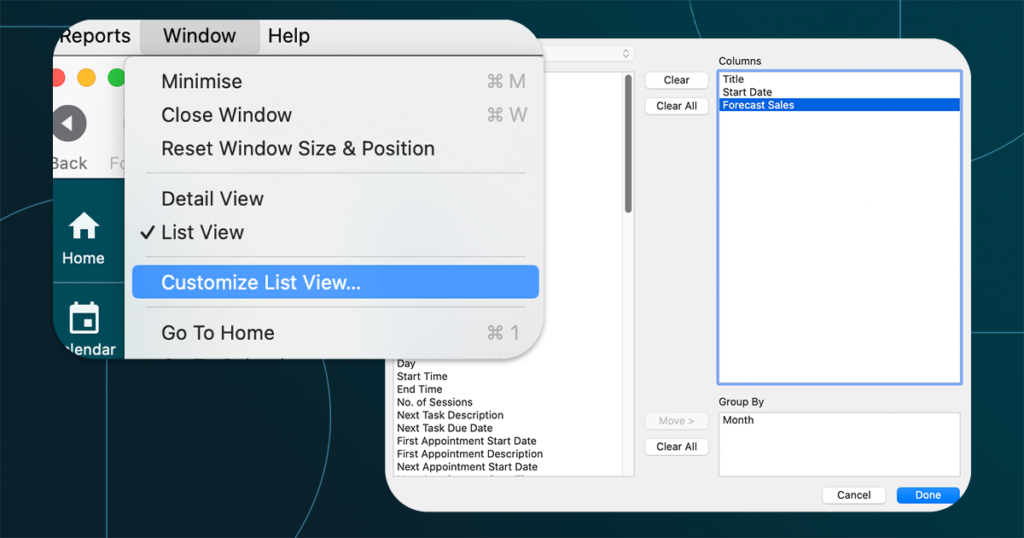
With these forecasts at her fingertips, Emma can plan her marketing, manage her resources, and make better business decisions with confidence. She even saved the query and list view as a custom report, meaning she can run the same forecast whenever she likes with just a couple of clicks.
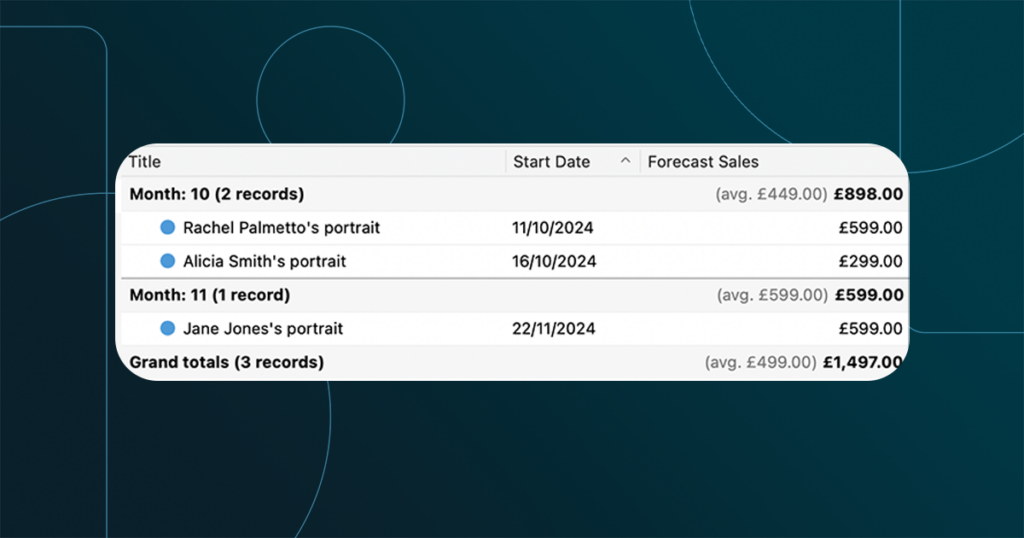
If you’re curious about how to customise your list views and generate useful reports, check out our help article for more information!
How to get your own portrait session sales forecasts
1. Set up a Custom Field for Forecast Sales:
- Open Light Blue and go to Preferences.
- Navigate to the Custom Fields section.
- Click on the Shoot Amount & Date Fields tab.
- Enter a name or label into one of the Custom Currency Amount fields for your sales forecast.
- Now, when you open a Shoot Record, you’ll see a new field where you can enter your forecasted sales for each session.
2. Create a Query for Upcoming Shoots:
- In the main window of Light Blue, click on the Query button in the toolbar.
- Create a query that looks for Confirmed Shoots with a start date that is today or after by up to 3 months from now (or adjust the time frame to suit your needs).
- You can refine this query further by filtering for specific Shoot Types if that’s helpful.
- Save the query if you want to easily access it again in the future.
3. View the Query Results in a List with Sales Forecasts:
- Once you have your list of upcoming shoots, switch to the List View by clicking the List View button at the top of the screen.
- Click on the Window menu at the top of the screen and choose Customise List View.
- In the Customise List View window, move Month into the Group By section.
- Move your Sales Forecast Custom Field into the Columns section.
- Remove any other fields you aren’t interested in for this purpose, then click Done.
- Now, you’ll see all your upcoming shoots for the next 3 months grouped by month, with forecasted sales, monthly totals, and averages.
4. Save the Custom Report:
- Click on the Reports menu at the top of the screen and choose Custom Reports.
- Select Save List as Custom Report.
- Give your custom report a name for easy identification.
5. Run the Custom Report Anytime:
This will automatically generate the same query (Confirmed Shoots in the next 3 months) with the same custom list view, showing your sales forecasts grouped by month.
To run the report again in the future, go to the Reports menu, choose Custom Reports, and select the saved report.
Related
- A Smart Way to Compare This Year’s Sales with Last Year’s (Up to This Point)
- Print a Handy Summary of Your Shoot Record with Just One Click
- Present Contracts In-Person with Your iPad or Tablet
- Keep All Client Messages in One Place with a Custom Dashboard
- Two-way text messaging in Light Blue
- Never Miss a Booking with Automated Contract Reminders
- Five Positive Steps to Keep Your Business Healthy
- 7 ways photographers can use SMS messaging with Light Blue
- How to run a successful Christmas mini-session campaign
- Increase your average sales by nurturing your clients