Search for answers or browse our knowledge base.
Can't find the answer you need here? Contact our support team and we'll gladly help you.
Changing the language and wording used by Light Blue in client-facing communications
Whilst Light Blue uses the British English language in the user interface of the desktop and mobile apps, you and your clients may well prefer to use another language in your communications. Or indeed you may want to change the default wording for specific words or phrases as they appear in these client-facing communications.
It’s very easy to use your preferred language and wording in a lot of your client communication such as when you’re writing emails or creating templates for your forms or contracts. And the great news is that it’s also possible to change other parts of your client-facing communication such as the field names, headings or link text used in areas such as invoices, contracts or scheduling calendars.
Any change to the language or specific wording is done in the Template Translations section of Preferences but there are a couple of things to bear in mind before you start:
- Any changes you make are made globally; you can’t have multiple and/or conditional Template Translations.
- Any changes affect client communication only; they don’t change the wording you see yourself in the Light Blue app.
Changing the language
Built-in languages
Light Blue comes with several languages available within the app and if you want to change the one used for your client-facing communications it’s very straightforward.
- In Preferences, click on “Template Translations”.
- From the “Localisation” drop-down menu choose the language you’d like to use for your client communications.
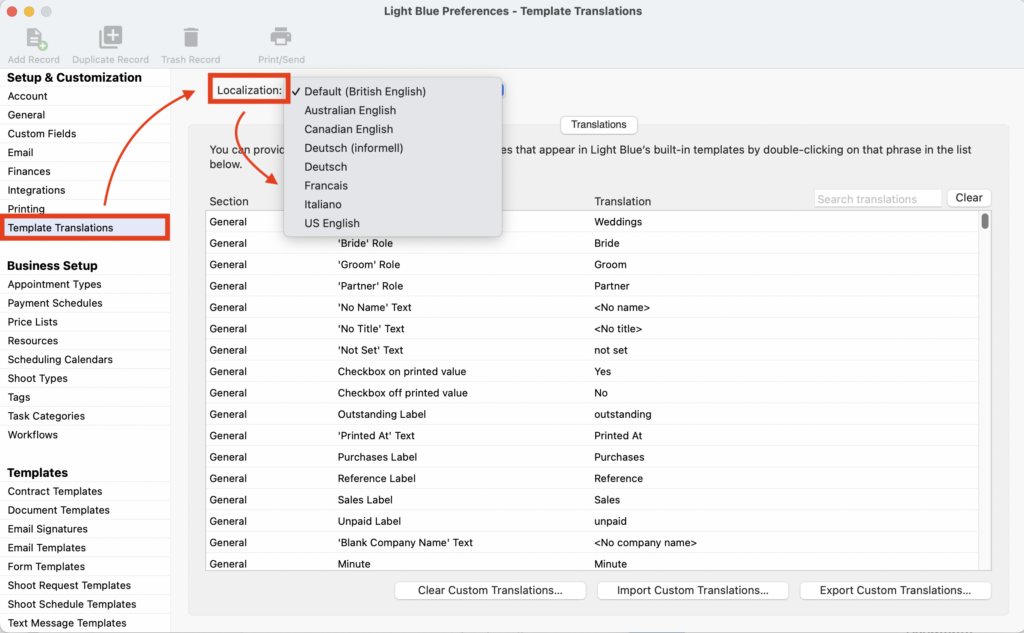
Other languages
Manual translations
- If you don’t see the language you’d like to use, there is the option to translate each phrase individually; simply double-click on a phrase, enter your translation and click “Done”.
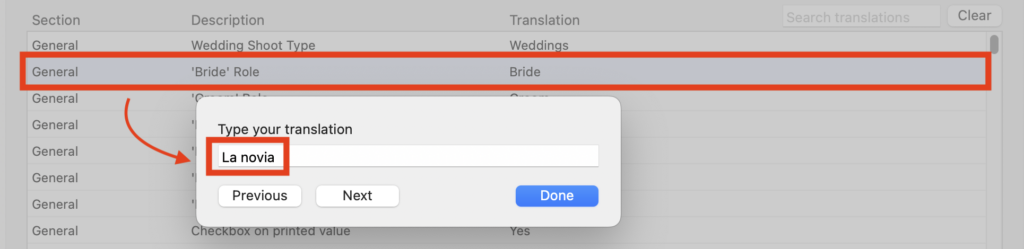
Importing translations
- If you know another Light Blue customer who has already made the translations you could use them; they export them by clicking on the “Export Custom Translations…” button at the bottom.
- And when you receive the file you import them by clicking the “Import Custom Translations…” button.

Changing specific wording
Changing the name of a particular item
- In some instances you may wish to change the default wording that Light Blue uses to describe something, eg you may prefer the word ‘agreement’ to ‘contract’. Though remember that these are global translations so carefully consider any changes before you make them! To ensure you translate all phrases use the “Search translations” box to show the list of phrases where the word is used.
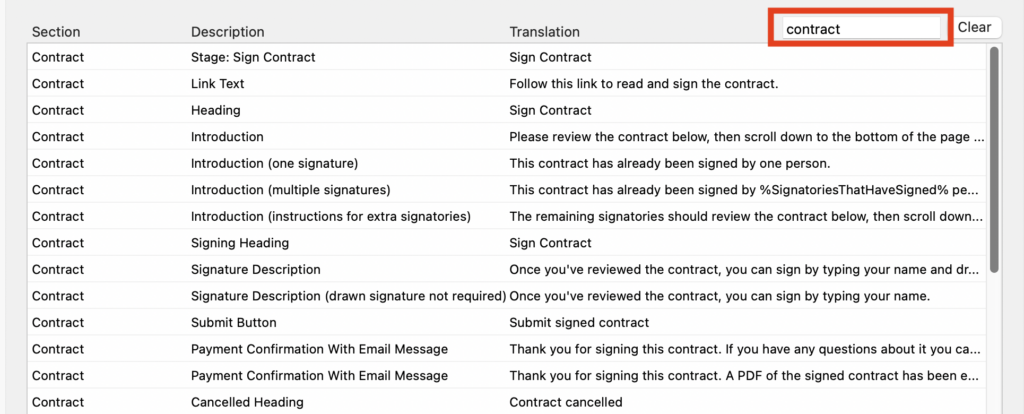
- Double-click on a phrase, enter your translation and click “Done”; any changes you make now show in bold.
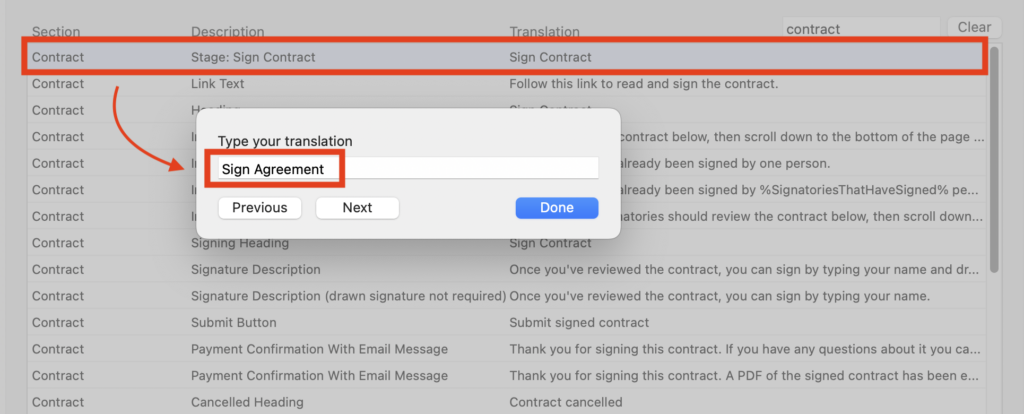

Changing a phrase to reflect your brand
- Light Blue has used generic wording within its phrase translations and occasionally you may wish to change these to reflect your brand and the way you’d actually speak to your clients; perhaps adding a simple ‘please’ to a request for payment! Remember though that these are global translations so carefully consider any changes before you make them! Use the “Search translations” box to find the phrase you want to change, double-click on the phrase, enter your translation and click “Done”; any changes you make now show in bold.
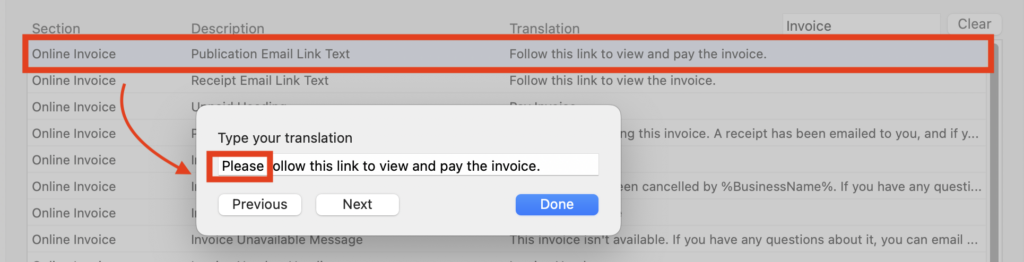
Reverting to default translations
- If you decide that the changes you’ve made to the translations are not right you can either change them individually or clear them all by clicking not the “Clear Custom Translations” button; you will have to double confirm you wish to do this!
