Search for answers or browse our knowledge base.
Can't find the answer you need here? Contact our support team and we'll gladly help you.
Creating a custom messenger home screen
Enquiries and client conversations don’t all happen in the same channel. As well as using Light Blue’s inbox to keep on top of emails and text messages using our 2-way text messaging feature, it’s possible to keep an eye on all your other messaging services using a custom home screen in Light Blue.
You can add Web View widgets to your home screen to show the web pages of whichever messenger services you like.
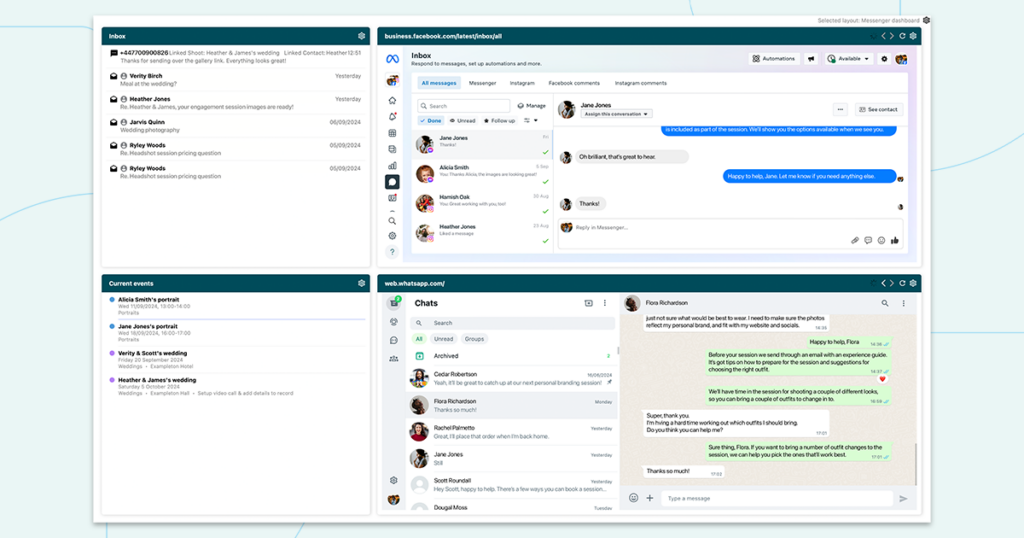
We’ve created a home screen template that you can install that allows you to see Instagram, Facebook and Whatsapp DM’s in one place.
How to install the home screen template
- Download the home screen template file from here
- Open Light Blue, click on the Records menu,
- Choose “Import”, then “Light Blue Templates”,
- Select the template file that you’ve downloaded.
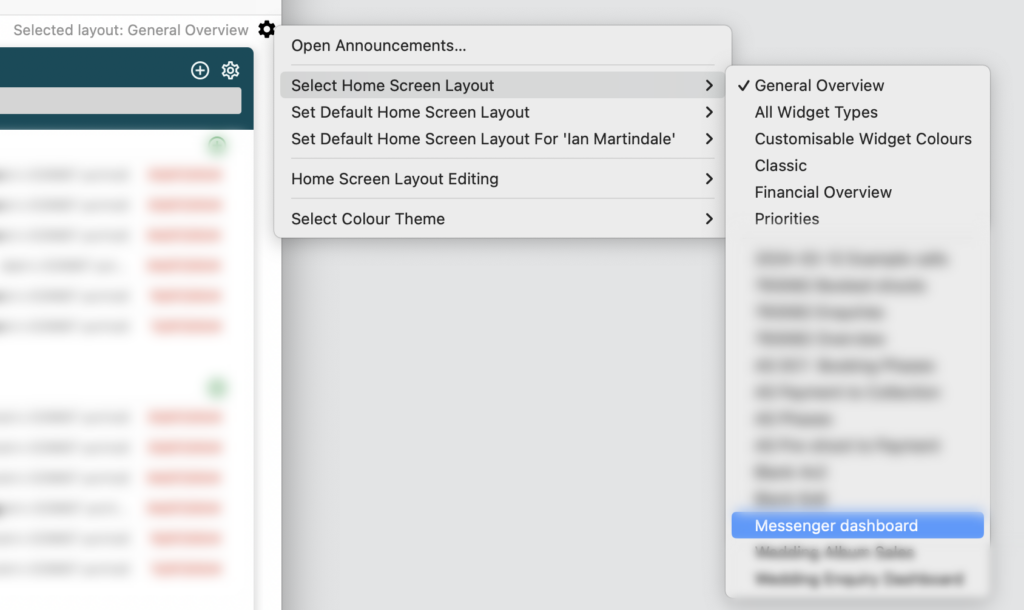
You’ll find the imported home screen by clicking on the options cog in the top right hand corner of the home screen, choosing “Select Home Screen Layout”, then choosing the home screen.