Search for answers or browse our knowledge base.
Can't find the answer you need here? Contact our support team and we'll gladly help you.
🎥 Invoices: creating one from a Quote Record
Turning a Quote Record into an invoice allows you to request payment for the work your client has already agreed to, and as you don’t have to re-enter all the information into a new Sales Record it allows you to ask for the money due more quickly! And of course, using Light Blue for your quotes, sales and invoices means your finances, contacts and shoots are all interlinked allowing for comprehensive analysis and reporting.
Whilst it’s not necessary to have a quote in place to create an invoice, if you do have one the steps to turn it into an invoice are straightforward.
To learn more about how to do this watch the video below; though if you prefer to learn by words and pictures, have a read of the help article instead!
Creating a sale from a Quote Record
- The first step is to create a sale, so in the Quote Record, click on the “Create Sale…” button and from the drop-down menu choose one of the options. Which one you choose will depend on a couple of factors; whether you intend to offer your client a payment plan/part payments and whether you work on a cash or accrual basis. 👉 If you’re not sure of the difference between a cash or accrual basis have a look at this help article. Here are a few scenarios to help you decide which option will suit you best:
- If you’re not offering part payments, whether you work on a cash or accrual basis, we recommend you create a sale for the full amount (whether that’s for the ‘Full Quote’, a ‘Booking Fee’ if that is paid separately, or the ‘Balance’ if the Booking Fee has already been invoiced).
- If you want to offer part payments and you work on a cash basis (or you’re not concerned about the invoice date if working on an accrual basis), we recommend you create a sale for the full amount (whether that’s for the ‘Full Quote’, a ‘Booking Fee’ if that is paid separately, or the ‘Balance’ if the Booking Fee has already been invoiced) and then apply a Payment Schedule to the sale. 👉 Payment Schedules allow you to break the sale into several smaller payments; for more details take a look at this help article.
- If you want to offer part payments and work on an accrual basis where the invoice date is important to you we recommend you create a sale for the appropriate amount for the next payment; whether that’s ‘Two-Thirds’, ‘Half’, ‘A Third’ or ‘A different Percentage’ of the Balance.

- The Sale Record will now be created; if you need to make any changes to the items included go to the “Item” tab and either click on the specific items to amend, click on the green “+” to add any extra items or click on the red “-“ to remove selected items.
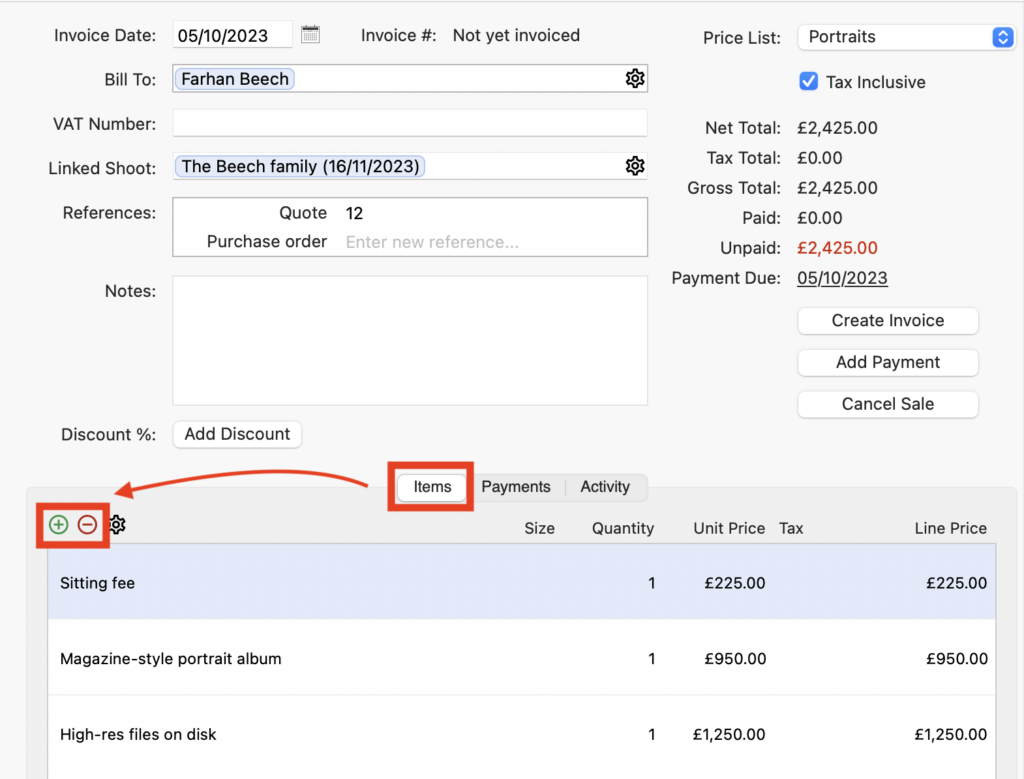
- And if you’re offering part payments for the sale, click on the “Payments” tab to check/amend the Payment Schedule as needed.
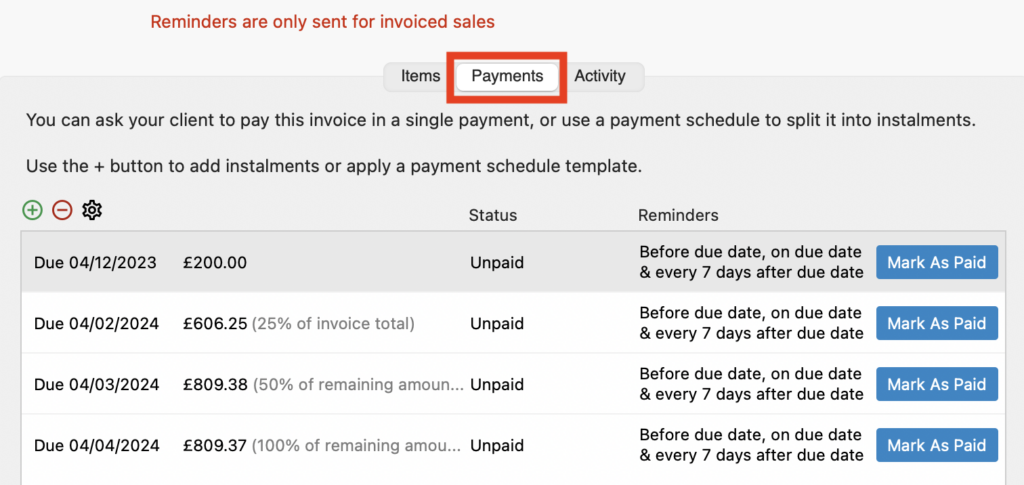
Creating an invoice from a Sale Record
- Once you’re happy everything is correct, click the “Create Invoice” button.
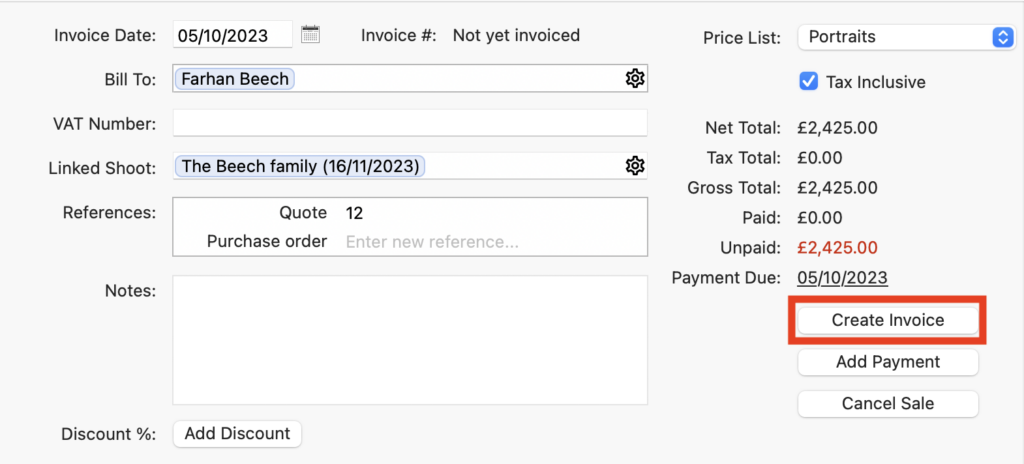
- In the pop-up dialogue box, the “Create Invoice” checkbox will automatically be checked and you can then choose whether to print your Invoice, save it as a PDF, email it to your client as a PDF or as a link for online payment; you can also choose to use one of your Email Templates with these last two options. 👉 To learn more about online payments head over to this help article.
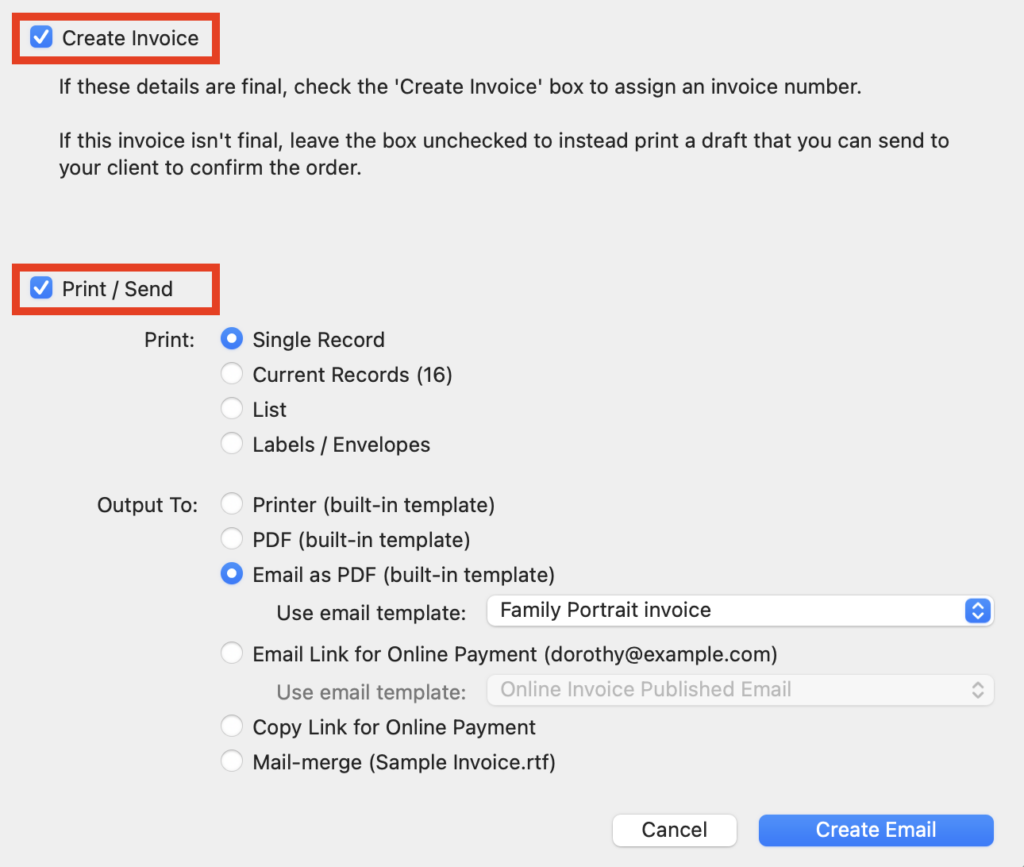
Changing an Invoice Record
Occasionally you may need to change an invoiced sale if your client has changed their mind about their order and as long as the invoice hasn’t been included in any Tax Reports you can make the changes needed.
👉 And if you need to issue credit notes or refunds take a look at this help article.