Search for answers or browse our knowledge base.
Can't find the answer you need here? Contact our support team and we'll gladly help you.
How to export your financial data from Light Blue
Whilst you may regularly review your finances within Light Blue it’s highly likely that at some point you’ll need to pass the records and data onto another individual or business. This could be to your accountant, or perhaps to populate another app; like Quickbooks or Xero. And certainly with the introduction of Making Tax Digital (MTD), this will become something that you do have to do going forward.
As ever Light Blue gives you different ways of doing things depending on how you run your business and the financial management structure you have in place.
In this guide, we’ll go through the different options which you can pick and choose from depending on your needs – and those of your accountant!
Exporting Financial Records
If you send your financial data to your accountant directly, rather than using a finance app like Quickbooks or Xero, this is a handy way to get all your sales, purchases and payment records exported as individual CSV files in just a few mouse clicks.
- Simply go to “Records” in the main menu bar.
- Choose “Export” followed by “Financial Information” from the drop-down menus.
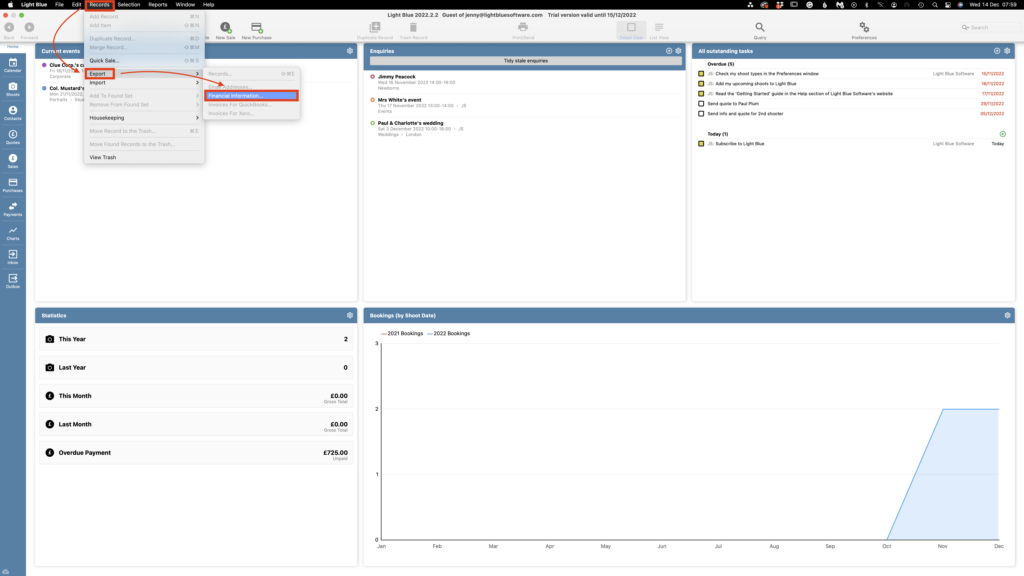
- Choose the Date Range you’re looking at from the drop-down menu.
- When you click on “OK” you’ll be given the option of where to save the files.
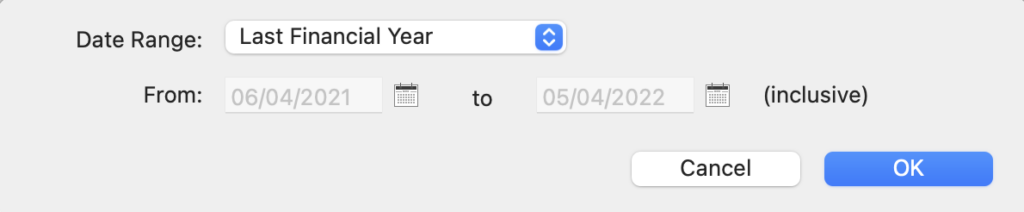
Income and Expenditure Report
This could already be a report that you review regularly in your business however, it’s also a very useful one to give your accountant an overview of your business performance.
- Simply go to “Reports” in the main menu bar.
- Choose “Income and Expenditure” from the drop-down menu.
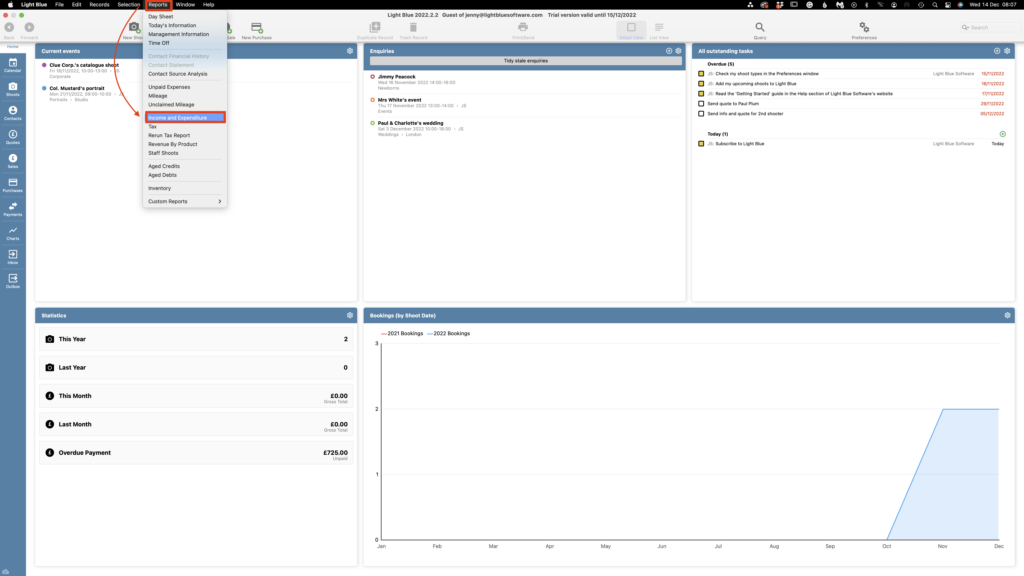
- Select the Date Range you’re looking at, whether you work on an Accrual (invoices) or Cash (payment) basis and the method of Output. Typically, when it comes to exporting, the “CSV” option would be the one to choose as it gives the recipient the greatest flexibility when they come to using the data. 👉 If you’re not sure about the difference between working on an Accrual or Cash basis, this article fully explains how Light Blue deals with them both.
- When you click on “OK” you’ll be given the option of where to save the file and rename it if required.
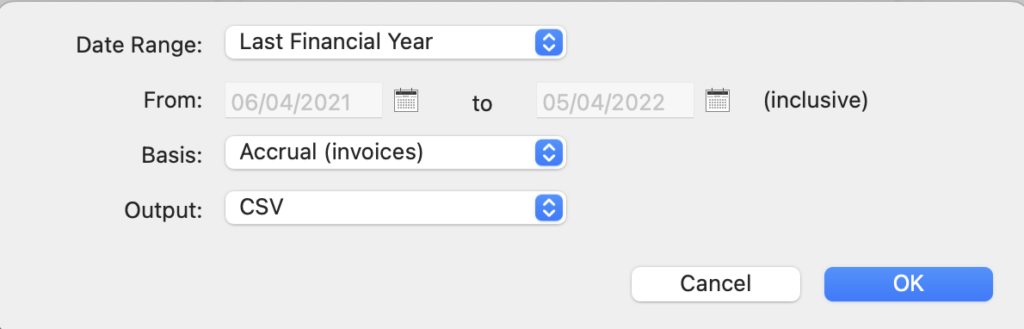
Tax Report
If you have to file a VAT return this report itemises the tax charged or paid in a given time period. Though of course, you do have to make sure all your invoices have got the correct taxes applied to them and that you record the net, tax and gross figures for your purchases.
👉 This article covers setting up VAT and sales tax on your invoices.
- To create the Tax Report, simply go to “Reports” in the main menu bar.
- Choose “Tax” from the drop-down menu.
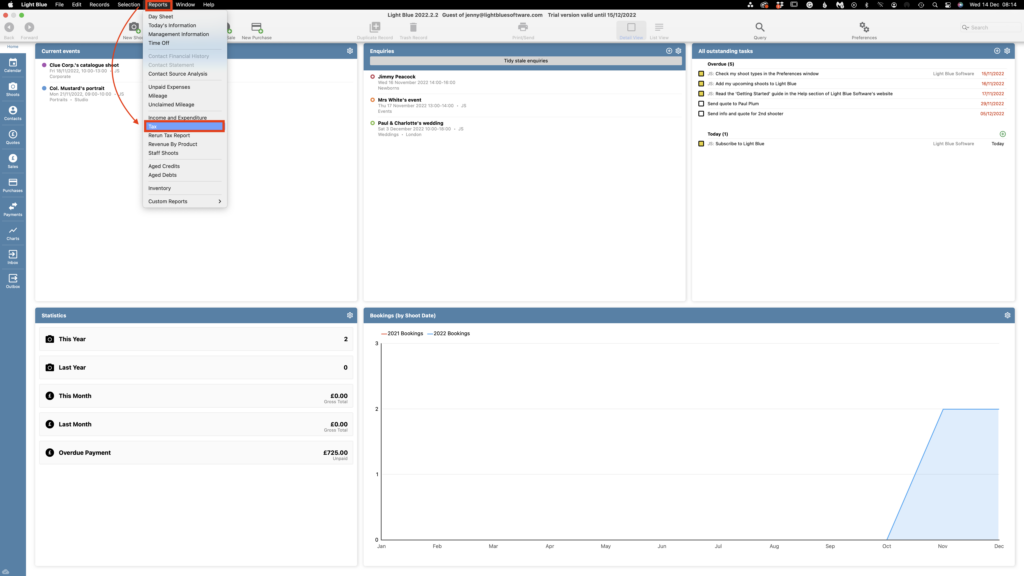
- Select the options you require from the drop-down and tickbox choices available.
- When you click on “OK” you’ll be given the option of where to save the file and rename it if required.
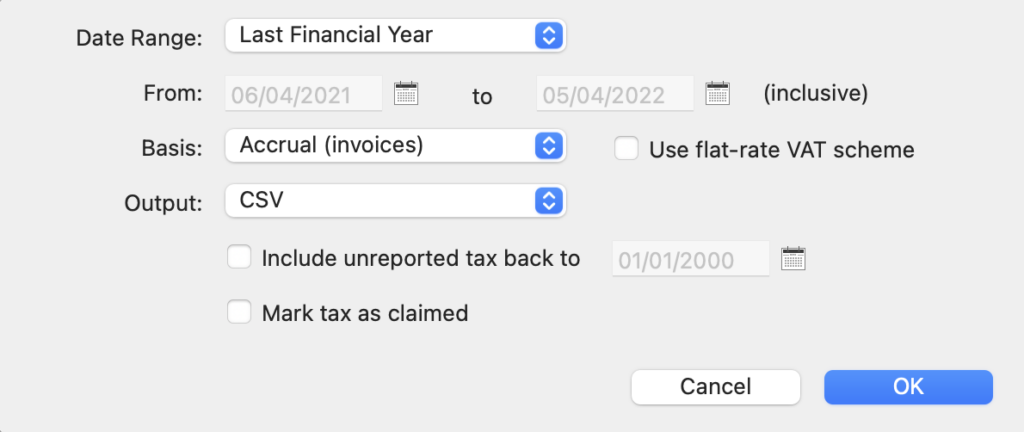
Exporting Invoices
Another scenario might be that whilst you’ve chosen to record your purchases in another app, you’re using Light Blue for your sales and invoicing; allowing you to take full advantage of those records being directly linked to a shoot and Light Blue’s online services such as forms, contracts and payments.
In this case, you don’t want to have to manually create a duplicate invoice so Light Blue allows you to export your existing invoices ready for importing into your other app; Light Blue supports both Quickbooks and Xero.
- Using “Quick Queries” in the “Sales” section (or another query method) create the list of invoices you want to export. In the example below it’s “Sales” from “This Month” that we’re wanting to export.
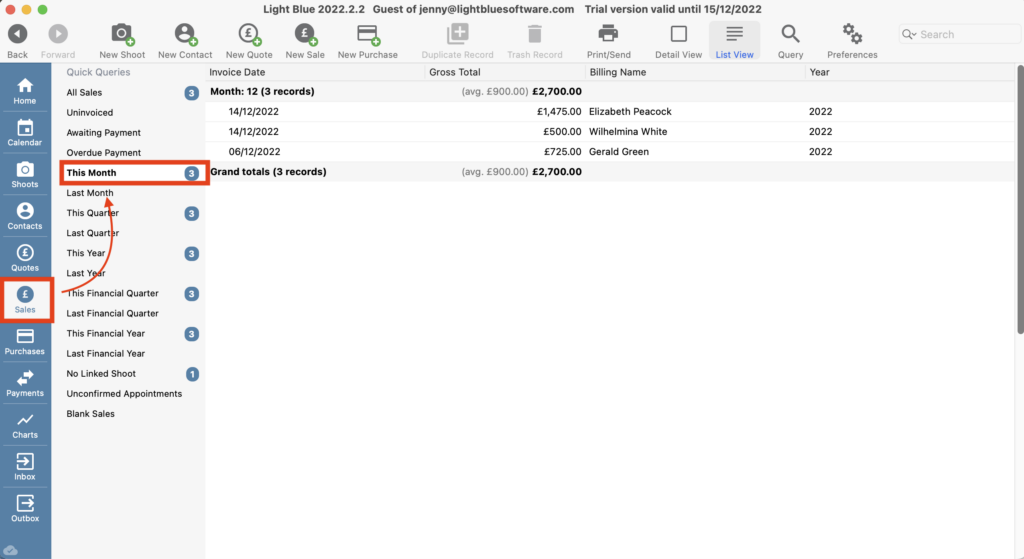
- Click on “Records” in the main menu bar.
- Choose “Export” followed by “Invoices for Quickbooks/Xero” from the drop-down menus.
- You’ll then be given the option of where to save the file and rename it if required.
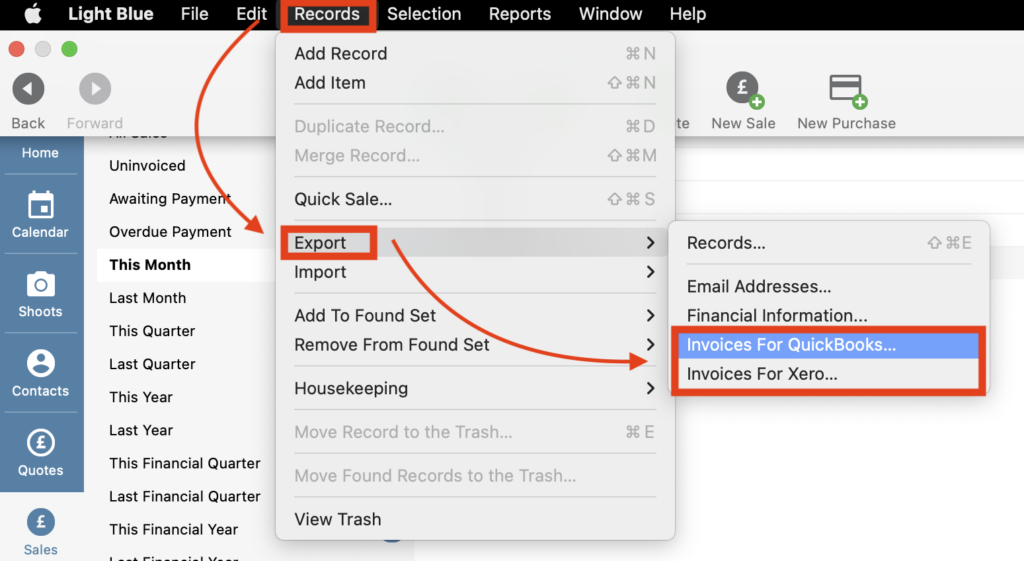
Zapier
Another way to populate the finance app that you’re using, is to link it with Light Blue through Zapier; essentially a service that automates this connection process. From a finance perspective, it’s possible to set this up for the invoices you raise and the payments you record within Light Blue.
👉 Here’s an introduction to how Zapier works.
👉 This article helps you get going with setting things up with Zapier.
👉 This article details how to use Zapier to automatically send your Light Blue invoices to Quickbooks..
👉 And this one details how to use Zapier to automatically send your Light Blue invoices to Xero.