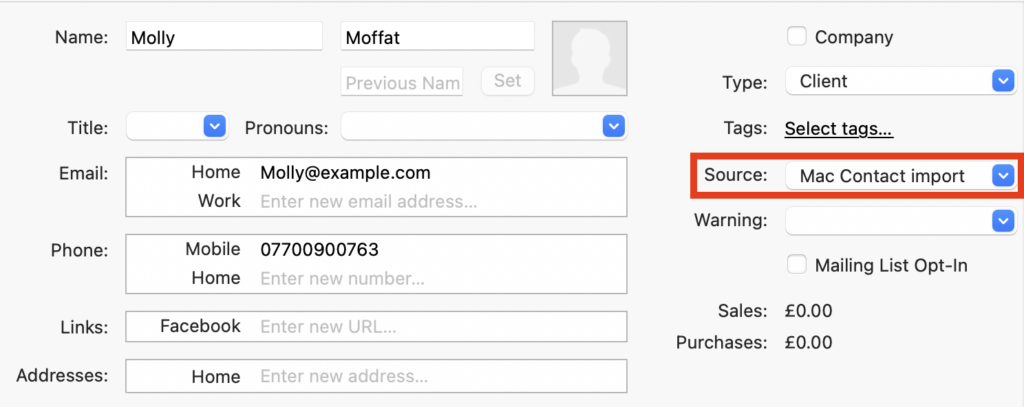How Can We Help?
Search for answers or browse our knowledge base.
Can't find the answer you need here? Contact our support team and we'll gladly help you.
Importing from Apple Contacts
You may already have your clients’ contact details stored in your Apple Contacts and, particularly if you’re just starting to use Light Blue, it can be very useful to add them in one go to Light Blue rather than having to do so individually.
To learn more about how to do this watch the video below; though if you prefer to learn by words and pictures, have a read of the help article instead!
- To make it easier to import into Light Blue, in Apple Contacts you need to make a group/list of the contacts you want to add to Light Blue giving it a name you’ll recognise, perhaps “To Import”!
- Then over in Light Blue click on “Records” in the main menu bar and choose “Import” followed by “Contacts From Mac Contacts…” from the drop-down menus.
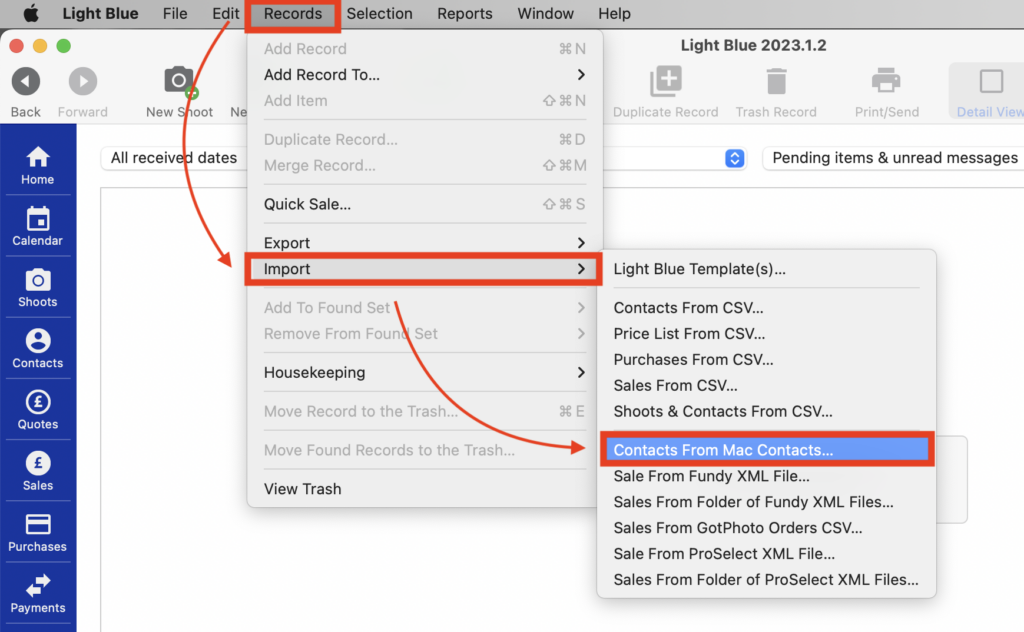
- In the pop-up window select the group/list you want to import and click “Import”. NB. If you do want to import an individual contact click on the “Import Individual Contacts” tab instead, search for them and then click “Import”.
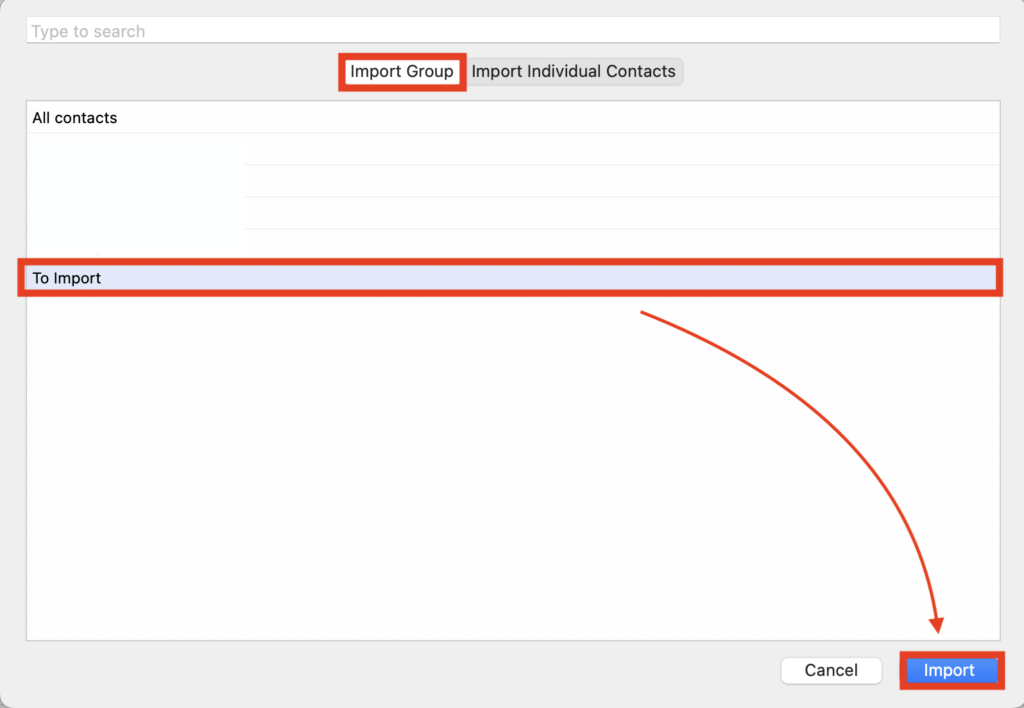
- You’ll be asked to confirm you want to go ahead with the import and, assuming you do so, the contacts will be added into Light Blue and show in a separate query under “Quick Query” in Contacts using the Contact Source field which has automatically been populated with the date and time of the import. NB. If you’ve previously imported a contact they’ll be skipped from the import.
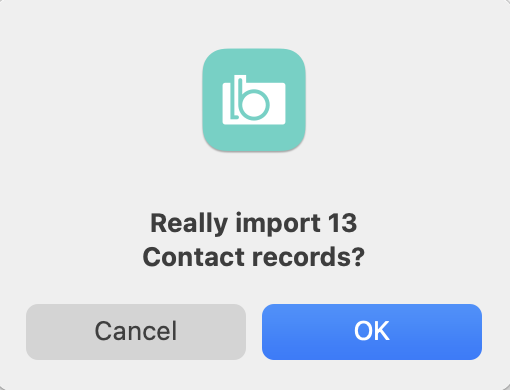
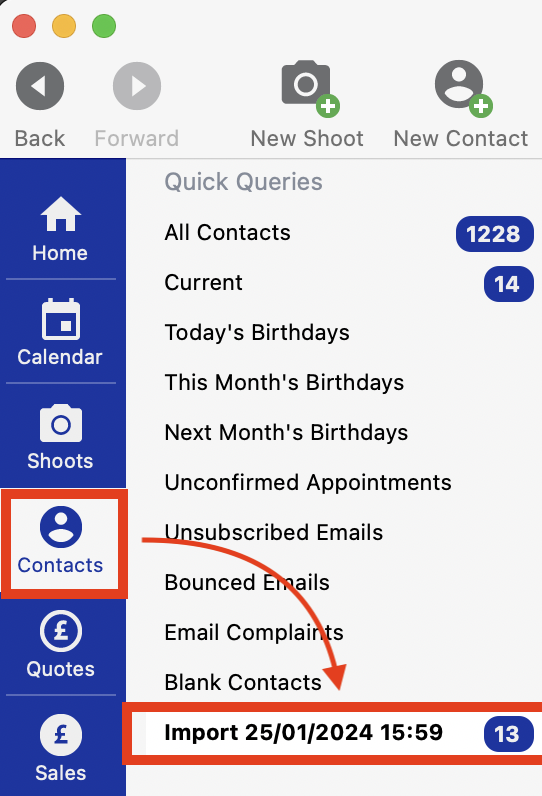
- If you want to change the Contact Source field to something more meaningful to you, you can do this in the Contact Record.