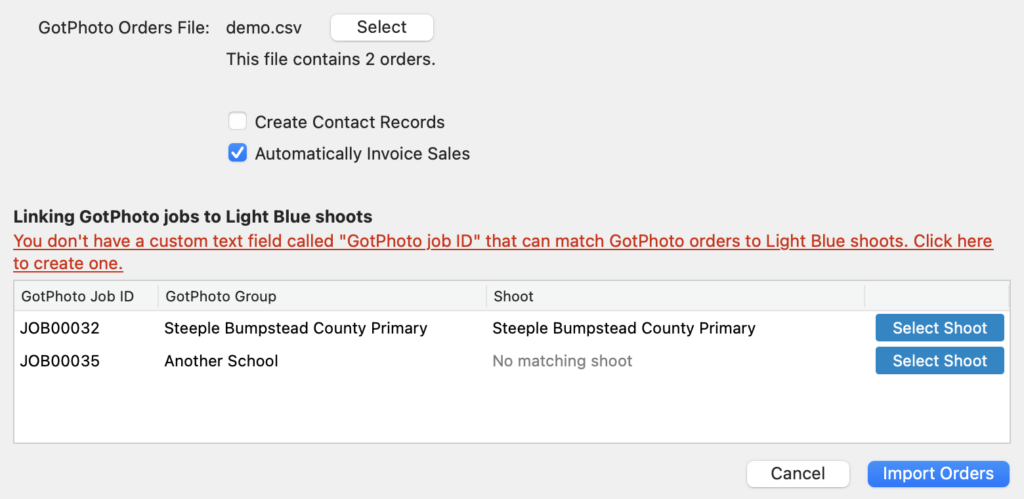How Can We Help?
Search for answers or browse our knowledge base.
Can't find the answer you need here? Contact our support team and we'll gladly help you.
Importing orders from GotPhoto
Schools photographers using GotPhoto can now import batches of orders into Light Blue and automatically link them to the right shoot, enabling you to combine Light Blue’s planning and reporting tools with GotPhoto’s sales tools.
Exporting orders from GotPhoto
To export a set of GotPhoto orders:
- Go into the “Orders” section of your GotPhoto account.
- Click on the “Invoices” tab.
- Click the “Export” button.
- Choose the dates you want to export orders for, e.g. the previous week’s orders.
- Select the format you want to export your orders as:
- If you can, use the CSV export format.
- However, as of September 2022, GotPhoto’s CSV exports do not handle double-quote characters in product names correctly and this causes problems when importing them into Light Blue. If you are affected by this issue, you should:
- Export your GotPhoto orders in XSLX format.
- Open the export file in Excel.
- Re-save the export file from Excel as a CSV file.
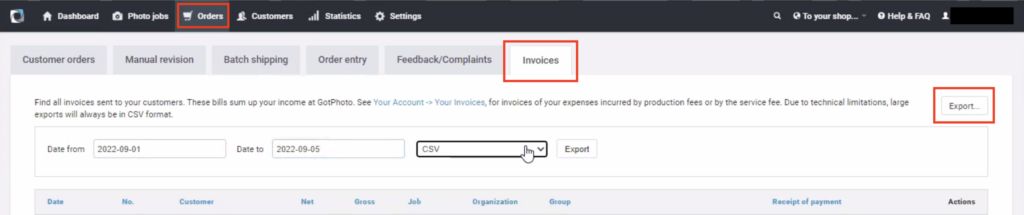
Importing orders into Light Blue
To import a GotPhoto orders CSV file into Light Blue:
- Go to the “Records” menu, then into the “Import” section, and select “Sales From GotPhoto Orders CSV”.
- You’ll be asked to select a GotPhoto orders CSV file.
- Light Blue will read the file you selected, check that it contains the expected data, and then read all of the orders that it contains.
- A list of the GotPhoto jobs that the orders belong to will be shown. If your Light Blue custom fields include a shoot field called “GotPhoto job ID”, it will use that field to match up the GotPhoto jobs with Light Blue shoots. If you haven’t set up a custom shoot field called “GotPhoto job ID” yet, a red warning will appear: clicking the the warning will set the custom field up for you.
- For any GotPhoto jobs that you haven’t already linked to a shoot, you can click the “Select Shoot” button to choose which Light Blue shoot you want to associate with it.
- The import window also includes options to:
- Automatically create contact records for any contact details that don’t already exist in your Light Blue database. This is useful for studios that want to work with those contacts again in future.
- Automatically invoice the Sale records created by the import.
- Clicking the “Import Orders” button creates Sale records for all of the orders in the GotPhoto file, links them to the Shoot record identified by the GotPhoto job ID, and (if you selected the option) automatically assigns invoice numbers to them so that they appear in your financial reports.