Search for answers or browse our knowledge base.
Can't find the answer you need here? Contact our support team and we'll gladly help you.
Removing a device from your Light Blue subscription
Every Light Blue feature is available to all of our subscribers however your subscription price will vary depending on the number of devices (desktop or mobile) that you want to use Light Blue on.
Once you reach the number included in your chosen subscription, if you try to install Light Blue on another device you’ll get a warning advising that you can’t add the device to your account as you’ve already used up your allowance.
There are a couple of options to fix this, allowing you to install Light Blue on the new device.
1. Remove an existing device
- Quit Light Blue on an existing device that no longer needs access to Light Blue.
- Log into your online account through the “My Account” tab you can see top right on our website and head to the “Manage my devices” section. 👉 Follow this link to take you to the login page and then directly to the “Manage my devices” section.
- Once there you’ll see a list of devices linked to your account.
- Simply choose the one you wish to remove from the drop-down menu.

NB. In some rare cases (such as restoring your Light Blue data from a backup after a disk failure, or deleting and then reinstalling our iOS app) it’s possible that Light Blue fails to launch on a device that already appears to be linked to your account. If this happens, log into your account and remove the ‘old’ version of that device.
2. Upgrade your subscription
- Log into your online account through the “My Account” tab you can see top right on our website and head to the “Order History” section. 👉 Follow this link to take you to the login page and then directly to the “Order History” section.
- Click on “View/change”.
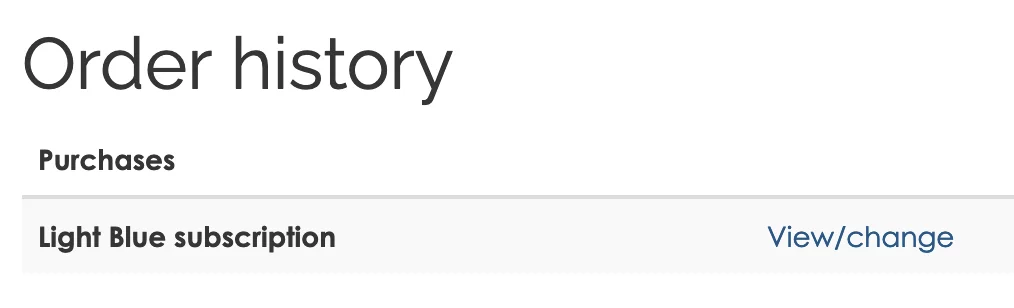
- Click “Upgrade/Downgrade Options”.


- Choose your new subscription.
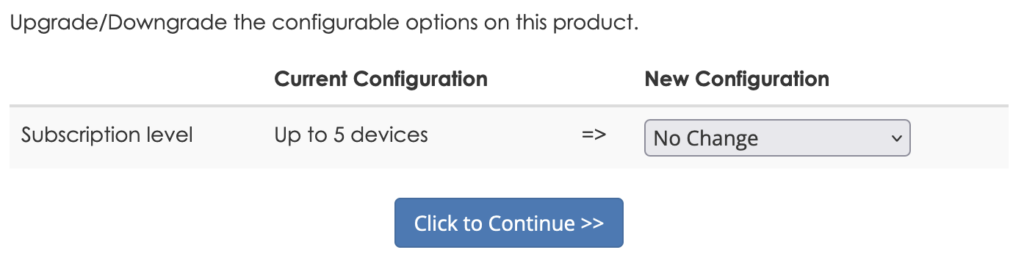
Setting up Light Blue on a new computer
👉 This help article outlines the steps to set up Light Blue on a new computer.
Installing Light Blue on a mobile device
👉 This help article outlines the steps to install Light Blue iOS app on a mobile device.