How Can We Help?
Search for answers or browse our knowledge base.
Can't find the answer you need here? Contact our support team and we'll gladly help you.
Linking a Google account to Light Blue
Linking Light Blue to your Google account allows you to:
- Use different calendars from your Google Calendar to block availability in any of your Light Blue Scheduling Calendars.
- Add your Light Blue events to your Google Calendar to either get an overview of your work commitments alongside your personal ones or to block availability with another third-party scheduling app.
Linking Light Blue to your Google account
- In Light Blue Preferences, click on “Integrations”.
- In the Google Calendar tab, click on the “Link Google Calendar Account” button.
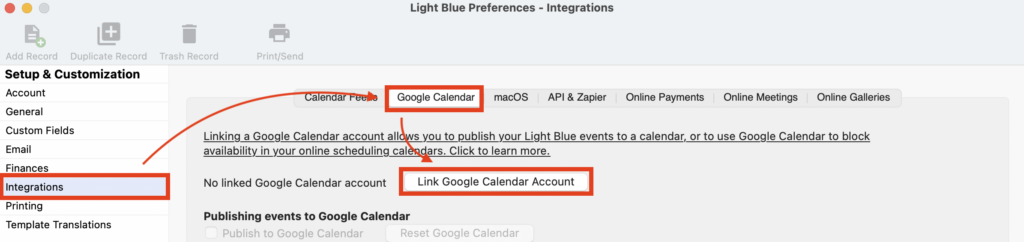
- Click “Continue”.
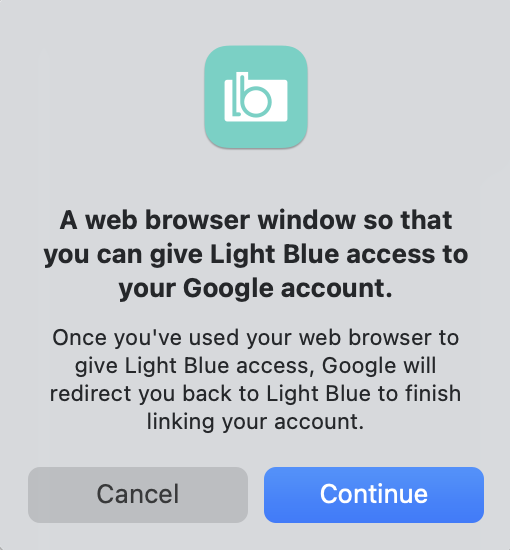
- Light Blue will now await your authorisation whilst you’re automatically taken to a new browser window.
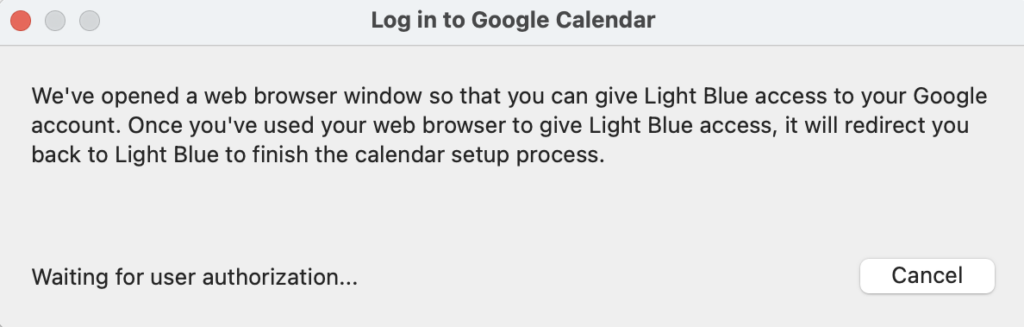
- Log into your Google account when prompted and in the pop-up window opened click on the “Open Light Blue” button.
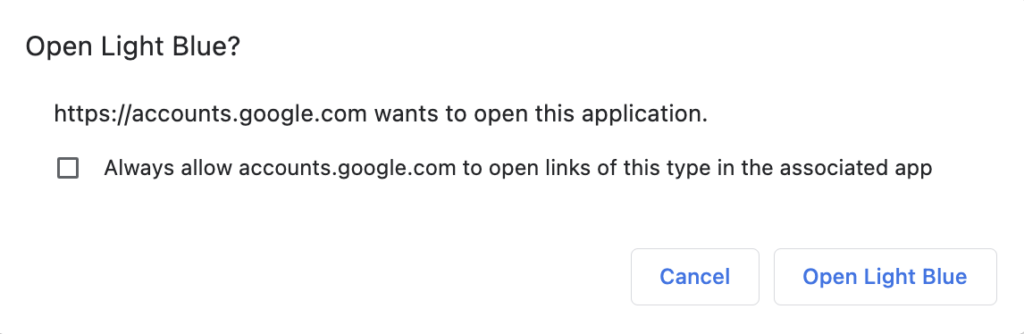
- Once Light Blue and your Google account are linked you’ll see the name of the linked account back in Preferences. NB. Should you wish to remove Light Blue’s access to your Google account at any point, simply click on the “Unlink Google Calendar Account” button.

Using your Google Calendar to block availability in a Light Blue Scheduling Calendar
Adding Light Blue events to your Google Calendar.
👉This help article explains how to add Light Blue events to your Google Calendar.