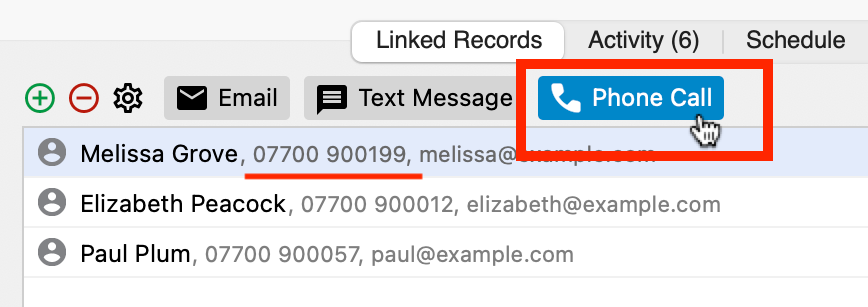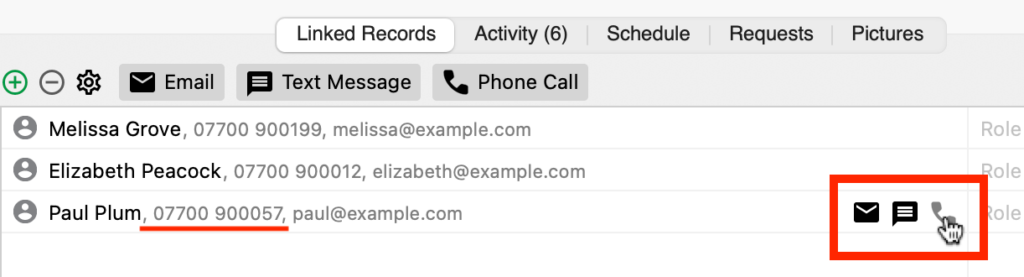Search for answers or browse our knowledge base.
Can't find the answer you need here? Contact our support team and we'll gladly help you.
Phone Call button in Light Blue’s desktop app
New in Light Blue 2023.1
The launch of Light Blue 2023.1 is a major update adding several new features making it easier for you to work with your clients and get paid by them.
One of these great new features is the introduction of the Phone Call button allowing you to make phone calls directly from your computer. And we’re already getting great feedback about how this can speed things up for you!
Enabling/Disabling the Phone Call button
The Phone Call button is automatically enabled however if you want to disable it, or indeed re-enable it, it’s very straightforward to do so.
- Head to the “General” section of Preferences.
- Go to the “Contacts” tab.
- Check/uncheck the “Show Phone Call Options” box.
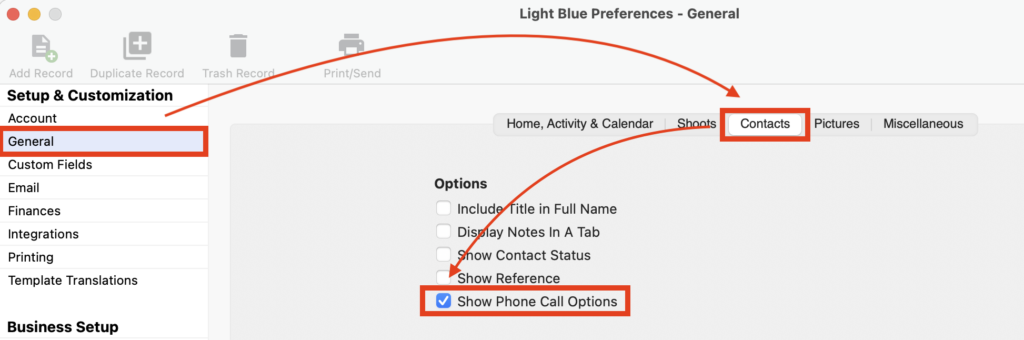
How to set up your computer to make calls
The setup will depend on your system configuration:
👉 If you’re a Mac user with an iPhone here’s Apple’s help article.
👉 If you’re a Windows user with an Android phone here’s Microsoft’s help article.
👉 If you’re using a VOIP service on a Mac here’s Apple’s help article to change the default for calls.
👉 If you’re using a VOIP service using Windows here’s Microsoft’s help article to change the default applications.
Phone Call button locations
The Phone Call button is available in both a Contact Record and a Shoot Record; assuming of course that there is of course a phone number there! Simply click on the button to make your call.
- In the Contact Record, the Phone Call button is displayed when you hover your mouse over a phone number.
- Alternatively the option “Call Phone Number” is available when you click on the cog beside the phone number.
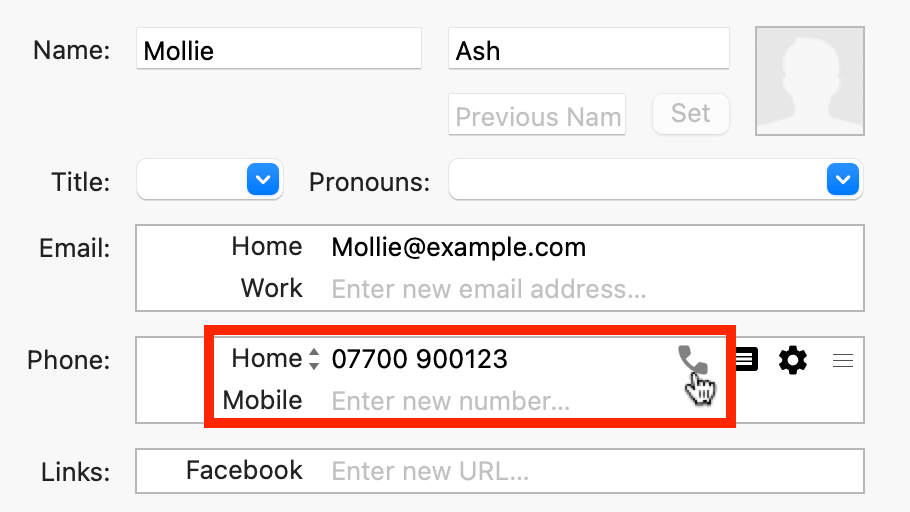
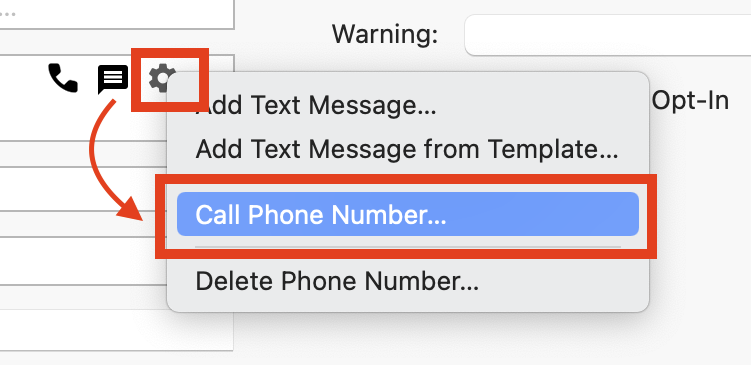
- In the Shoot Record, the Phone Call button is displayed alongside the Email and Text Message buttons at the top of the Linked Records panel. This will call the first linked contact.
- You can also hover your mouse over any linked contact to show the Phone Call button.