Search for answers or browse our knowledge base.
Can't find the answer you need here? Contact our support team and we'll gladly help you.
Portrait Workflow Course – Module 7: Production Collection Workflows
In this Module, the template workflows we’re going to work our way through and customise are the “Product Collection Date” & “Product Collection Confirmation” workflows.
NB. Remember at this stage in the course we’re concentrating on one type of shoot only; your chosen common shoot type from Module 2, and customising the workflows to that. Adapting them to create workflows for your other shoot types will be covered in Module 9.
👉 If you’ve not already customised the “Shoot Date” Workflow please go back to Module 3 and do that first.
If you have your clients pick up their orders from you, these workflows are helpful as they contain very simple email and text reminders about the product collection appointment booked; an email when they’ve booked the appointment and a text to remind them the day before it.
NB. Arranging this collection date is the final step in the “Viewing/IPS Date” workflow once their product is ready.
As we’ve done before we need to review these automated messages:
- Product collection reminder text in the date workflow.
- Product collection confirmation email in the confirmation workflow.
Reviewing the automated messages
- In the Preference pane, click on “Workflows” in the “Business Setup” category.
- Choose the “-Sample Product Collection 02 Collection Date”/“-Sample Product Collection 01 Confirmation” workflow.
- Click on the email or text step you’re reviewing and double-click it.
- In the pop-up window, you’ll see the name of the email template and the Offset timings.
- If required, change the Offset timings.
- Click on “Open Template” and you’ll be taken to the template.
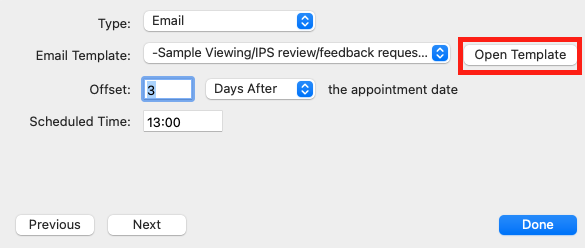
- Review the subject line, message wording and mail-merge tags.
- Add any links, images or attachments;
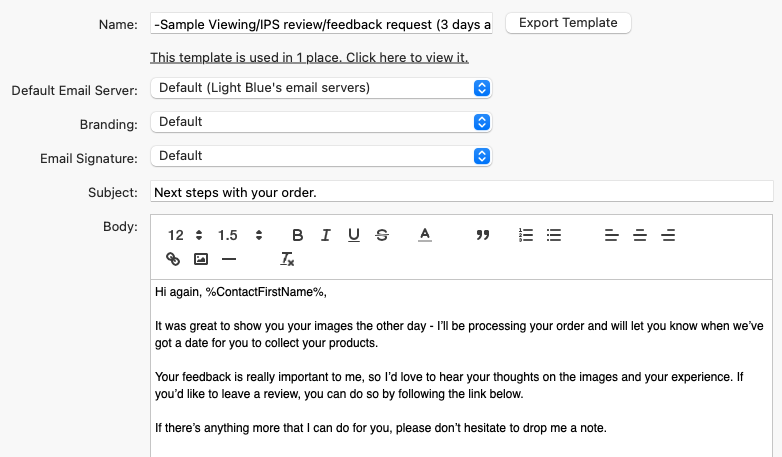
Putting all the workflows together
Now we’ve got the final workflows customised it’s time to put it all together!
In Module 8 we’re going to show how the different workflows work within a shoot and go through the process as an imaginary client.
👉 When you’re ready, here’s the link to Module 8.