Search for answers or browse our knowledge base.
Can't find the answer you need here? Contact our support team and we'll gladly help you.
🎥 Recording mileage
Recording your business mileage in Light Blue is handy whether you’re a sole trader or have staff members. You can either simply record the mileage and then generate a mileage report at the end of the tax year to give to your accountant. Or if you reimburse yourself and your staff members for mileage you can easily generate Purchase Records so you know how much to pay everyone!
To learn more about how to do this watch the video below; though if you prefer to learn by words and pictures, have a read of the help article instead!
Setting the default mileage rate
You can set the default rate in the Finances section of Light Blue’s Preferences under the General tab as well as change from miles to kilometres, or vice versa!
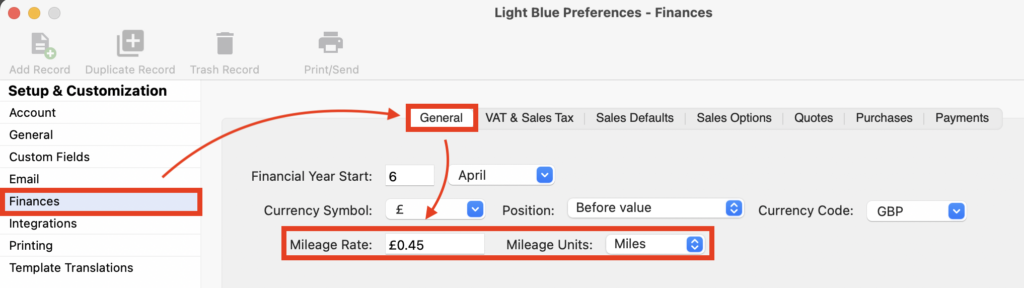
Recording mileage for a Shoot
- In the Shoot Record, click on the grey arrow to the right of the “Mileage” field.
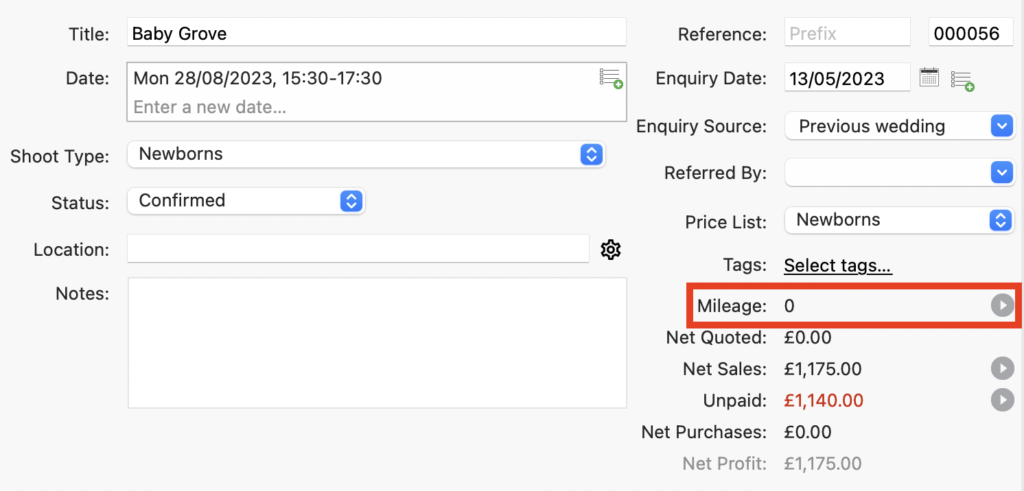
- Click on the green “+” button and in the pop-up window complete the details; the date, the member of staff, mileage, rate and any notes.
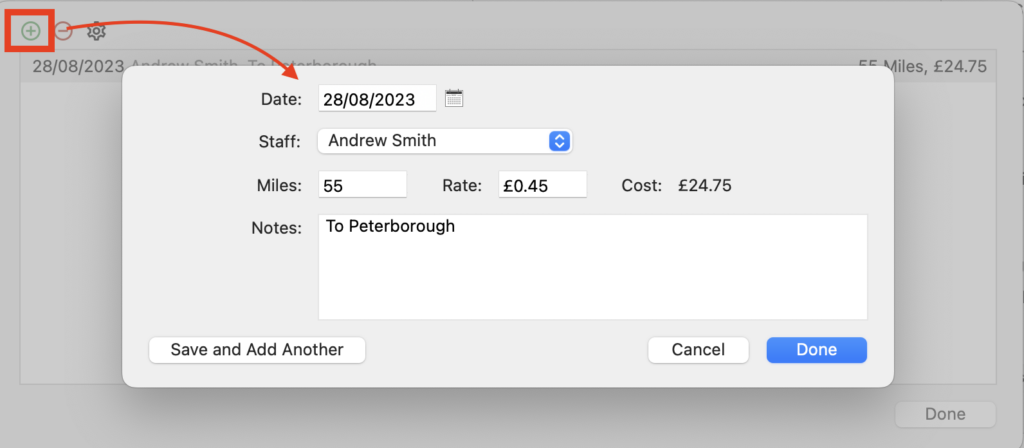
- Repeat as necessary; there’s no limit to the mileage records you can add to a Shoot Record.
Recording mileage for an Appointment
- Double-click on the Appointment and then click on the grey arrow to the right of the “Mileage” field.

- Click on the green “+” button and in the pop-up window complete the details; the date, the member of staff, mileage, rate and any notes.
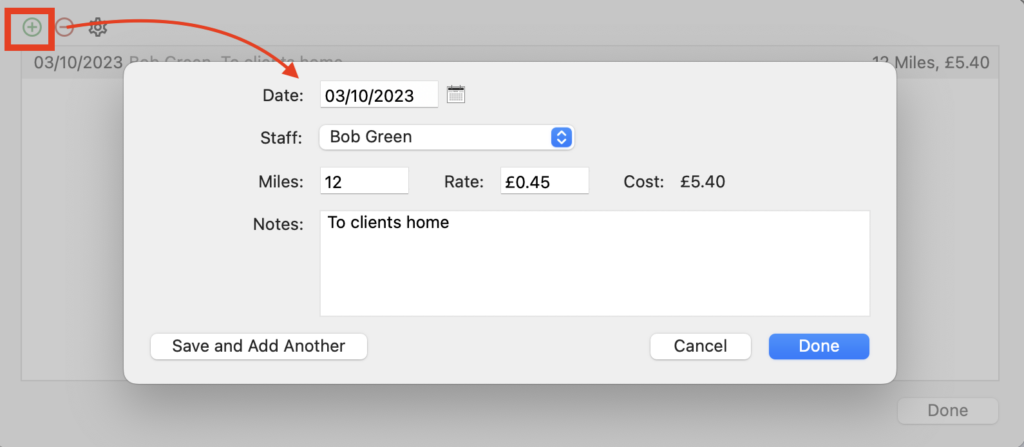
Recording other mileage claims
- For mileage not related to a specific Shoot or Appointment head to the “Resources” section in Preferences.
- Select the correct member of staff and then click on the grey arrow to the right of the “Mileage” field.
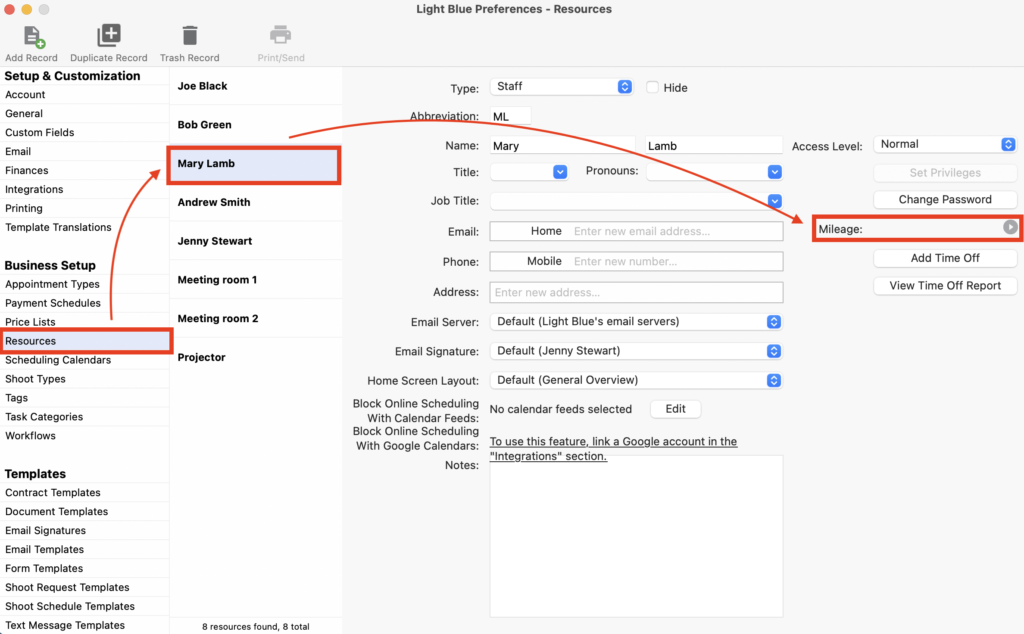
- Click on the green “+” button and in the pop-up window complete the details; the date, mileage, rate and any notes.
- Repeat as necessary; there’s no limit to the mileage records you can add to a staff member.
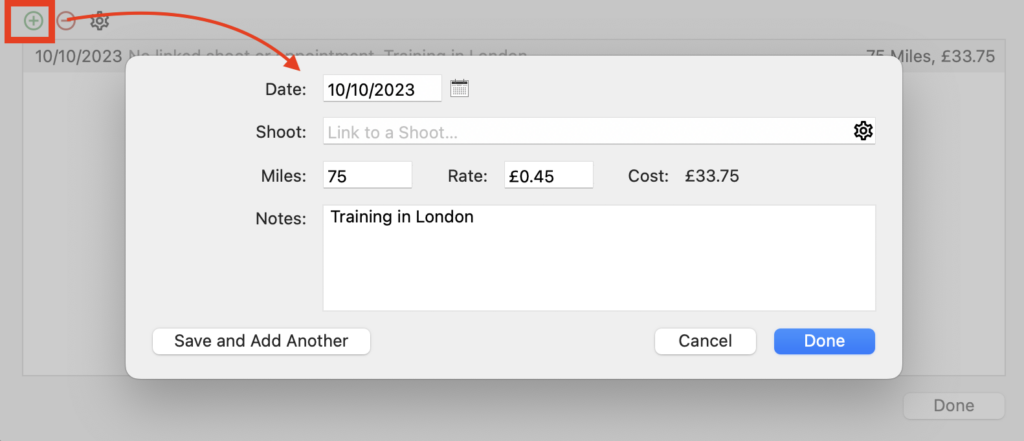
Reporting mileage
- To generate a mileage report for a particular timeframe, to say pass to your accountant for your tax return, click on “Reports” in the main menu bar followed by “Mileage” from the drop-down menu.
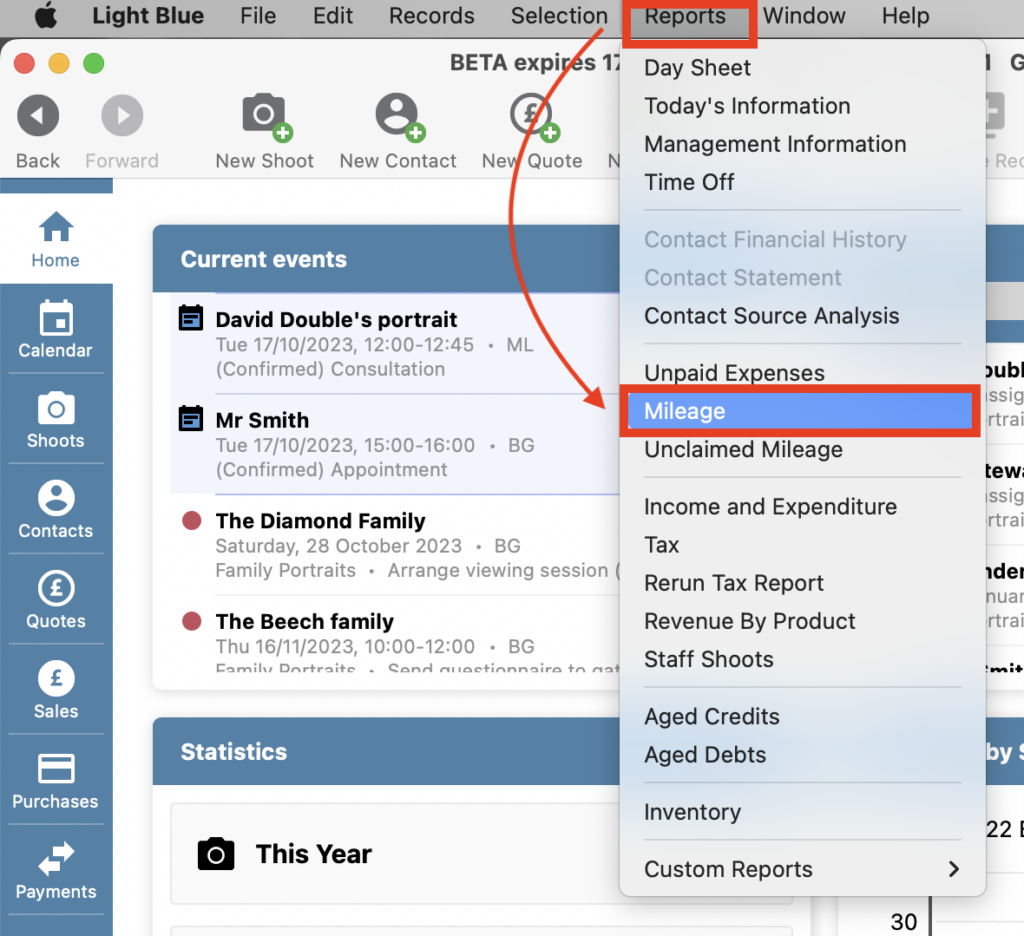
- Choose the “Date Range” and “Output” and the report will be generated in your chosen format showing mileage and cost split by staff member.
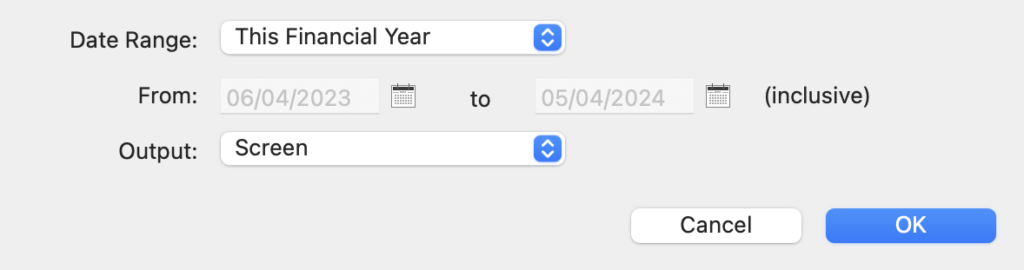
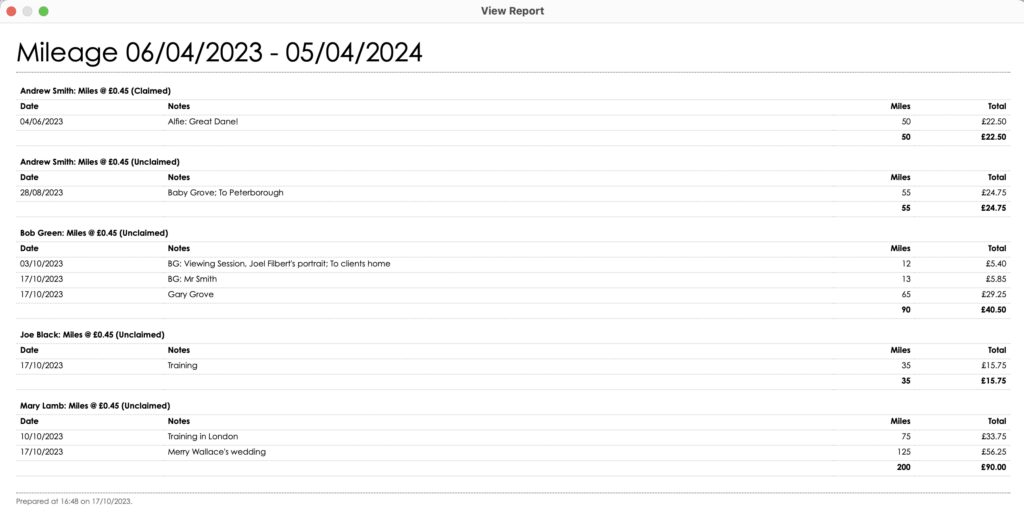
Reimbursing mileage
- If you reimburse yourself or your staff members for business mileage you can see how much to pay everyone by using the “Unclaimed Mileage” report to review mileage not yet reimbursed and generate Purchase Records; click on “Reports” in the main menu bar followed by “Unclaimed Mileage” from the drop-down menu.
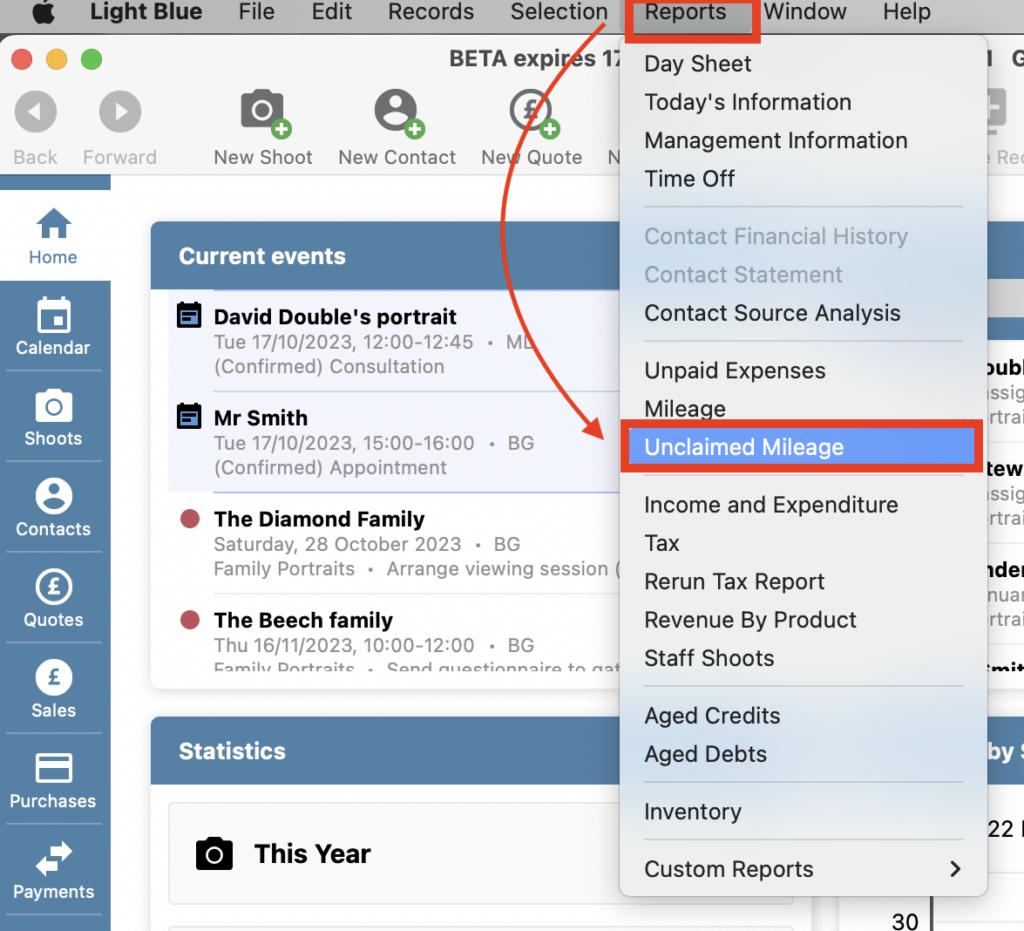
- Choose the “Output” method and whether you want to create Purchase Records at this stage. NB. There is no date range for this report because it will list all unclaimed mileage no matter how old.
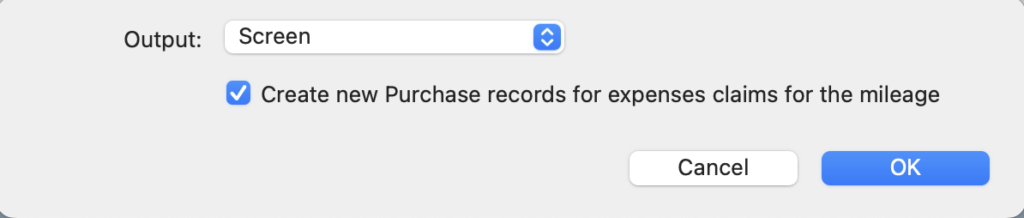
- If you created Purchase Records you can then use them to see how much to reimburse yourself and your staff members and then record the payments.
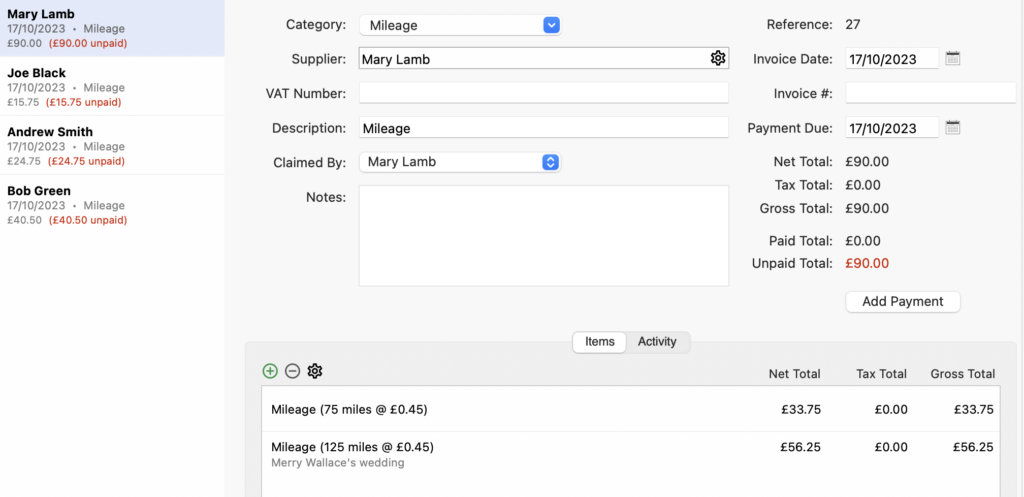
Recording mileage in Light Blue’s iOS app
👉 This help article looks at recording mileage in the iOS app.