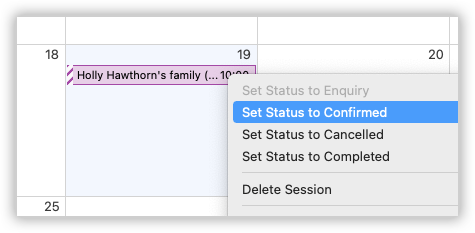Search for answers or browse our knowledge base.
Can't find the answer you need here? Contact our support team and we'll gladly help you.
Shoots: the different statuses
We’re an optimistic bunch, and like to think of an enquiry as simply being a shoot which hasn’t been confirmed yet: that’s why your enquiries and confirmed bookings all live in the “Shoots” section in Light Blue. You use the shoot status field to see which shoots are enquiries, which have been confirmed, your completed jobs, and even the enquiries that didn’t go anywhere and have been marked as cancelled.
When you create a new shoot, the status defaults to “Enquiry”.
Confirming a shoot
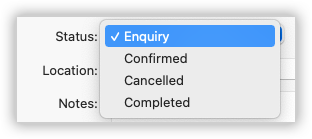
When your client confirms their booking, you simply change the status to “Confirmed”. A note will be added to the “Activity” panel so that you can see when this happened, and if you’ve set up default workflows for your shoots then Light Blue will offer to add them for you.
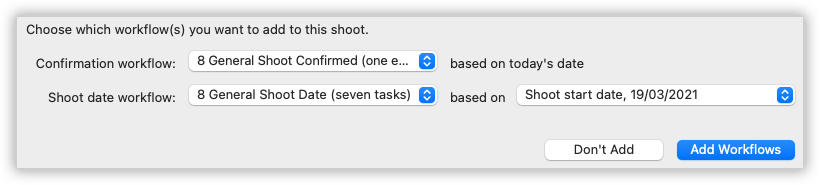
Cancelling a shoot
If an enquiry doesn’t go anywhere, or if a client cancels a confirmed booking, we’d recommend changing the status of the shoot to “Cancelled” instead of deleting it. That leaves the shoot in your system in case they get back in touch with you again, and you can include it in your reports so that you can find out how successful you are at converting enquiries into confirmed bookings.
When you cancel a shoot, Light Blue checks to see if there are any tasks, appointments, quotes, contracts or forms relating to the enquiry and, if there are, asks if you want to delete them or mark them as cancelled. This is for cases such as when you’ve added a task reminding you to chase up the enquiry in two weeks, but the client gets back to you before then to say they don’t want to proceed. In that case, you don’t want to chase them up after they’ve already cancelled!
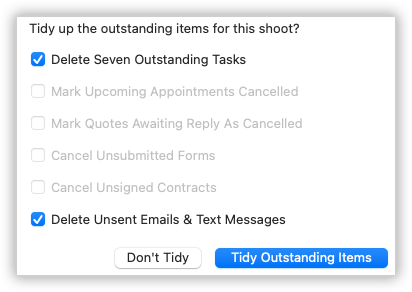
A note is automatically added to the “Activity” panel so that you can see when the shoot was cancelled. You’ll also see that a “Cancel Reason” field has appeared. This helps you track why people are decided not to proceed with their booking.
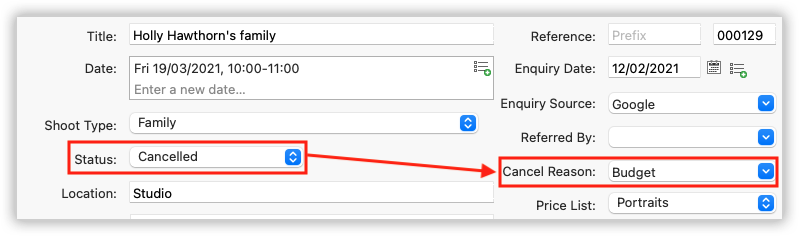
Other ways of changing a shoot’s status
There are a few other places where you can change a shoot’s status.
First, accepting a signed contract will automatically mark its shoot as confirmed.
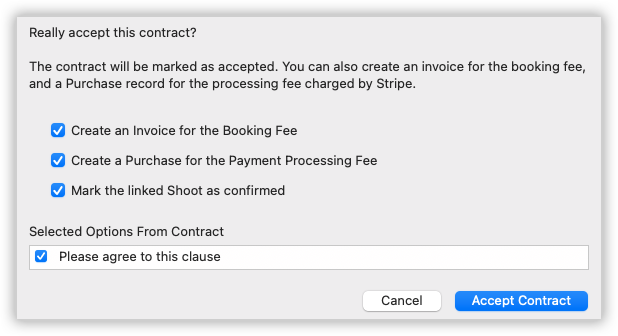
Next is from the “Home” screen. If you right-click on a shoot in the “Current Events” or “Unconfirmed Events” lists, you can change their status from the contextual menu..
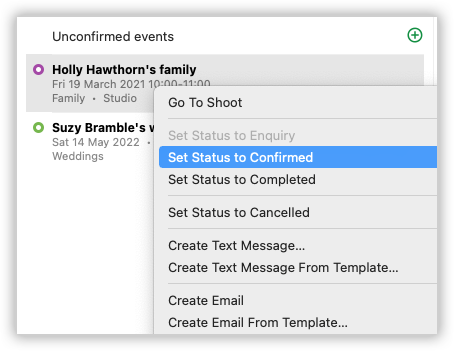
The other place is on our built-in calendar. Again, right-clicking on a session in there will let me change the shoot’s status.