Search for answers or browse our knowledge base.
Can't find the answer you need here? Contact our support team and we'll gladly help you.
🎥 Shoot types
Most of our customers shoot more than one category of job, such as weddings, portraits, or commercial work. Light Blue makes it easy to categorise your shoots into what we call “shoot types”. That’s really useful because you can use shoot types to:
- Find your bookings more easily by colour-coding your jobs.
- Categorise your work when you’re reporting on it.
- Set different defaults for different types of work, for example using a different price list or different branding.
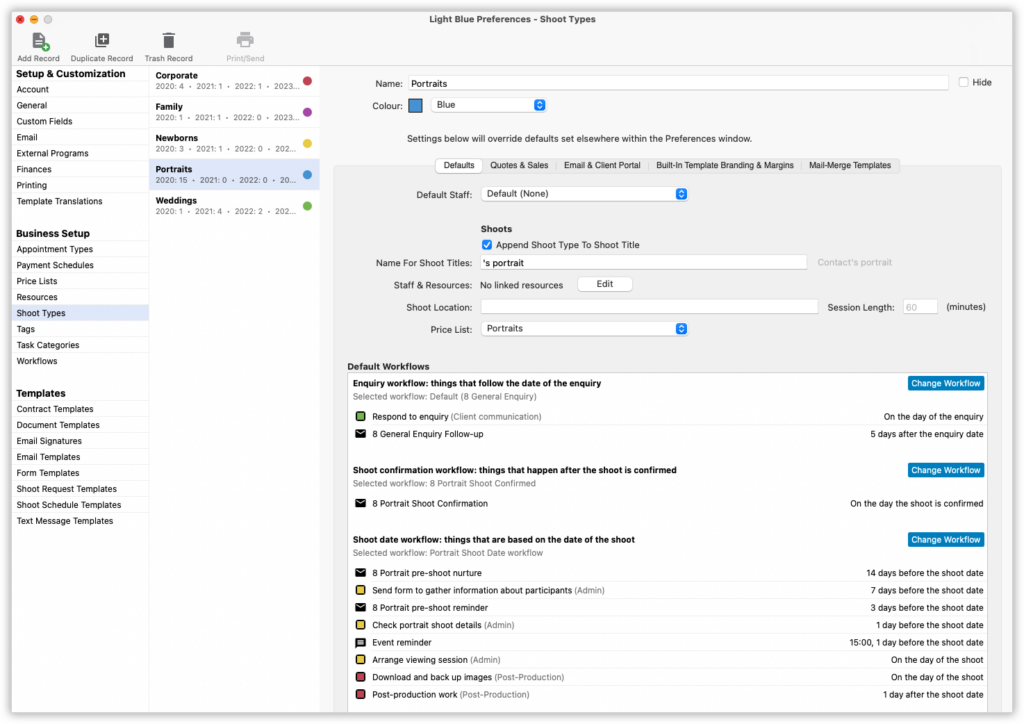
Setting up shoot types
You set up your shoot types in the Preferences window:
- Open the Preferences window.
- Go to the “Shoot Types” section.
- You can edit existing shoot types from here, add new ones (by clicking the “Add Record” button in the toolbar), or create a new shoot type based on an existing one (by selecting it and clicking the “Duplicate Record” button in the toolbar).
Within each shoot type’s record you can set the name and colour. You can also override the shoot defaults, so if you want to set different workflows, session lengths, price lists, or even branding for invoices and quotes linked to shoots of a particular type, you can do so.
Applying a shoot type to a shoot
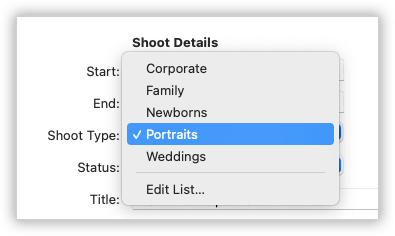
The shoot type popup menu is within the New Shoot window and also right at the top of the shoot detail panel.
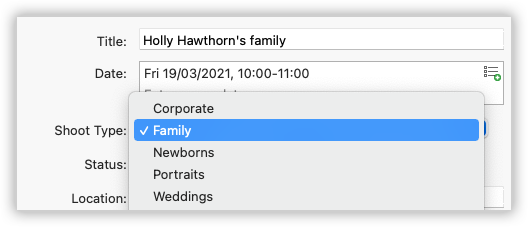
You’ll notice that shoots have a coloured spot next to them in the list of records that shows their shoot type’s colour code, so you can see the type of a job just by glancing at it. A solid spot shows that it’s a confirmed booking, a ring indicates that it’s an enquiry.