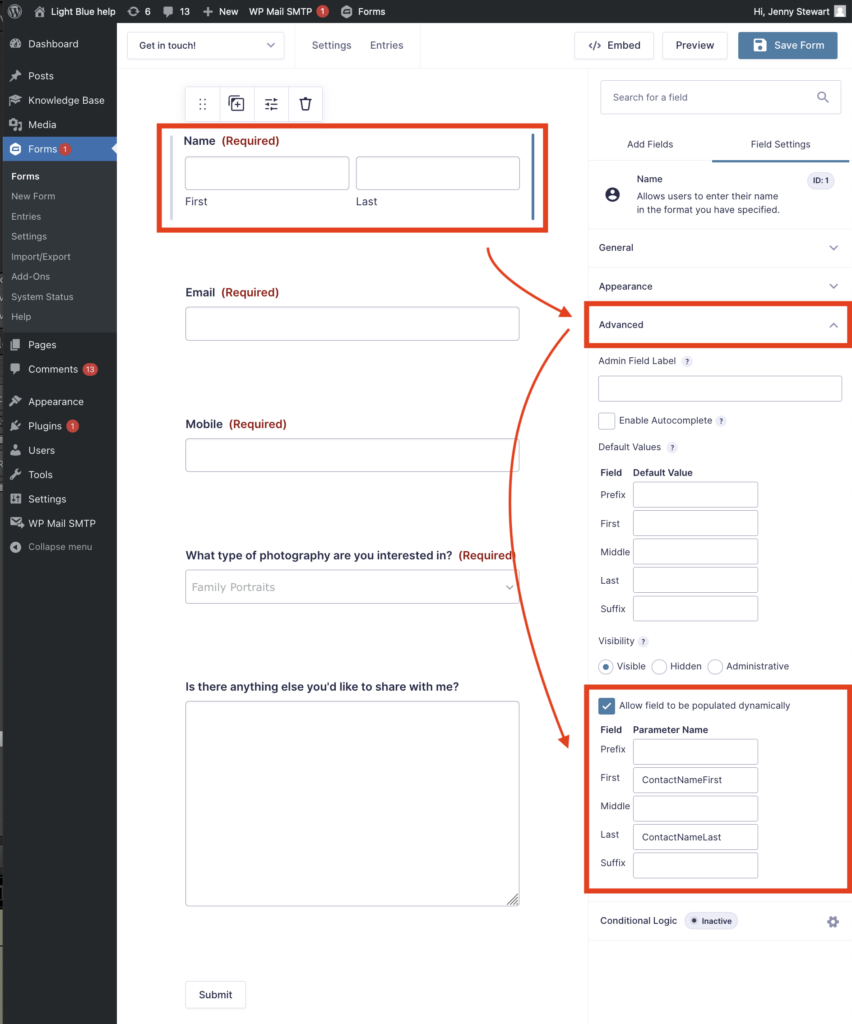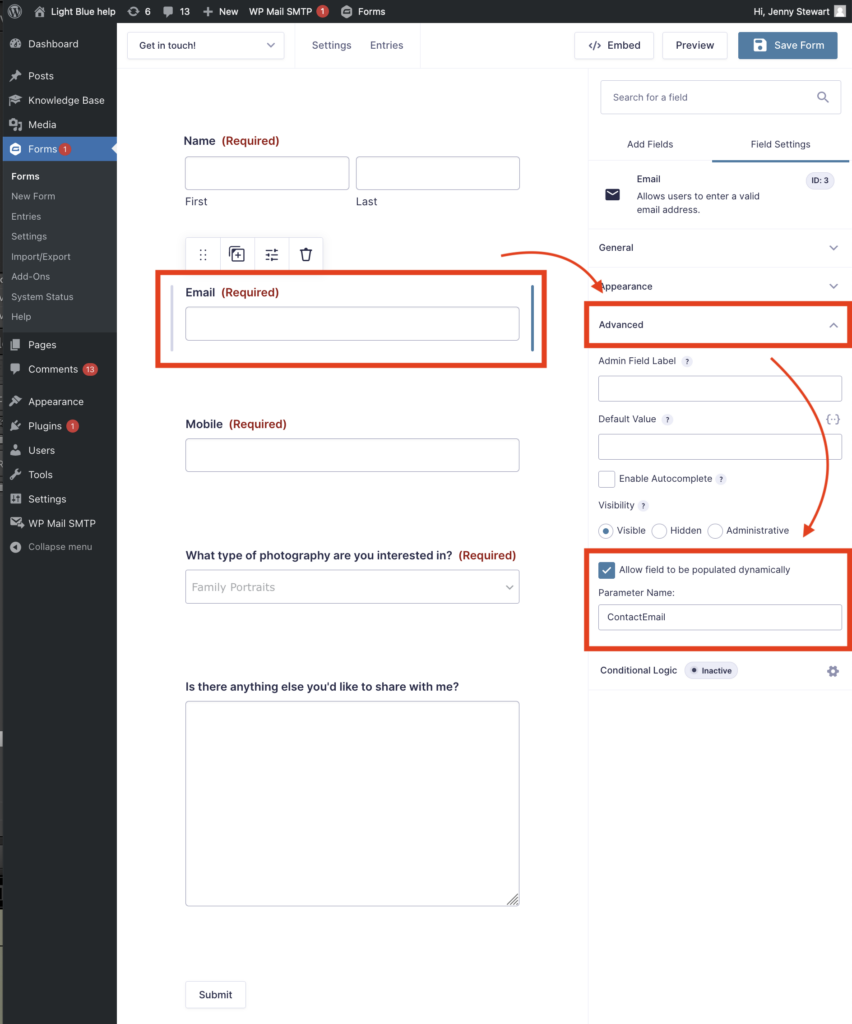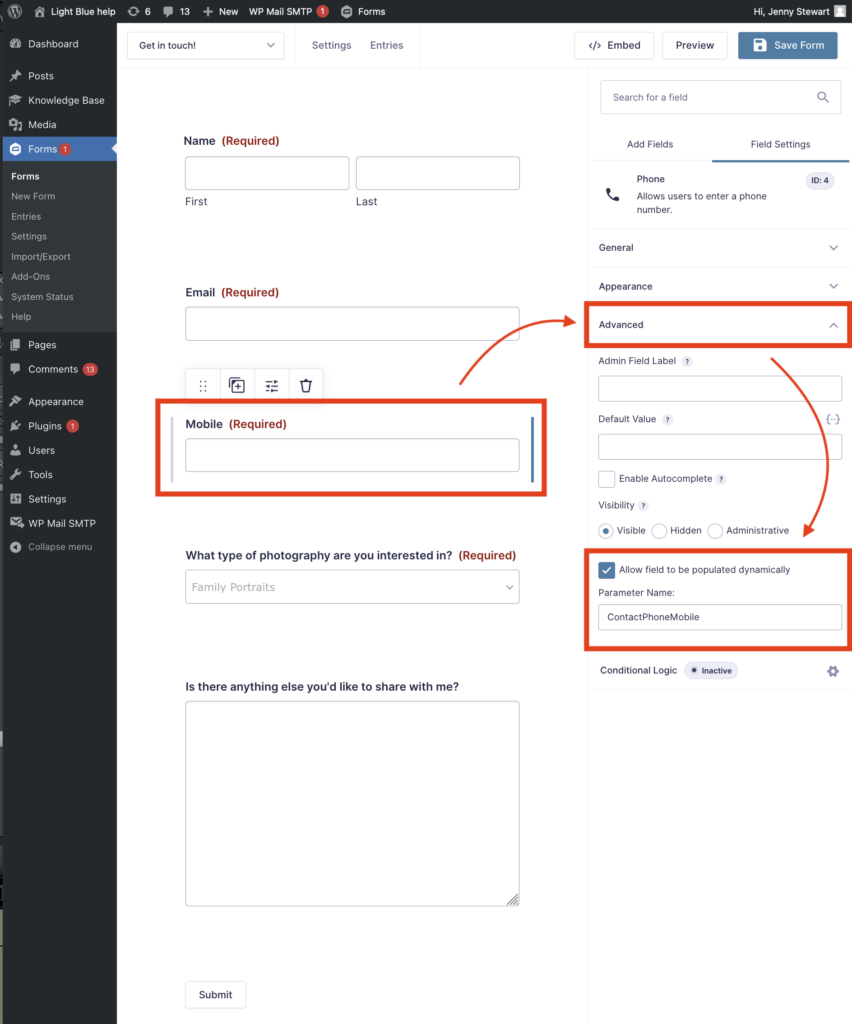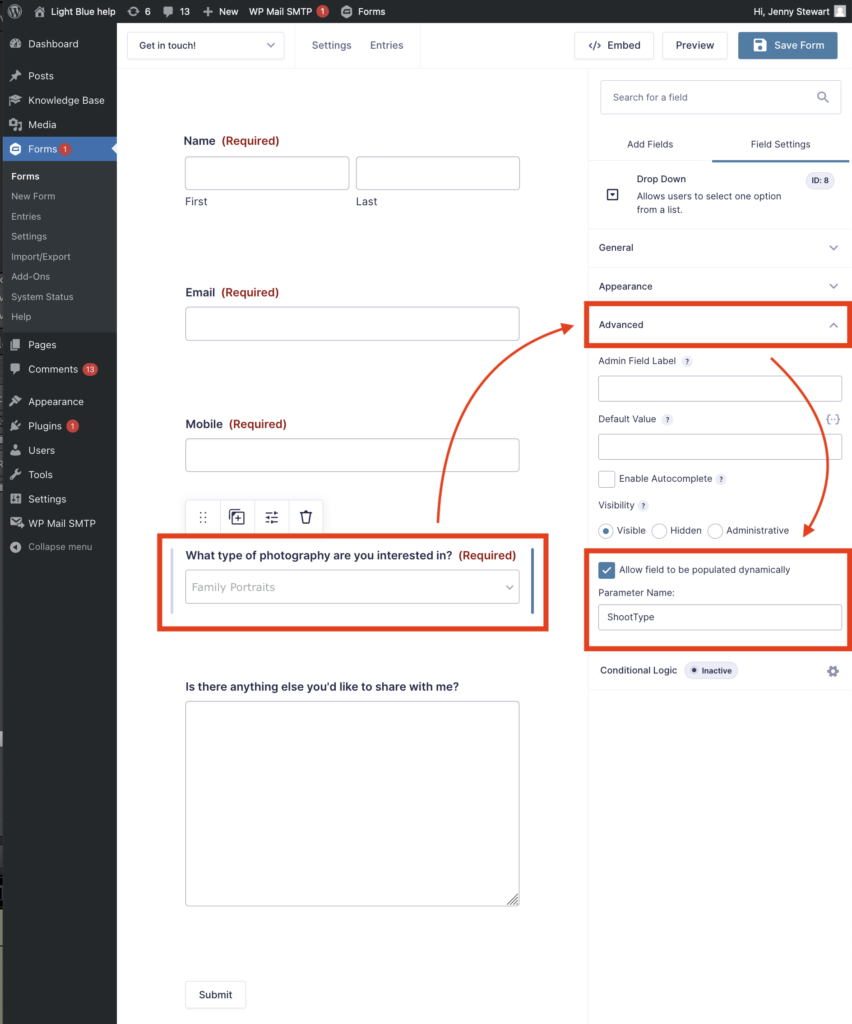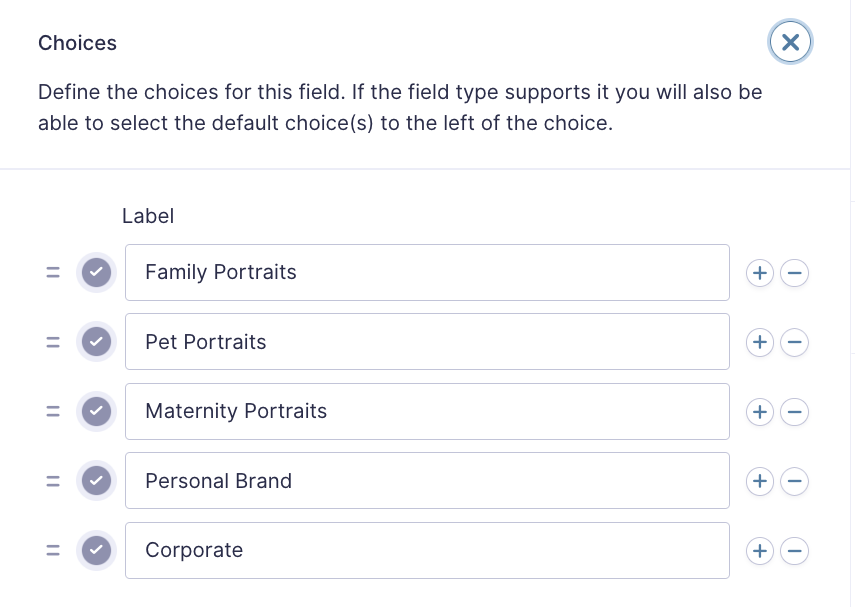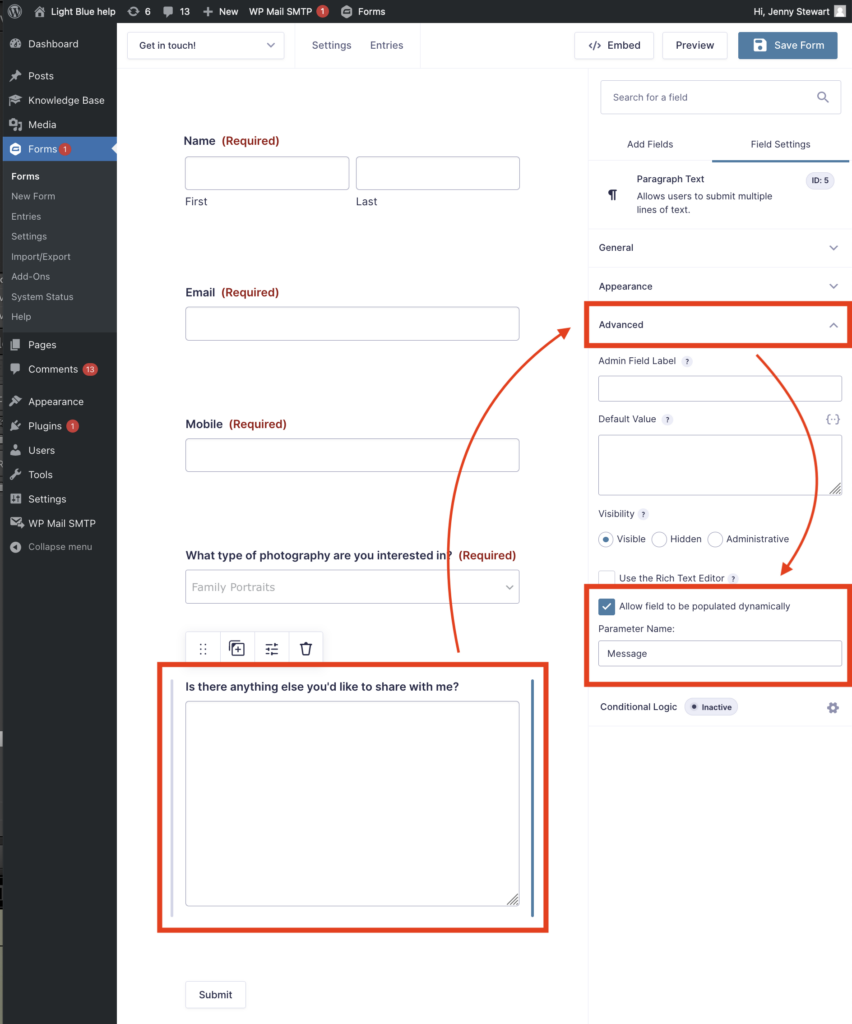Search for answers or browse our knowledge base.
Can't find the answer you need here? Contact our support team and we'll gladly help you.
Using the Light Blue API plugin for WordPress / Gravity Forms
Many photography businesses use the popular Gravity Forms plugin on WordPress to gather information about their clients.
And the great news is, is that by using Light Blue’s API (application programming interface) this information can seamlessly be sent straight to your Light Blue account; all it needs is a small bit of your time to install the Gravity Forms Light Blue API Add-On plugin and set up your form fields correctly.
Installation
To use the Light Blue API Add-On, you need a WordPress site that supports plugins, i.e. not a site that’s hosted by WordPress.com and be using Gravity Forms 1.6 or newer. Assuming they’re in place, here’s the most straightforward way to install the Light Blue API Add-On:
- Click the “Add New” menu option in the Plugins section in your WordPress admin console.
- Search the directory for ‘light blue’.
- Click “Install Now” when you’ve found the plugin and then “Activate” it once it’s been installed.
- To link it to your Light Blue API, click on “Settings”.
- Choose “Light Blue API” from the menu options on the left and enter your API Key. You can find your API key by logging into the My Account section on our website.
- If required, amend any of the default settings, e.g. the date format.
- Click ‘Update Settings”.
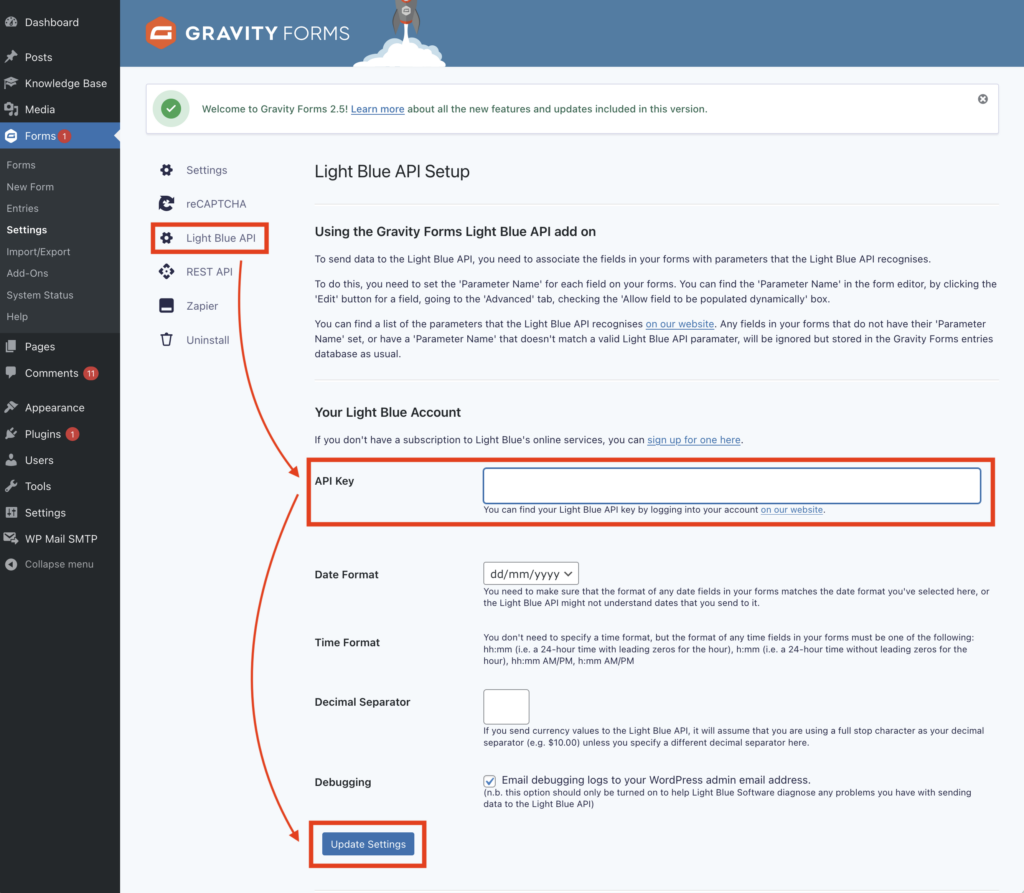
Setting up the Gravity Form fields
Once you’ve created your form, you need to link each field within it to the correct Light Blue API parameter to ensure the information is correctly sent to your Light Blue account.
- Click on the 1st field in your form.
- On the right-hand side, click on the “Advanced” section.
- Check the “Allow field to be populated dynamically” box.
- Enter the appropriate “Parameter Name”. 👉 The full list of supported API parameters can be found here.
- Repeat for all fields within your form. NB. Any fields that do not have their Parameter Name set, or have a Parameter Name that doesn’t match a valid Light Blue API parameter, will be ignored; they will however still be stored in the Gravity Forms entries database.
- ❗️WATCH OUT: Make sure you’re using Light Blue API parameters and not Light Blue mail merge tags; it can be easy to confuse them!
- The screenshots below show a very simple form requiring first and last name, email address, mobile number and the type of photography they are interested in. There is also an optional message box which will appear in the Activity Panel of the Contact Record in Light Blue if it’s completed.
- ❗️WATCH OUT: Make sure the drop-down choices for the type of photography exactly match your Shoot Types in Light Blue to ensure a Shoot Record is created when you import the data.