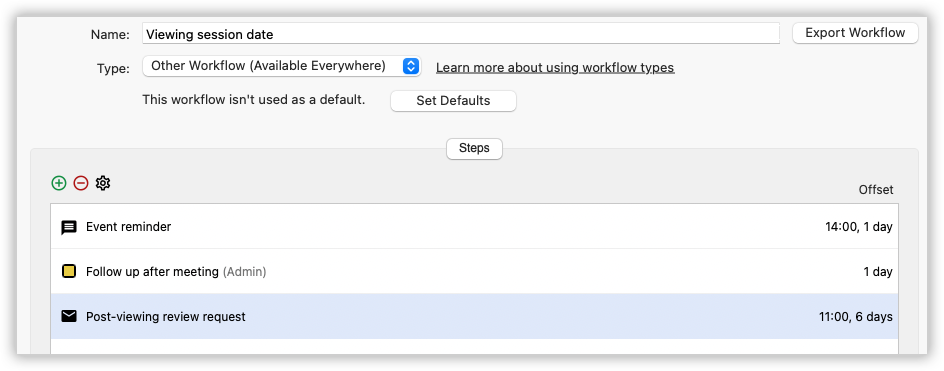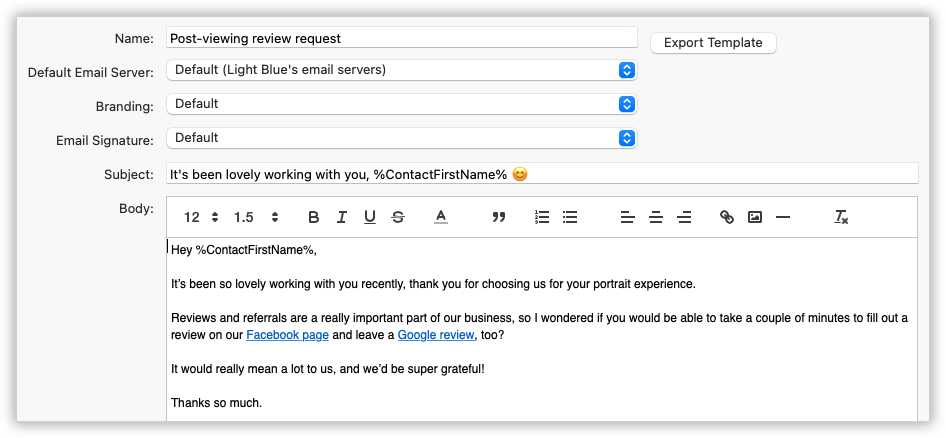Search for answers or browse our knowledge base.
Can't find the answer you need here? Contact our support team and we'll gladly help you.
Workflows: using Workflows to send automated emails and text messages
What is a workflow?
A workflow is a list of tasks and messages that are based around an important date. Tasks can become due, and messages scheduled to be sent, a set number of days before, on or after an important date.
You will have several different important dates for a shoot, so you can set up a different workflow to be based around each of them.
Automated messages as part of a workflow
Emails and text messages can be sent automatically as part of a workflow. Start by creating the email or text message template that you want to use, then add a step in your workflow that uses the template. The message will now appear in your Light Blue Outbox ready to be sent at the scheduled time. NB. Whilst automation is the whole point of adding messages to a Workflow you may sometimes need to slightly tweak the content; simply click on the message in your Outbox (or from the Activity tab of the relevant Record), uncheck the “Preview Mail-Merge Tags’ box and make your amends.
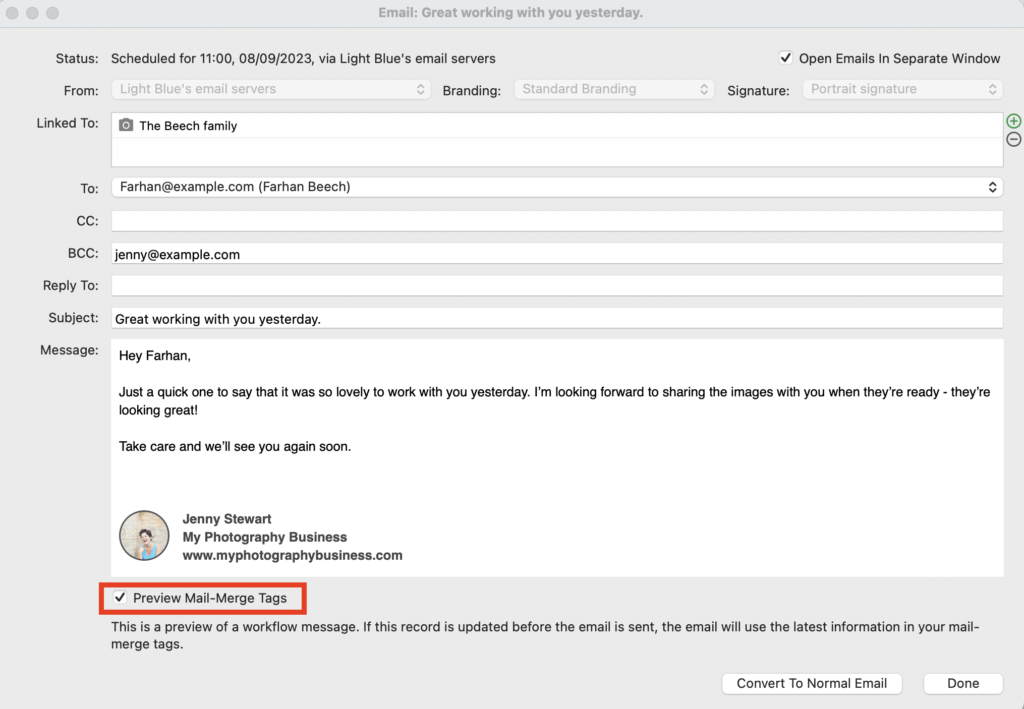
👉 Learn more about creating Message Templates here.
👉 Learn more about setting up Workflows here.
When is it helpful to use a workflow message?
Not every email and text message you send from Light Blue needs to be automated, workflow messages will help you to save time and be more consistent with the routine messages that you like to send to your clients.
Below are a few examples of way that you could use workflow messages.
A reminder text before a shoot or appointment
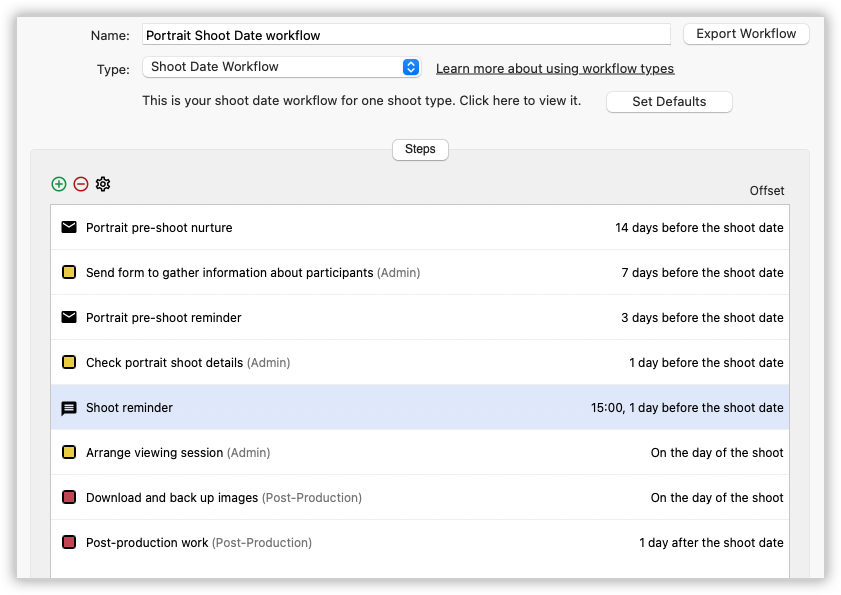
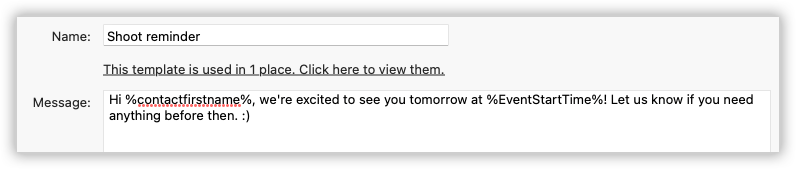
A nurture email before a shoot
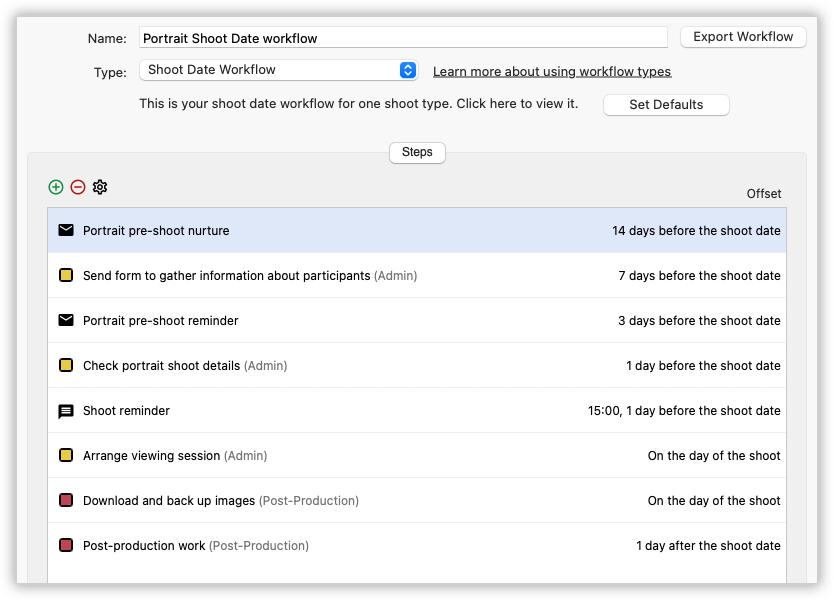
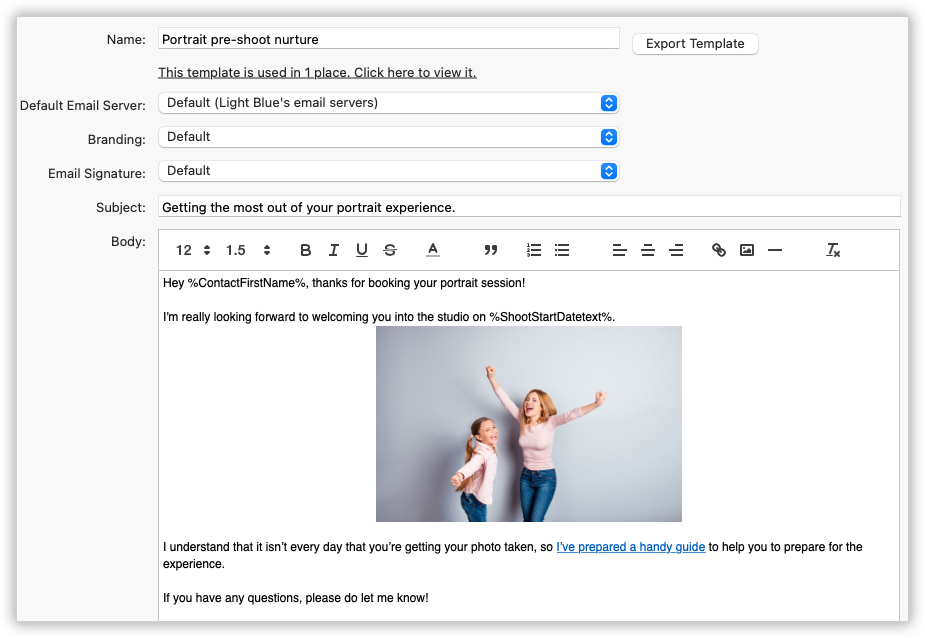
A confirmation email when a client books
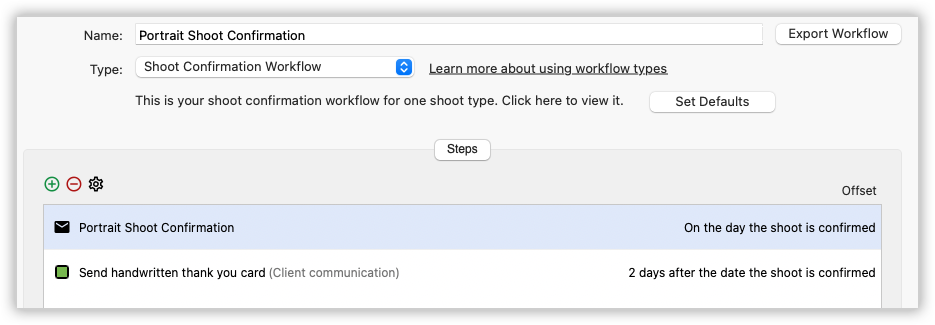

An invitation for leaving a review after a viewing session