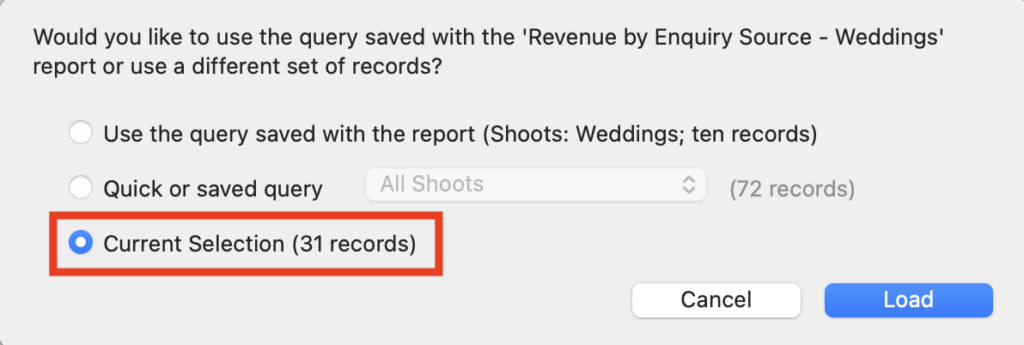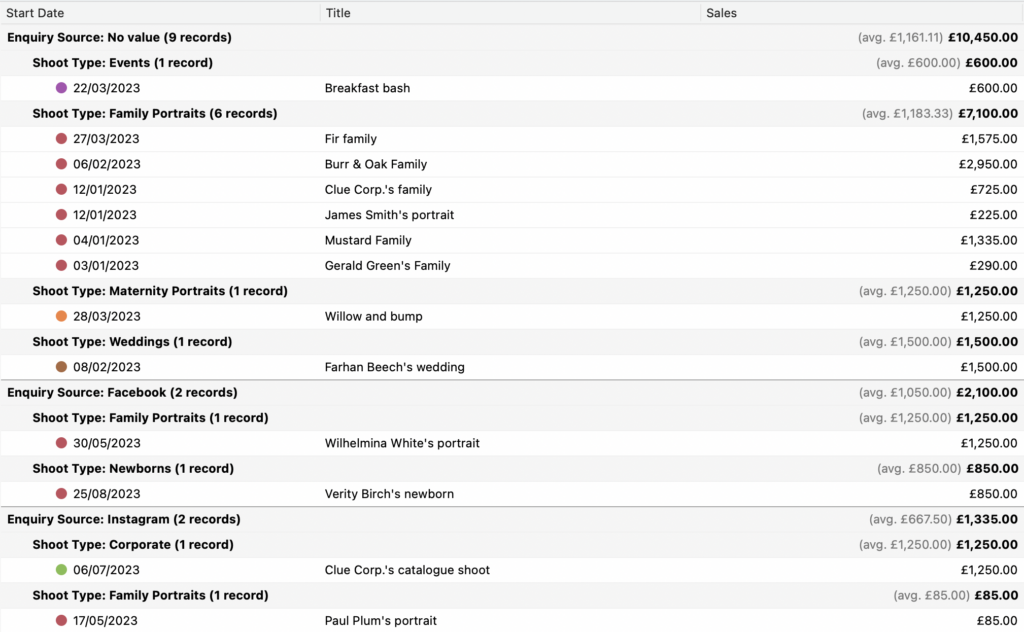Search for answers or browse our knowledge base.
Can't find the answer you need here? Contact our support team and we'll gladly help you.
Viewing Custom Reports
Light Blue comes with a comprehensive suite of in-built Reports that will cover the basic information needs of most businesses however, as every business is different, it’s likely you’ll have your own criteria to review your performance, gain deeper insights and enable informed decisions.
This is where Custom Reports can be a valuable tool to quickly get to the most recent data of the information fields and Records you want to review on a regular basis.
Custom Reports – what are they?
Custom Reports are essentially the saved combination of a Query in a particular List View. Once you’ve run your Query you can change the information that appears in the List View to allow you to get the insights you need. There are multiple ways you can do this including grouping the Records by one or more criteria and re-ordering the criteria to allow you to delve deeper into your analysis.
👉 Learn more about analysing your Records using the List View and how to save Custom Reports here.
Running a Custom Report
There are already a few in-built Custom Reports in Light Blue and when you save your own they’ll appear alongside the in-built ones in the drop-down menu.
When you click on the report you want to review you’ll be given three different options as to which set of Records the report is run on; let’s look at what each of those options looks like.
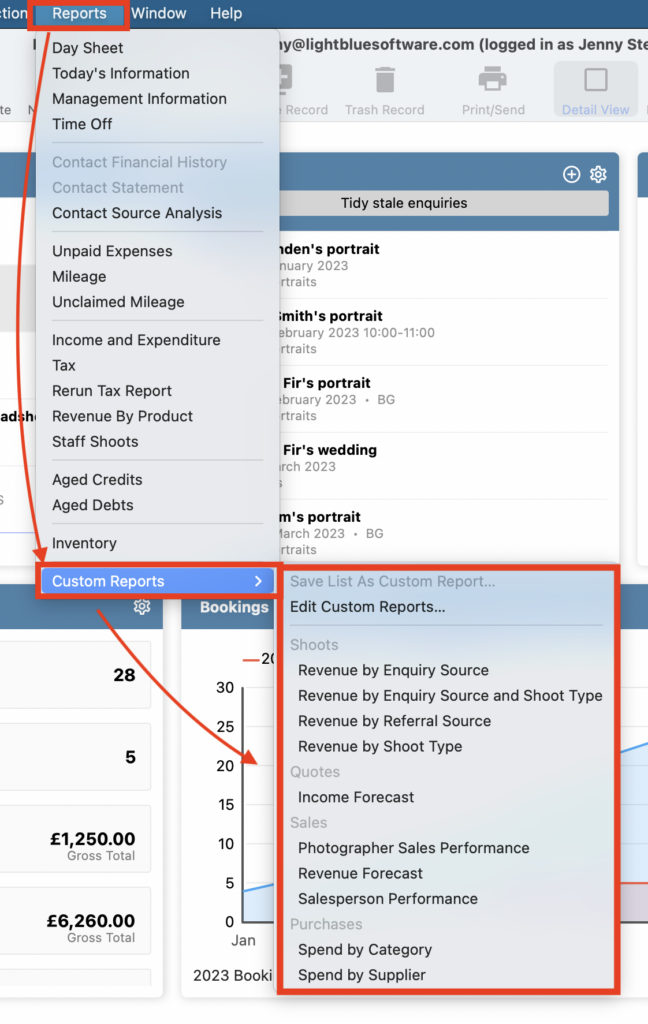
Use the query saved with the report
This is the default option as it’s the one you’re most likely to use and essentially it does what it says on the tin! It will give you the combination of the Query in the particular List View which has been saved in the Custom Report. Here we’re looking at all our weddings, their enquiry source and sales value. NB. The name of the Query will only show if you’ve saved it; in the example below it’s a Shoot Query called ‘Weddings’.
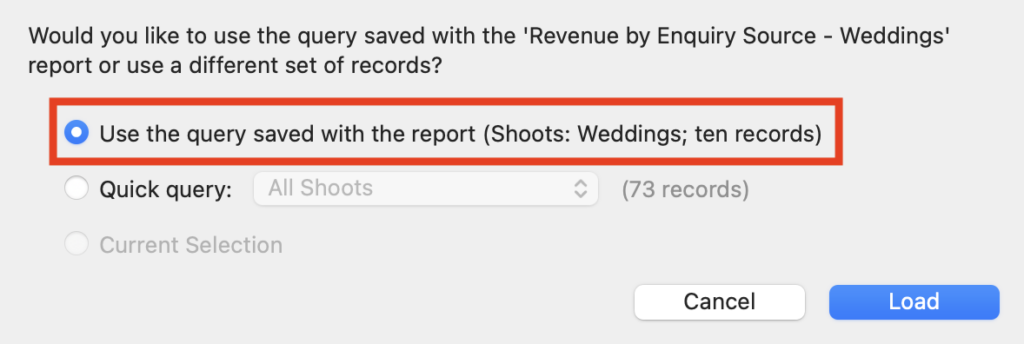
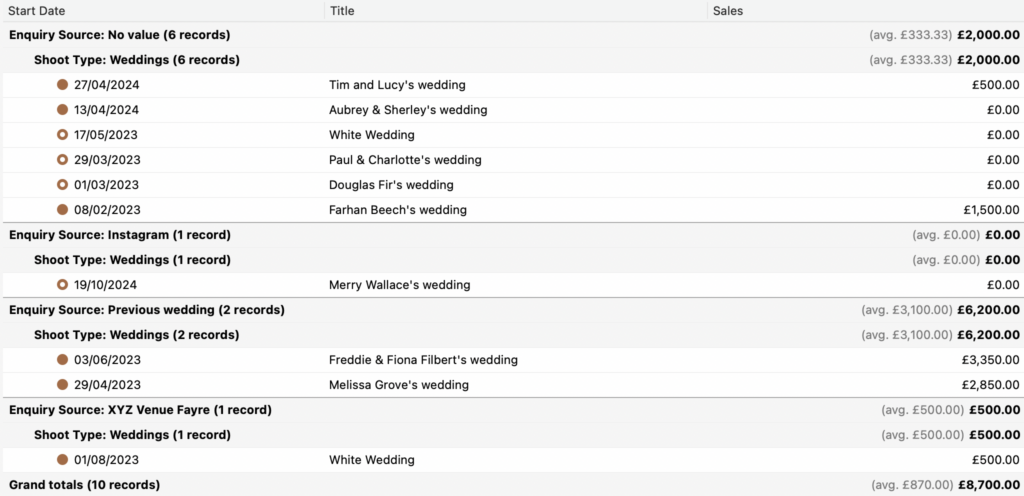
Quick Query
Using this option is ideal if you want to use the particular List View that’s saved in a Custom Report with another Quick Query; simply choose the relevant query from the drop-down menu. In this example we still want to see the enquiry, source and sales value but for a Quick Query that narrows our analysis down to weddings that are taking place after today.
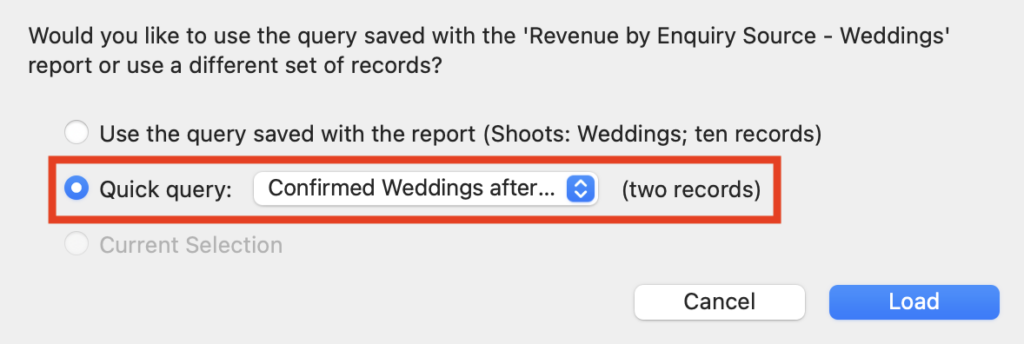

Current Selection
And then this option is for when you’ve got a list of Records from a Query that hasn’t been saved and you want to review it with a particular List View that’s saved in a Custom Report. So we’re still viewing the enquiry source and sales value but for the Records currently showing; in this case all shoots that are taking place this year.