Search for answers or browse our knowledge base.
Can't find the answer you need here? Contact our support team and we'll gladly help you.
Working with corporate clients
It’s always helpful to ensure your Contact Records are created correctly within Light Blue and it’s particularly important to do so when working with corporate clients as opposed to individuals; you may be working with one person initially, you may have to invoice a department within the business as opposed to your contact, others may join the team or indeed your initial contact may actually leave the organisation!
By recording the full details of the person/people you’re working with and, if appropriate, creating a Company Contact Record, you’ll be able to take full advantage of Light Blue’s Query tool and be able to seamlessly link Contact and Shoot Records.
Whilst Light Blue gives you the flexibility to manage things in a personalised way to suit your business, here’s our recommendation for how to handle Contact and Shoot Records for corporate clients.
Working with one person in the organisation
If you’re dealing with just the one person within the organisation, create a Contact Record for them exactly the same as you normally would do ensuring you add the company name and address in the “Addresses” field of the Contact Record. NB. As there are likely to be unique details recorded such as mobile phone number and email address do not check the Company box in the Contact Record.
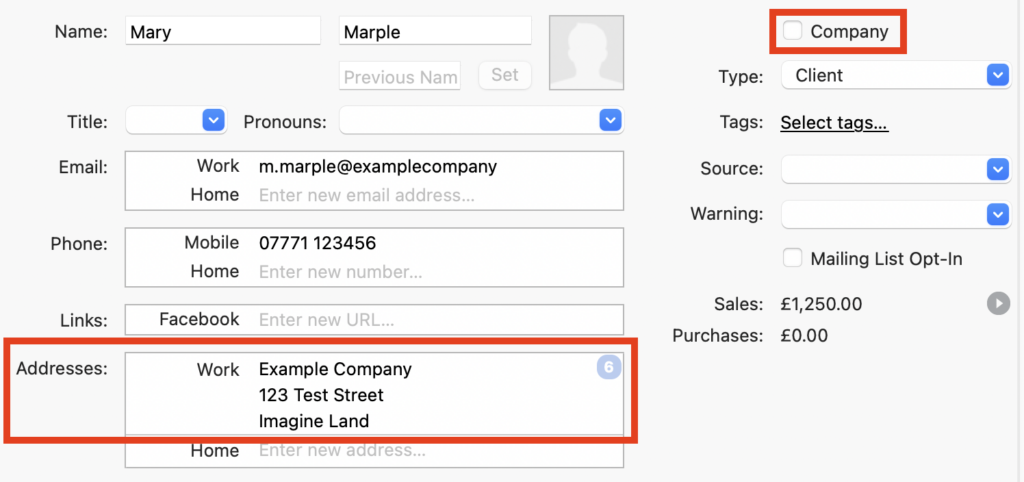
You can then link this Contact Record to your Shoot Record when it’s created. NB. If you already have a Shoot Record you can create the Contact Record in the Linked Records panel of the Shoot Record.
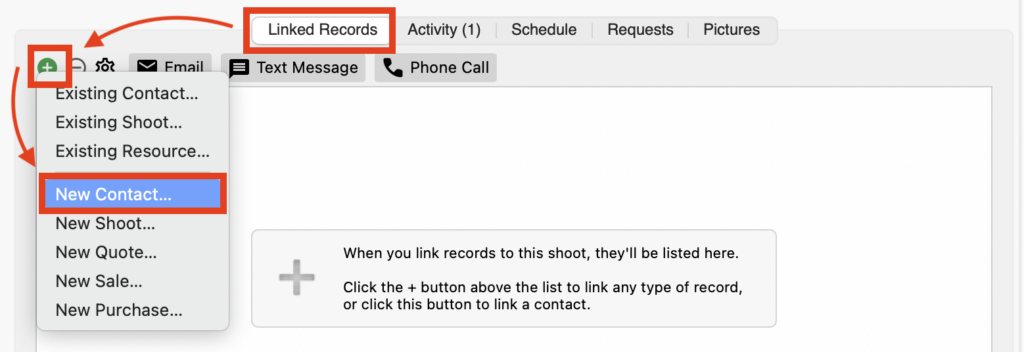
Working with multiple contacts
If you start liaising with a new person from the organisation either create a new standalone Contact Record for them or if there’s a Shoot Record already in place, create the Contact Record from there; both options are explained in the section above.
If you create the Contact Record from the Shoot Record you’ll be asked if you want to group the contacts as you do this. And if this person is now your main contact drag them to the top of the contacts appearing in the Linked Records panel.
Invoicing
When you add a sale to the Shoot Record, the first contact in the list of Linked Records will automatically appear in the “Bill To” field.

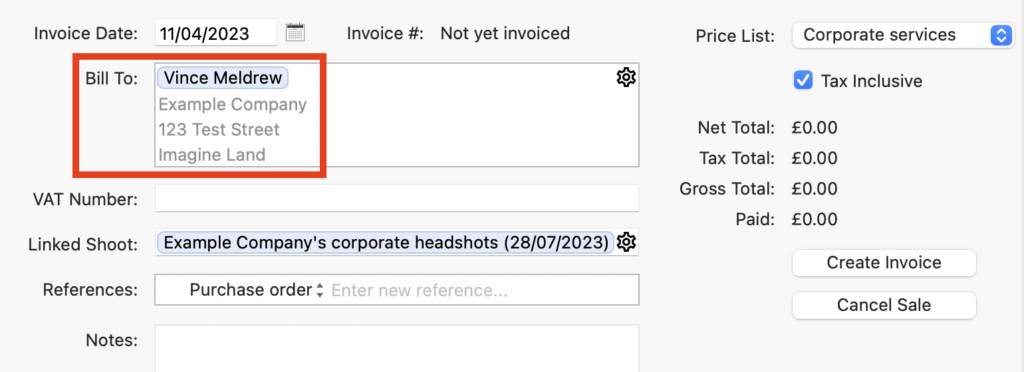
If your client asks that the invoice be made to another person within the organisation, add them as a linked Contact Record to the Shoot Record, ensuring you include the correct company name and address. You can now change the “Bill To” field by clicking on the cog.
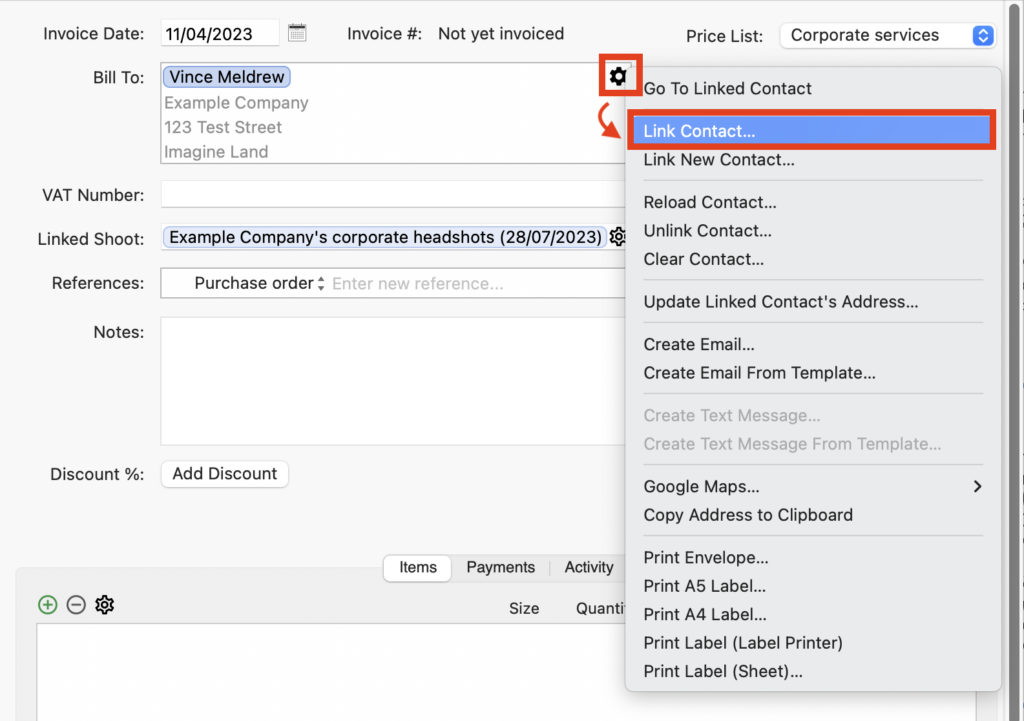
If however, the invoice is to be made out to the organisation itself or a specific department within it, it’s best to create a Company Contact Record linked to the Shoot Record. Checking the “Company” box in the Contact Record does this.
⭐️ Top tip: A simple way to decide if the “Company” box should be checked or not is to look at the contact information you have; if there’s unique information specific to a particular person such as a mobile phone number or email address do not check the “Company” box and if there isn’t do!
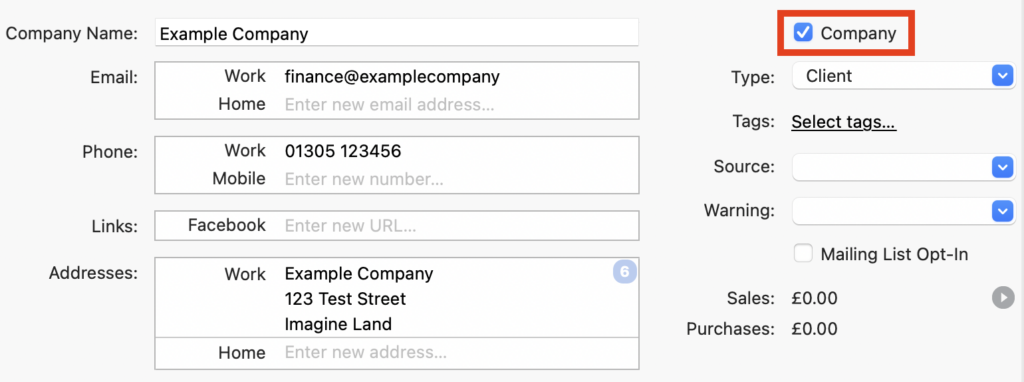
👉 For more information on adding new contacts to Light Blue head on over to this help article.
👉 And if you’d like more information on managing groups of contacts within Light Blue, have a look at this one.