Signing on the dotted line with powerful online contracts
Converting enquiries into paid bookings is great, but it’s even better when the booking process is effortless for both you and your client.
Confirm bookings with ease by sending contracts from Light Blue. It’s easy to present pricing options to your client, gather additional details, have them agree to your terms and conditions, and even take payment for a booking fee or session fee in one nice, simple flow!
This guide covers:
- An overview of the contract signing process
- How to set up a contract template
- Accepting a signed contract
We’ll also look at more powerful options such as:
- Including a questionnaire/booking form with the contract
- Including quotes for your client to accept when singing the contract
- Taking a booking fee/retainer during the booking process
An overview of the contract signing process
Sending a contract for a shoot is really simple. Just go to the Shoot, then the Activity panel, add a contract template, and choose a contract template which you’d set up earlier. ***Learn how to set up a contract template.
You can pick who you want to sign it from the shoot’s list of linked contacts, and then publish the contract. That’ll send your client an email with a link to our online contract signing service. Let’s look at what your client sees…
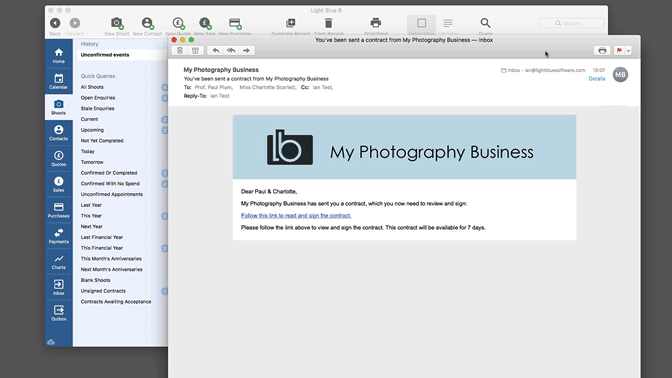
First there’s the email, and they’ll click on the link which will take them to our contract signing website. You can customise it to fit in with your business’s branding. Your clients can review the contract and read it all, then sign it online.
Once they’ve signed and submitted the contract to you, we’ll send them and you a PDF of the contract, which include their signature on it.
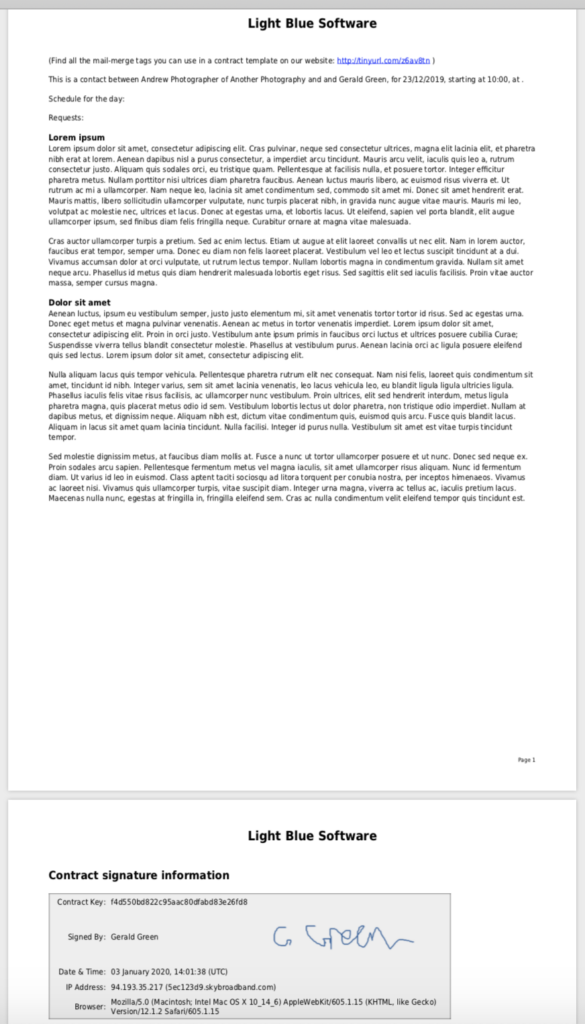
Back in Light Blue, you’ll see that your client has submitted the signed contract, and it’s appeared in the Inbox. You can click on it and accept it. And that’s it!
You can keep Light Blue’s online contract signing service as simple as that, but there are some optional extras that you can use if you find them useful.
These include:
- a booking form that allows you to ask your clients for more information,
- offering your clients a selection of different quotes for the job,
- checkboxes that allow you to ask your client to agree to specific terms in your contract, and
- the ability to charge your client a booking fee or session fee that they can pay online to complete their booking.
How to set up a contract template
You may have different contract templates for different types of photography, or you might work to a single set of terms and conditions for every job. To create a new contract template, open the contract templates preferences, click on the Add Record button and give your template a suitable name.
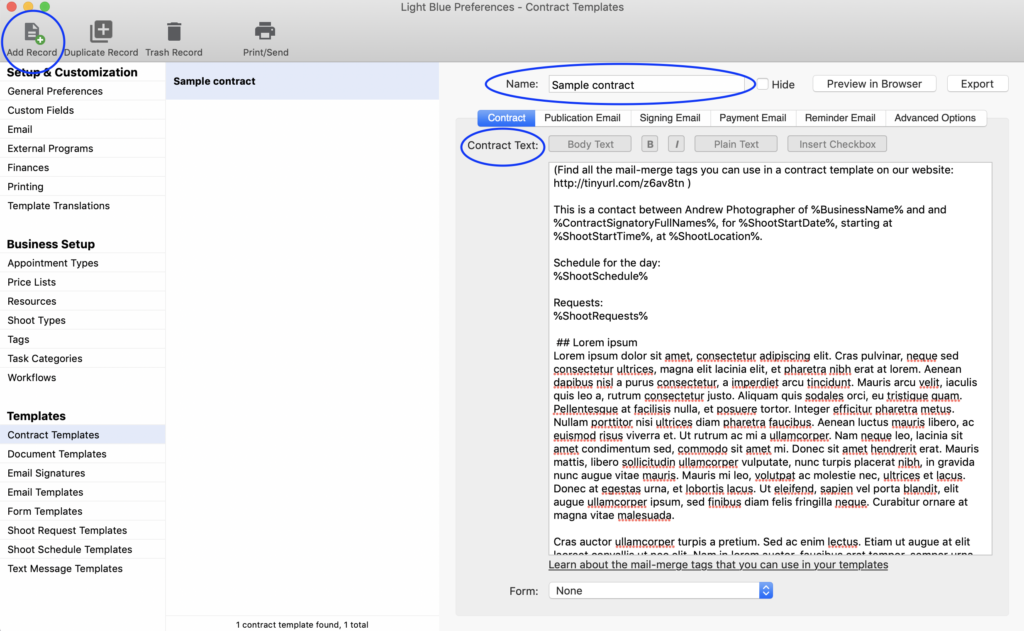
Adding the contract text
The contract text makes up the terms and conditions of the contract that your client will be agreeing to. If you’ve previously been sending contacts by some other means, then you could copy and paste those terms into the Contract Text field.
Your contract text can include mail merge tags that will help to personalise the contract for each shoot. You can use Contract, Shoot and Contact tags.
If you have specific clauses within your contract that you need your clients to agree to, then you can add a checkbox.
Which will look like this when the contract is published.
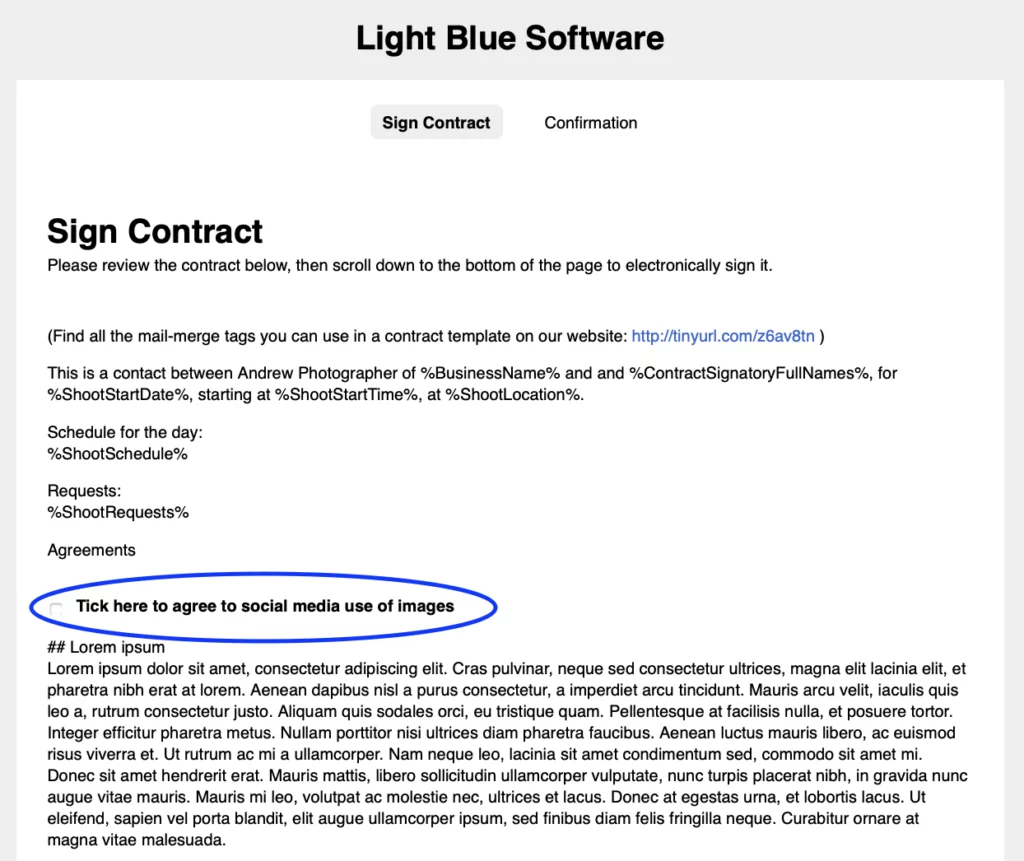
Emails that are sent during the contract signing process
There’s a series of emails that are sent during the contract signing process, which you can adjust to suit your tone of voice. Those emails can be personalised with mail merge tags, just like your contract legal text.
You can adjust the wording of those emails in the contract templates tabs:
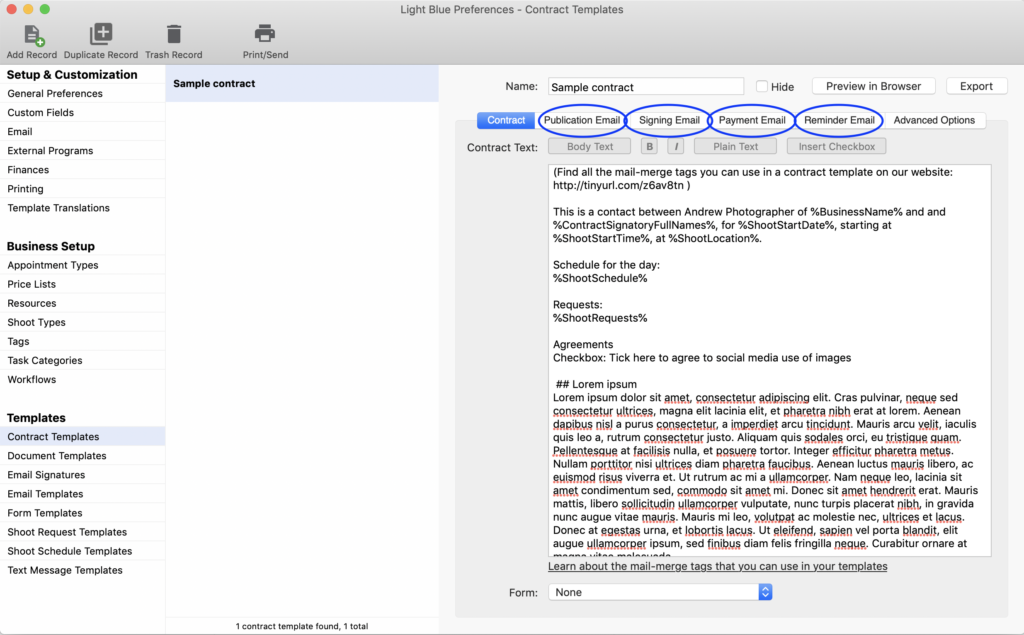
If you don’t want a particular email to be sent as part of the contract signing process, then you can uncheck this checkbox:
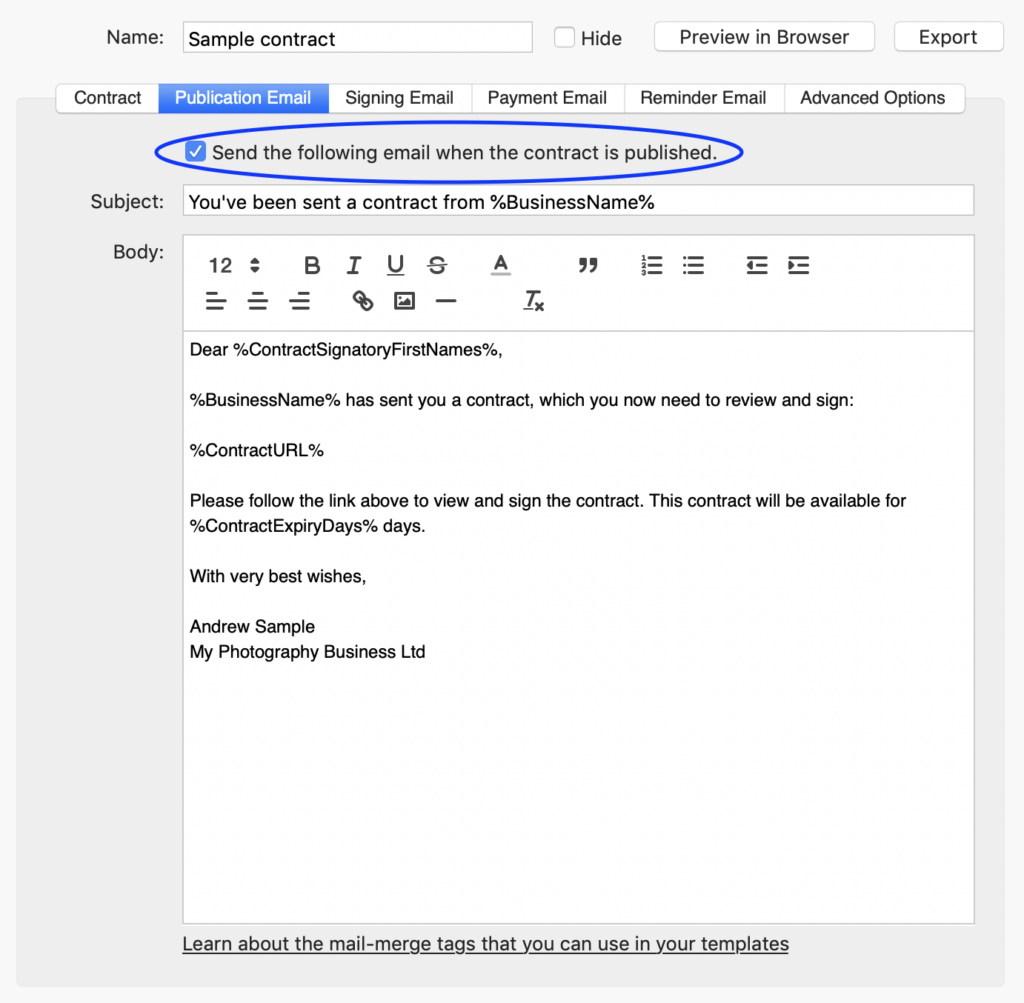
Ready to use contract templates from Harmony & Blue
If you don’t already have some contract wording, and would like some help with getting started, you can buy contract templates approved by UK legal professionals from Harmony & Blue. They even provide the contract in a format that will import directly into Light Blue.
Accepting a signed contract
Once your clients have signed their contract, they’ll receive an email with a PDF copy of the terms that they agreed to (you’ll get a copy, too). You’ll also see a notification in Light Blue’s inbox, prompting you to accept the signed contract.
When you accept the contract, Light Blue will offer your change the status of the shoot to Confirmed. If the contract included a booking fee, we’ll create an invoice for it and (if it’s been paid) we’ll mark it as paid.
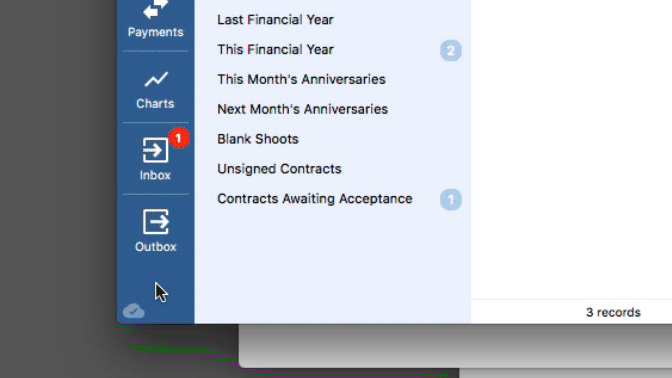
Including a questionnaire/booking form with the contract
If you would like to gather some additional details from your client while they’re signing their contract, then you can choose to include a form with the contract.
You’ll be able to pick from the list of existing form templates that are in the form templates preferences.
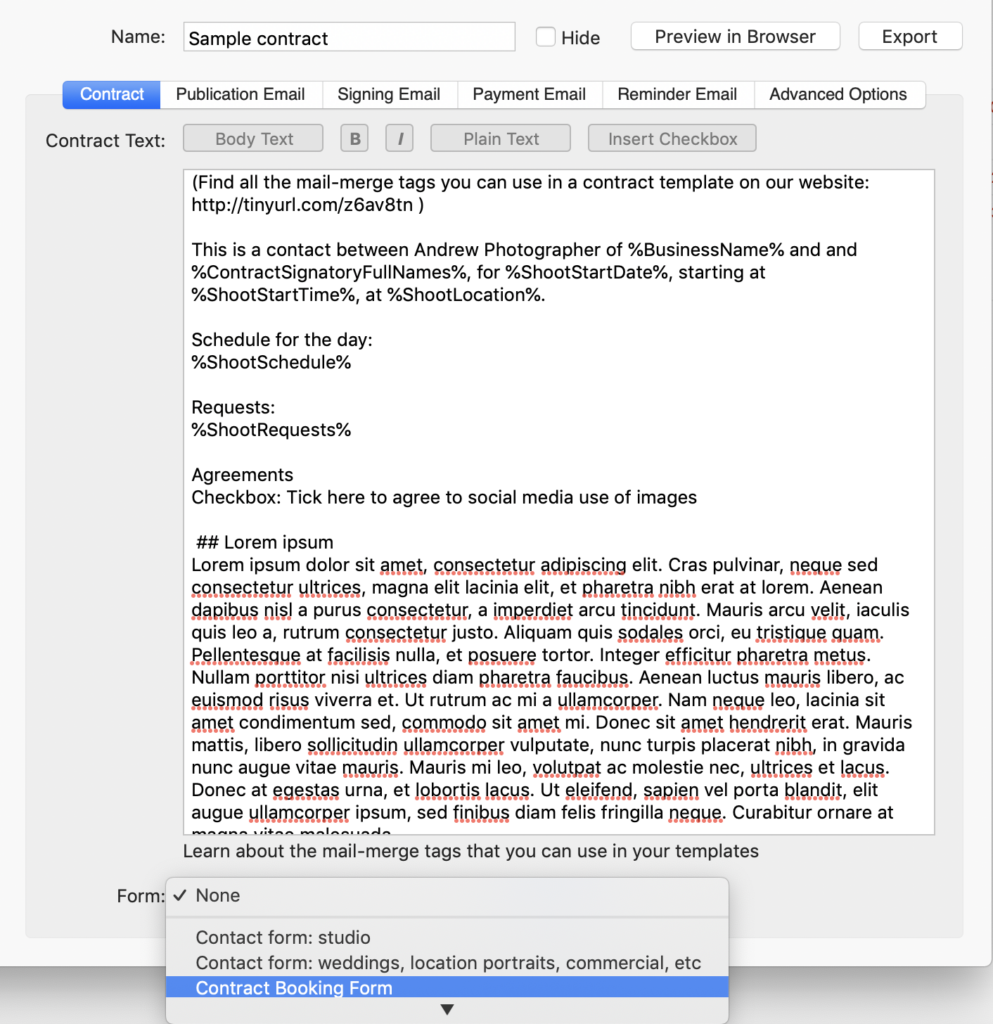
When the contract is published, your client will see the form first and will then get redirected to the contract once they’ve completed the form.
The information that your client submits in the form will update the relevant records once you accept the signed contract.
Including quotes for your client to accept when singing the contract
You may wish to present one or more quotes for your client to choose from when signing their contract.
After you’ve added at least one quote to the shoot record, you’ll be able to include those quotes with the contract. Learn how to create quotes, here.
To include a quote with the contract, add the contract to the shoot by clicking on the green plus button in the activity tab of the shoot record to reveal the contract dialog.
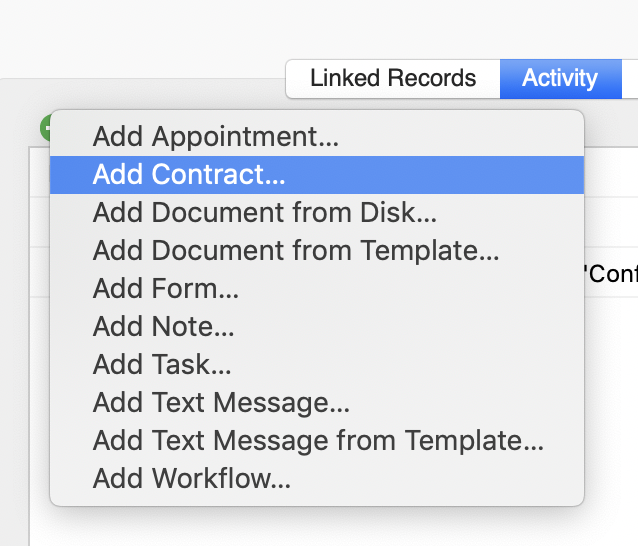
Once you’ve chosen the contact template that you wish to use, go to the Quotes and Booking Fee tab and select the quote(s) that you want to be presented to your client.
When the contract is published, your client will be presented with the quote(s) before they sign the contract and can accept one of them.
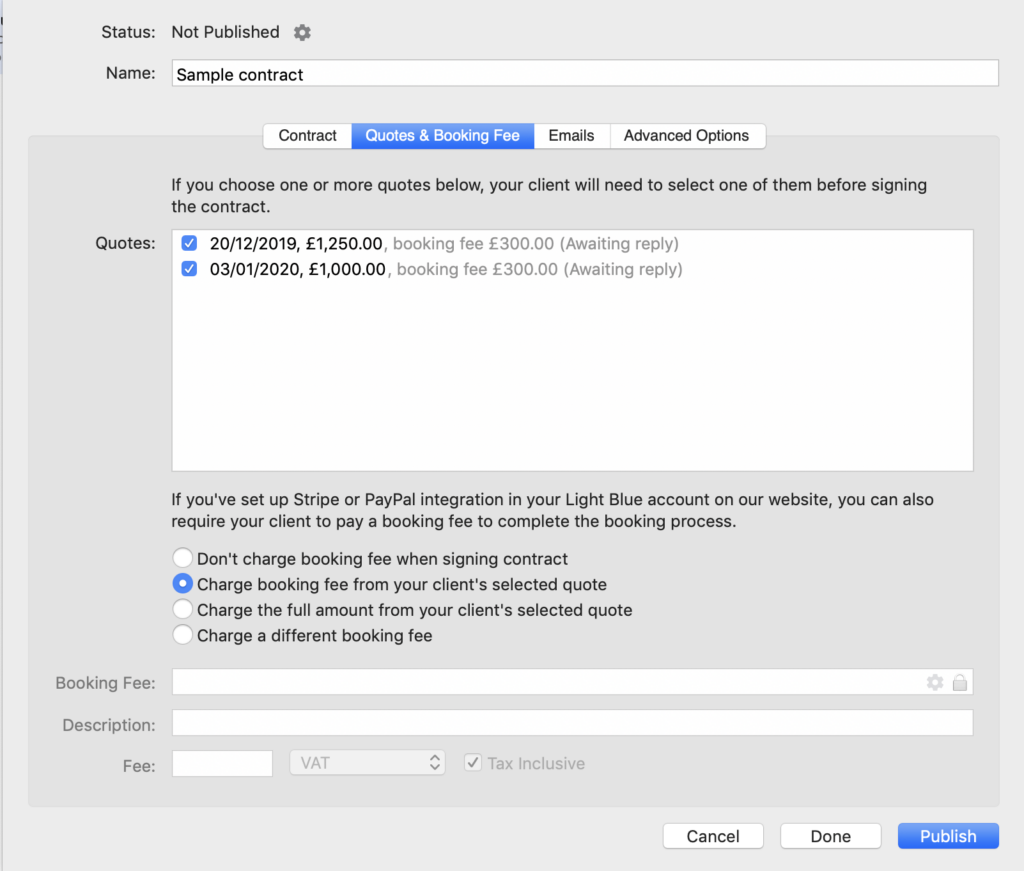
When you accept the signed contract, the status of the accepted quote will be set to “Accepted” and any others that were sent with the contract will be changed to “Rejected”.
When your client receives the the PDF copy of the contract, their accepted quote will also appear in the PDF.
Taking a booking fee/retainer during the booking process
In the process of confirming the booking, you may wish for your client to pay a retainer or booking fee.
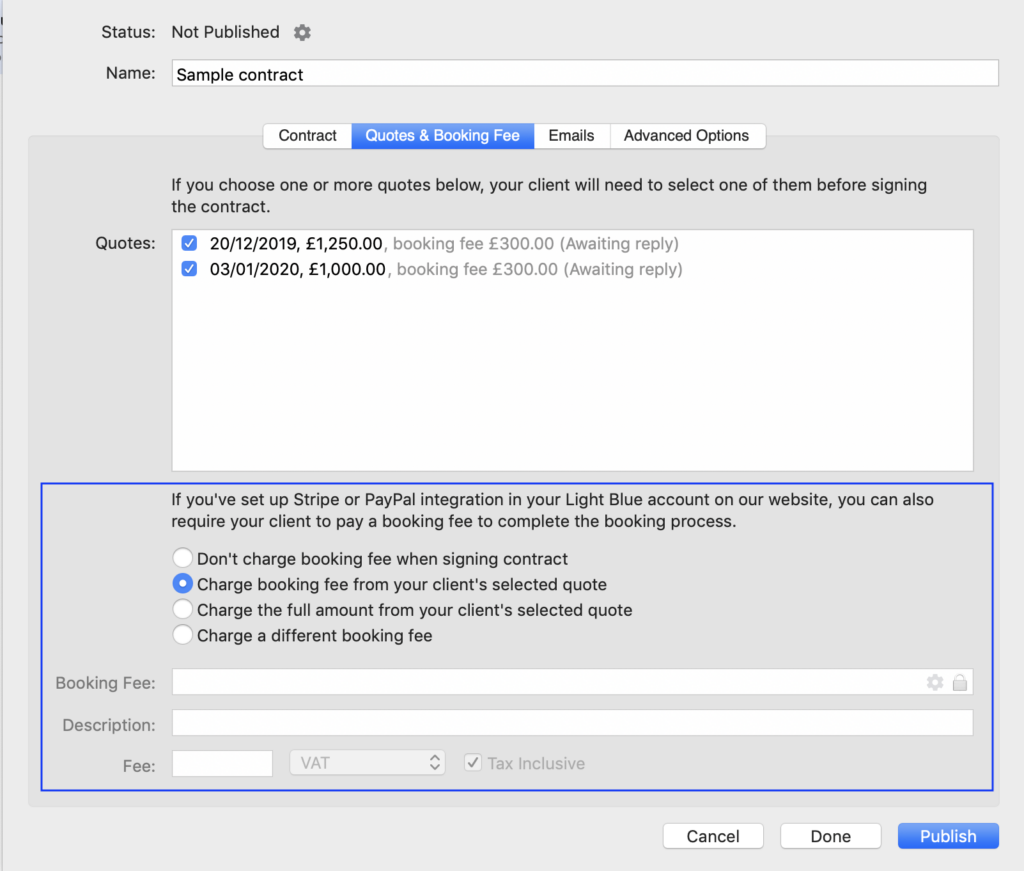
When adding the contact to the shoot, click on the Quotes and Booking Fee tab of the contract dialog to choose the booking fee that you want the client to pay.
If you’re including a quote with the contract, you’ll have the option to charge the booking fee that’s specified the quote.
Alternatively you can set a specific fee for the client to pay. This is particularly useful for portrait photographers who charge a session fee and make the rest of their sales later.